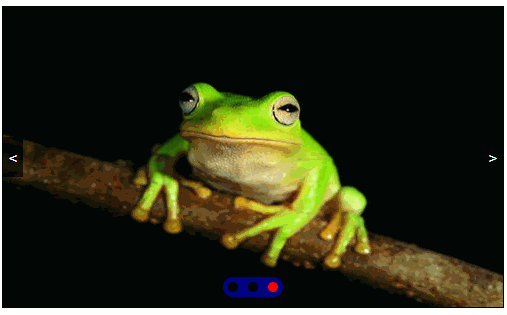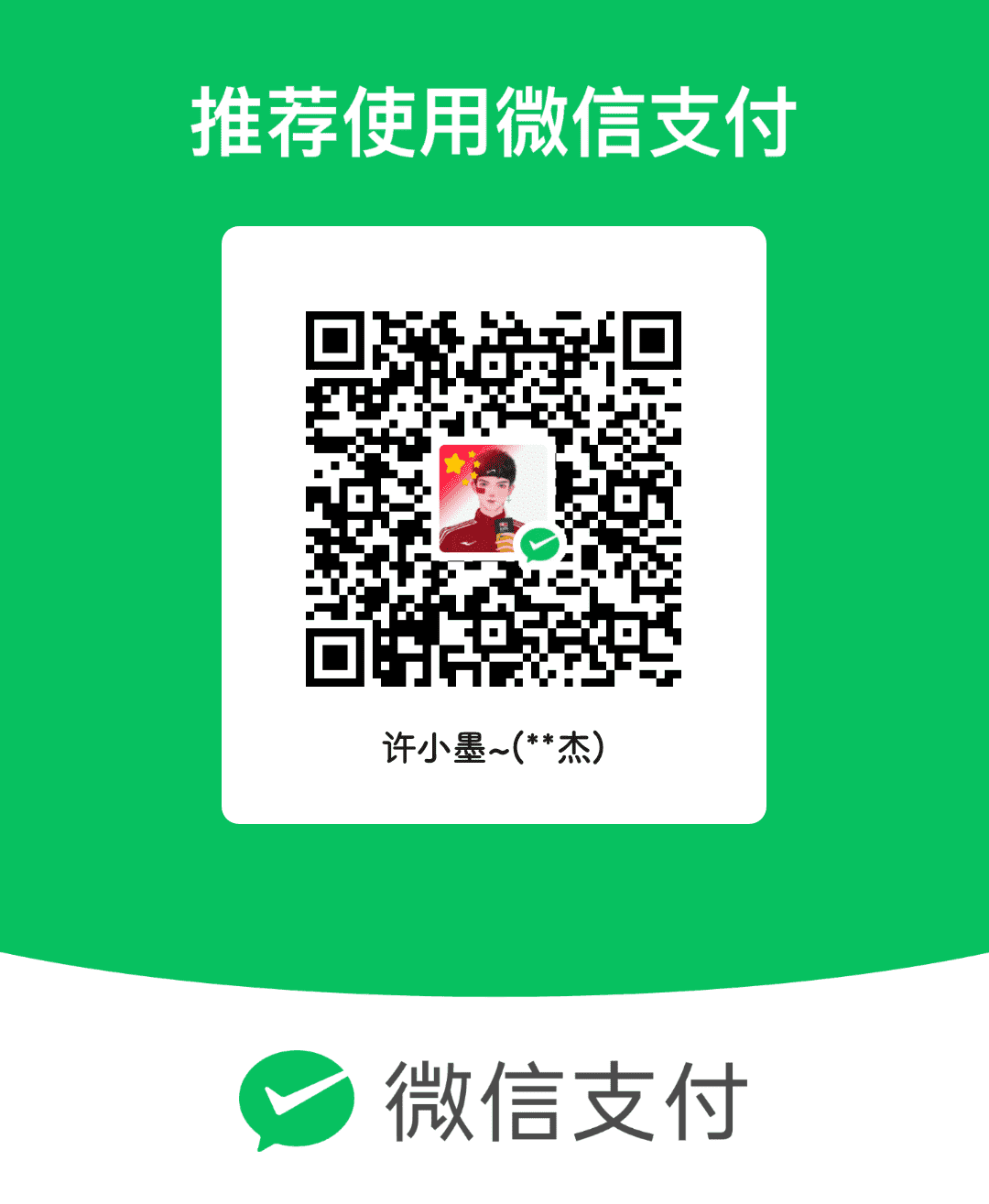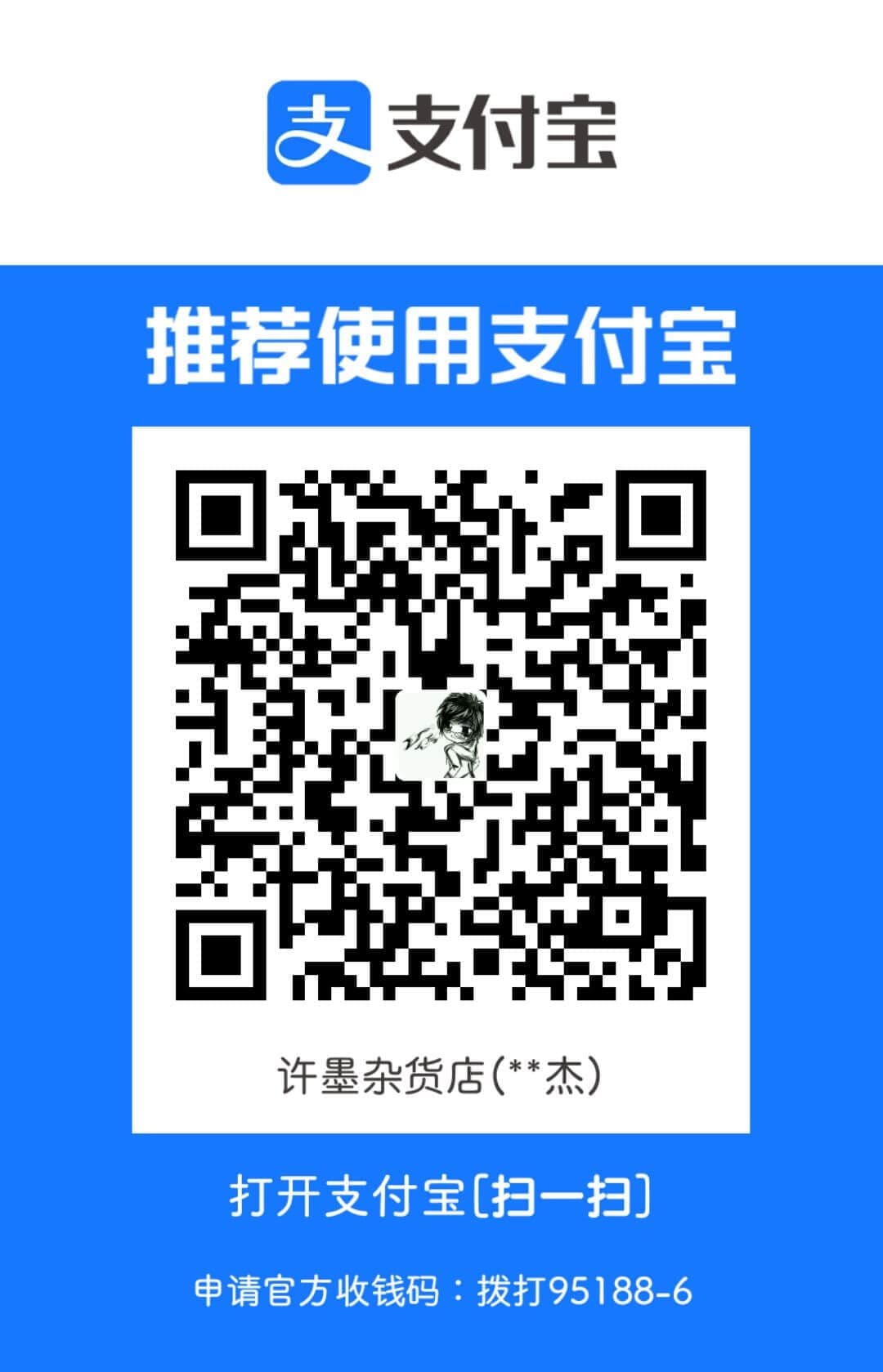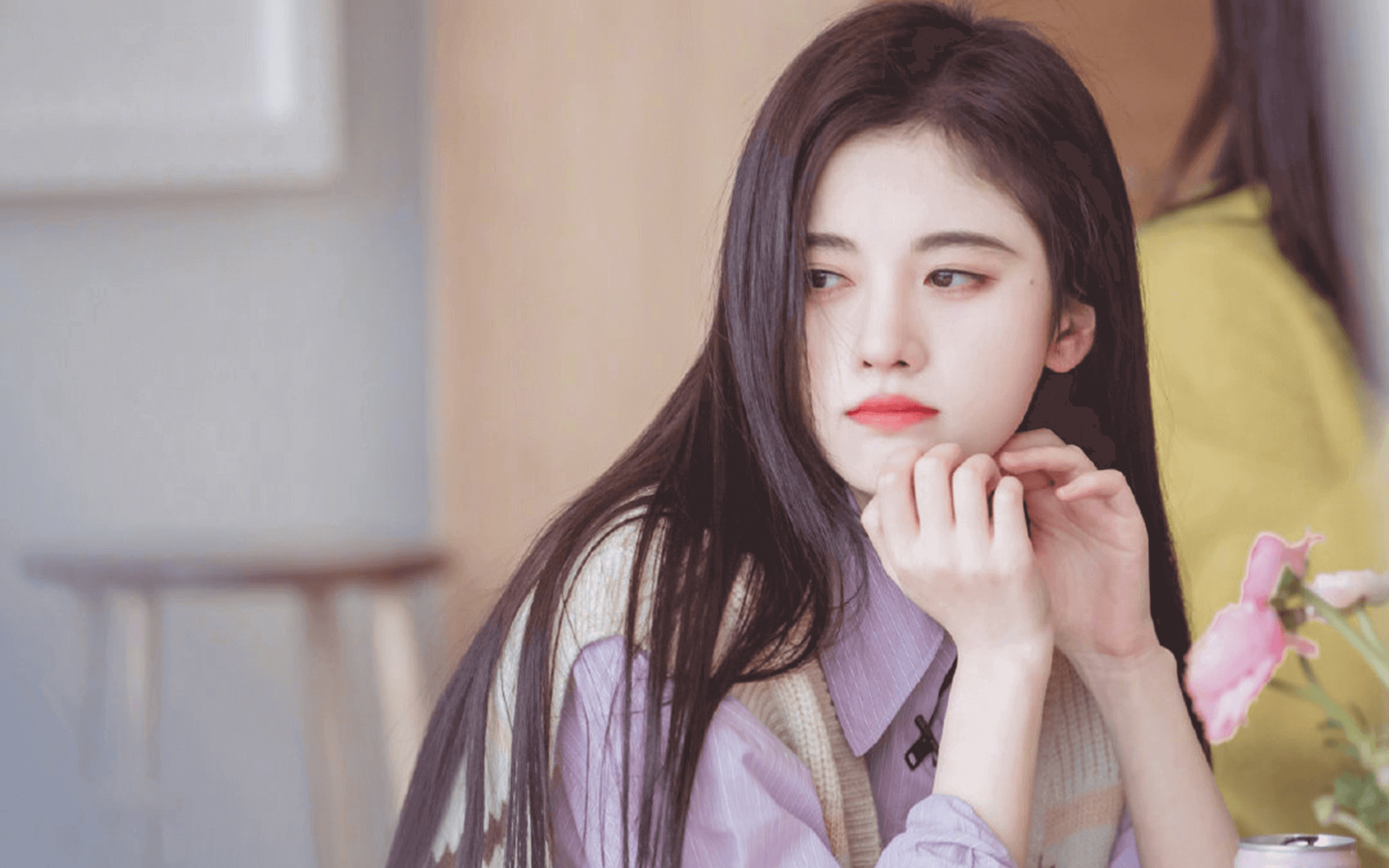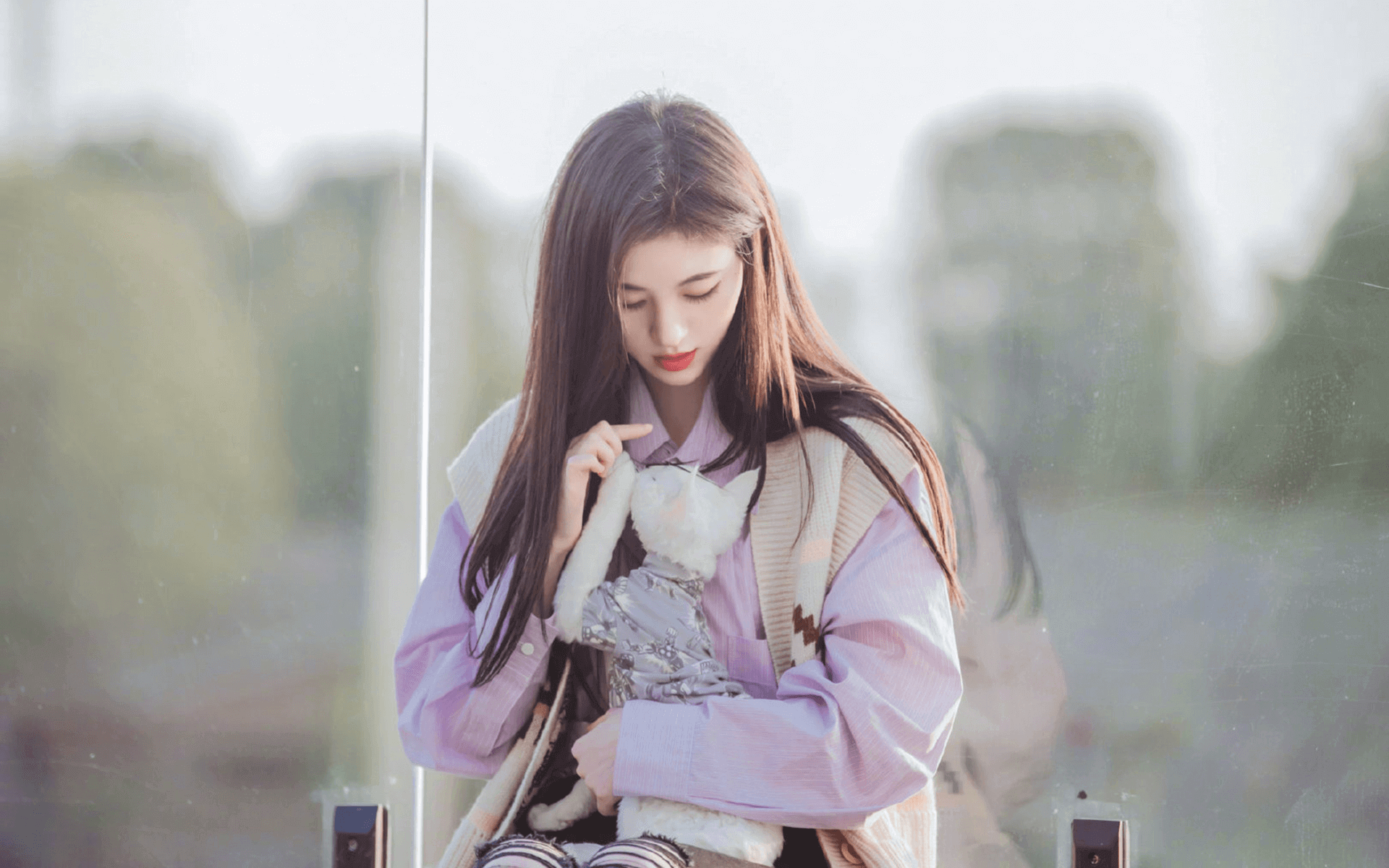DOM高级
我们在实际开发中,页面中有很多需要用到动画的效果,如果每一个效果都需要我们手动创建定时器来写的话,的,代码会冗余,逻辑也会变得很复杂,所以我们需要手动封装一个专门用于执行动画的函数。
以一个div点击后执行动画为例来封装。
一、简单的运动
html布局s
1
2
3
4
5
6
7
8
9
10
11
| <style>
.box{
width: 100px;
height: 100px;
background-color: pink;
position:absolute;
left: 0;
top: 0;
}
</style>
<div class="box"></div>
|
js代码
1
2
3
4
5
6
7
8
9
10
11
12
13
14
15
16
17
18
19
20
21
| var box = document.querySelector(".box");
box.onclick=function(){
var currentStyle = window.getComputedStyle(box)["left"];
currentStyle = parseInt(currentStyle);
var timer = setInterval(function(){
currentStyle += 5;
if(currentStyle >= 200){
currentStyle = 200;
clearInterval(timer);
}
box.style.left = currentStyle + 'px';
},20);
}
|
二、简单封装
1
2
3
4
5
6
7
8
9
10
11
12
13
14
15
16
17
18
19
20
21
22
23
24
25
26
27
28
| var box = document.querySelector(".box");
box.onclick=function(){
animate(box,"left",200)
}
function animate(ele,attr,target){
var currentStyle = window.getComputedStyle(ele)[attr];
currentStyle = parseInt(currentStyle);
var timer = setInterval(function(){
currentStyle += 5;
if(currentStyle >= target){
clearInterval(timer);
}
ele.style.left = currentStyle + 'px';
},20);
}
|
三、多属性动画
1
2
3
4
5
6
7
8
9
10
11
12
13
14
15
16
17
18
19
20
21
22
23
24
25
26
27
28
29
30
31
32
| var box = document.querySelector(".box");
box.onclick=function(){
animate(box,{"left":200,"top":300})
}
function animate(ele,obj){
for(let attr in obj){
let target = obj[attr];
var currentStyle = window.getComputedStyle(ele)[attr];
currentStyle = parseInt(currentStyle);
let timer = setInterval(function(){
console.log(123);
currentStyle += 5;
if(currentStyle >= target){
clearInterval(timer);
}
ele.style[attr] = currentStyle + 'px';
},20);
}
}
|
四、动画不均匀的处理
速度的不成比例所以造成运动不均与,所以速度应该用比例
1
2
3
4
5
6
7
8
9
10
11
12
13
14
15
16
17
18
19
20
21
22
23
24
25
26
27
28
29
30
31
32
33
34
35
36
37
38
39
40
41
42
| var box = document.querySelector(".box");
box.onclick=function(){
animate(box,{"left":200,"top":300})
}
function animate(ele,obj){
for(let attr in obj){
let target = obj[attr];
let currentStyle = window.getComputedStyle(ele)[attr];
currentStyle = parseInt(currentStyle);
let timer = setInterval(function(){
var percent = (target - currentStyle)/10;
if(percent>0){
percent = Math.ceil(percent);
}else{
percent = Math.floor(percent);
}
currentStyle += percent;
if(currentStyle == target){
clearInterval(timer);
}
ele.style[attr] = currentStyle + 'px';
},20);
}
}
|
五、透明度的处理
1
2
3
4
5
6
7
8
9
10
11
12
13
14
15
16
17
18
19
20
21
22
23
24
25
26
27
28
29
30
31
32
33
34
35
36
37
38
39
40
41
42
43
44
45
46
47
48
49
50
| var box = document.querySelector(".box");
box.onclick=function(){
animate(box,{"left":0,"top":300,"opacity":50})
}
function animate(ele,obj){
for(let attr in obj){
let target = obj[attr];
let currentStyle = window.getComputedStyle(ele)[attr];
if(attr == 'opacity'){
currentStyle = parseFloat(currentStyle)*100;
}else{
currentStyle = parseInt(currentStyle);
}
let timer = setInterval(function(){
let percent = (target - currentStyle)/10;
if(percent>0){
percent = Math.ceil(percent);
}else{
percent = Math.floor(percent);
}
currentStyle += percent;
if(currentStyle == target){
clearInterval(timer);
}
if(attr == 'opacity'){
ele.style[attr] = currentStyle/100;
}else{
ele.style[attr] = currentStyle + 'px';
}
},20);
}
}
|
效果没问题之后,再将透明度扩大的100倍缩小回来:
1
2
3
4
5
6
7
8
9
10
11
12
13
14
15
16
17
18
19
20
21
22
23
24
25
26
27
28
29
30
31
32
33
34
35
36
37
38
39
40
41
42
43
44
45
46
47
48
49
50
51
52
| var box = document.querySelector(".box");
box.onclick=function(){
sport(box,{"left":0,"top":300,"opacity":0.5})
}
function sport(ele,obj){
for(let attr in obj){
let target = obj[attr];
let currentStyle = window.getComputedStyle(ele)[attr];
if(attr == 'opacity'){
currentStyle = parseFloat(currentStyle)*100;
target = target * 100;
}else{
currentStyle = parseInt(currentStyle);
}
let timer = setInterval(function(){
let percent = (target - currentStyle)/10;
if(percent>0){
percent = Math.ceil(percent);
}else{
percent = Math.floor(percent);
}
currentStyle += percent;
if(currentStyle == target){
clearInterval(timer);
}
if(attr == 'opacity'){
ele.style[attr] = currentStyle/100;
}else{
ele.style[attr] = currentStyle + 'px';
}
},20);
}
}
|
六、动画结束的处理
1
2
3
4
5
6
7
8
9
10
11
12
13
14
15
16
17
18
19
20
21
22
23
24
25
26
27
28
29
30
31
32
33
34
35
36
37
38
39
40
41
42
43
44
45
46
47
48
49
50
51
52
53
54
55
56
57
58
59
60
61
62
63
64
65
66
67
68
|
box.onclick=function(){
sport(box,{"left":0,"top":300,"opacity":0.5},function(){
box.style.background = 'red';
})
}
function sport(ele,obj,cb){
let timerObj = {};
for(let attr in obj){
let target = obj[attr];
let currentStyle = window.getComputedStyle(ele)[attr];
if(attr == 'opacity'){
currentStyle = parseFloat(currentStyle)*100;
target = target * 100;
}else{
currentStyle = parseInt(currentStyle);
}
timerObj[attr] = setInterval(function(){
let percent = (target - currentStyle)/10;
if(percent>0){
percent = Math.ceil(percent);
}else{
percent = Math.floor(percent);
}
currentStyle += percent;
if(currentStyle == target){
clearInterval(timerObj[attr]);
delete timerObj[attr];
let k=0;
for(let i in timerObj){
k++;
}
if(k==0){
console.log("运动结束了");
cb();
}
}
if(attr == 'opacity'){
ele.style[attr] = currentStyle/100;
}else{
ele.style[attr] = currentStyle + 'px';
}
},20);
}
}
|
七、滑动轮播图
html布局
1
2
3
4
5
6
7
8
9
10
11
12
13
14
15
| <div class="banner">
<ul class="imgBox clearfix">
<li>1</li>
<li>2</li>
<li>3</li>
<li>4</li>
<li>5</li>
</ul>
<ol class="point">
</ol>
<div class="leftRightTab">
<a href="javascript:;" class="left"><</a>
<a href="javascript:;" class="right">></a>
</div>
</div>
|
css样式
1
2
3
4
5
6
7
8
9
10
11
12
13
14
15
16
17
18
19
20
21
22
23
24
25
26
27
28
29
30
31
32
33
34
35
36
37
38
39
40
41
42
43
44
45
46
47
48
49
50
51
52
53
54
55
56
57
58
59
60
61
62
63
64
65
66
67
68
69
70
71
72
73
74
75
76
77
78
79
80
81
82
| *{
padding: 0;
margin: 0;
}
ul,ol{
list-style-type: none;
}
a{
text-decoration:none;
}
.clearfix:after{
content:"";
display:block;
clear:both;
}
.banner{
width: 600px;
height: 400px;
border:2px solid #000;
margin:auto;
position:relative;
overflow:hidden;
}
.banner ul{
height: 100%;
background-color: pink;
position:absolute;
left:0;
top: 0;
}
.banner ul li{
width: 600px;
height: 100%;
float:left;
display:flex;
justify-content: center;
align-items:center;
color:#fff;
font-size:100px;
}
.banner ol{
height: 20px;
background-color: #999;
opacity:0.5;
border-radius:10px;
position:absolute;
bottom:40px;
left:50%;
transform:translateX(-50%);
display: flex;
justify-content: space-evenly;
align-items: center;
}
.banner ol li{
width: 10px;
height: 10px;
border-radius: 50%;
background-color: #fff;
}
.banner ol li.active{
background-color: #06a;
}
.banner div{
width: 100%;
height: 40px;
position: absolute;
left: 0;
top: 50%;
transform: translateY(-50%);
display: flex;
justify-content: space-between;
align-items: center;
}
.banner div a{
width: 20px;
height: 40px;
background-color: rgba(0,0,0,.4);
color: #fff;
display: flex;
justify-content: center;
align-items: center;
}
|
js代码
1
2
3
4
5
6
7
8
9
10
11
12
13
14
15
16
17
18
19
20
21
22
23
24
25
26
27
28
29
30
31
32
33
34
35
36
37
38
39
40
41
42
43
44
45
46
47
48
49
50
51
52
53
54
55
56
57
58
59
60
61
62
63
64
65
66
67
68
69
70
71
72
73
74
75
76
77
78
79
80
81
82
83
84
85
86
87
88
89
90
91
92
93
94
95
96
97
98
99
100
101
102
103
104
105
106
107
108
109
110
111
112
113
114
115
116
117
118
119
120
121
122
123
124
125
126
127
128
129
130
131
132
133
134
135
136
137
138
139
140
141
142
143
144
145
146
147
148
149
150
151
152
153
154
155
156
157
158
159
160
|
var banner = document.querySelector(".banner");
var imgBox = banner.querySelector("ul");
var pointBox = banner.querySelector("ol");
var btnBox = banner.querySelector(".leftRightTab");
var imgBoxLength = imgBox.children.length;
var imgWidth = imgBox.children[0].offsetWidth;
var onOff = true;
setPoint();
function setPoint(){
var pointNum = imgBox.children.length;
pointBox.style.width = pointNum*20+'px';
for(var i=0;i<pointNum;i++){
var li = document.createElement("li");
li.setAttribute("index",i+1);
if(i==0){
li.className='active';
}
pointBox.appendChild(li);
}
}
var index = 1;
handleUl();
function handleUl(){
var firstImgLi = imgBox.children[0].cloneNode(true);
var lastImgLi = imgBox.children[imgBoxLength-1].cloneNode(true);
imgBox.insertBefore(lastImgLi,imgBox.children[0]);
imgBox.appendChild(firstImgLi);
imgBox.style.width = imgWidth * imgBox.children.length + 'px';
imgBox.style.left = -imgWidth*index + 'px';
}
autoLoop();
var timerId;
function autoLoop(){
timerId = setInterval(function(){
index++;
handleMove();
},1000);
}
function handleMove(){
animate(imgBox,{left:-index*imgWidth},function(){
if(index == imgBox.children.length-1){
index=1;
imgBox.style.left = -index*imgWidth + 'px';
}
if(index==0){
index = imgBoxLength;
imgBox.style.left = -index*imgWidth + 'px';
}
for(var i=0;i<pointBox.children.length;i++){
pointBox.children[i].className = '';
}
pointBox.children[index-1].className = 'active';
onOff = true;
});
}
banner.onmouseover=function(){
clearInterval(timerId);
}
banner.onmouseout=function(){
autoLoop();
}
btnBox.onclick=function(e){
if(!onOff){
return
}
onOff = false;
var e = e || window.event;
var target = e.target || e.srcElement;
if(target.className=='left'){
index--;
}
if(target.className=='right'){
index++;
}
handleMove();
}
pointBox.onclick=function(e){
if(!onOff){
return false;
}
var e = e || window.event;
var target = e.target || e.srcElement;
if(target.nodeName == 'LI'){
onOff = false;
index=target.getAttribute("index");
handleMove();
}
}
function animate(ele,obj,cb){
let timerObj = {};
for(let attr in obj){
let target = obj[attr];
let currentStyle = window.getComputedStyle(ele)[attr];
if(attr == 'opacity'){
currentStyle = parseFloat(currentStyle)*100;
target = target * 100;
}else{
currentStyle = parseInt(currentStyle);
}
timerObj[attr] = setInterval(function(){
let percent = (target - currentStyle)/10;
if(percent>0){
percent = Math.ceil(percent);
}else{
percent = Math.floor(percent);
}
currentStyle += percent;
if(currentStyle == target){
clearInterval(timerObj[attr]);
delete timerObj[attr];
let k=0;
for(let i in timerObj){
k++;
}
if(k==0){
console.log("运动结束了");
cb();
}
}
if(attr == 'opacity'){
ele.style[attr] = currentStyle/100;
}else{
ele.style[attr] = currentStyle + 'px';
}
},20);
}
}
|
测试发现无法实现秒切,修改动画函数:
1
2
3
4
5
6
7
8
9
10
11
12
13
14
15
16
17
18
19
20
21
22
23
24
25
26
27
28
29
30
31
32
33
34
35
36
37
38
39
40
41
42
43
44
45
46
47
48
49
50
51
52
53
54
55
56
57
58
59
60
61
62
63
64
65
| function move(ele,obj,cb){
let timerObj = {};
for(let attr in obj){
let target = obj[attr];
let currentStyle = window.getComputedStyle(ele)[attr];
if(attr == 'opacity'){
currentStyle = parseFloat(currentStyle)*100;
target = target * 100;
}else{
currentStyle = parseInt(currentStyle);
}
timerObj[attr] = setInterval(function(){
let percent = (target - currentStyle)/10;
if(percent>0){
percent = Math.ceil(percent);
}else{
percent = Math.floor(percent);
}
currentStyle += percent;
if(currentStyle == target){
clearInterval(timerObj[attr]);
delete timerObj[attr];
let k=0;
for(let i in timerObj){
k++;
}
if(attr == 'opacity'){
ele.style[attr] = currentStyle/100;
}else{
ele.style[attr] = currentStyle + 'px';
}
if(k==0){
console.log("运动结束了");
cb();
}
}else{
if(attr == 'opacity'){
ele.style[attr] = currentStyle/100;
}else{
ele.style[attr] = currentStyle + 'px';
}
}
},20);
}
}
|
最终效果:
| 最终的轮播效果 |
|---|
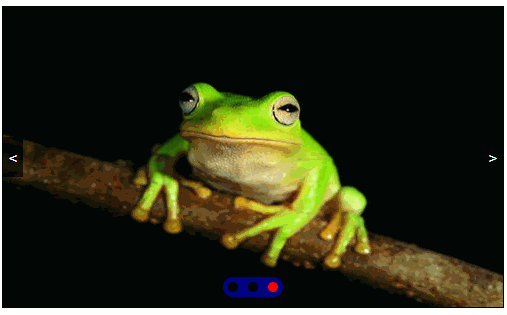 |
八、swiper的使用
官网:https://www.swiper.com.cn/
下载:https://www.swiper.com.cn/download/index.html#file1
看文档,复制代码
配置选项
自动轮播
1
2
3
| autoplay: {
delay: 1000,
},
|
轮播方向
1
| direction: 'horizontal',
|
是否循环
移入停止移出继续
1
2
3
4
5
6
7
| var container = document.querySelector('.swiper-container')
container.onmouseenter = function(){
mySwiper.autoplay.stop();
}
container.onmouseleave = function(){
mySwiper.autoplay.start();
}
|
查看API文档:https://www.swiper.com.cn/api/index.html