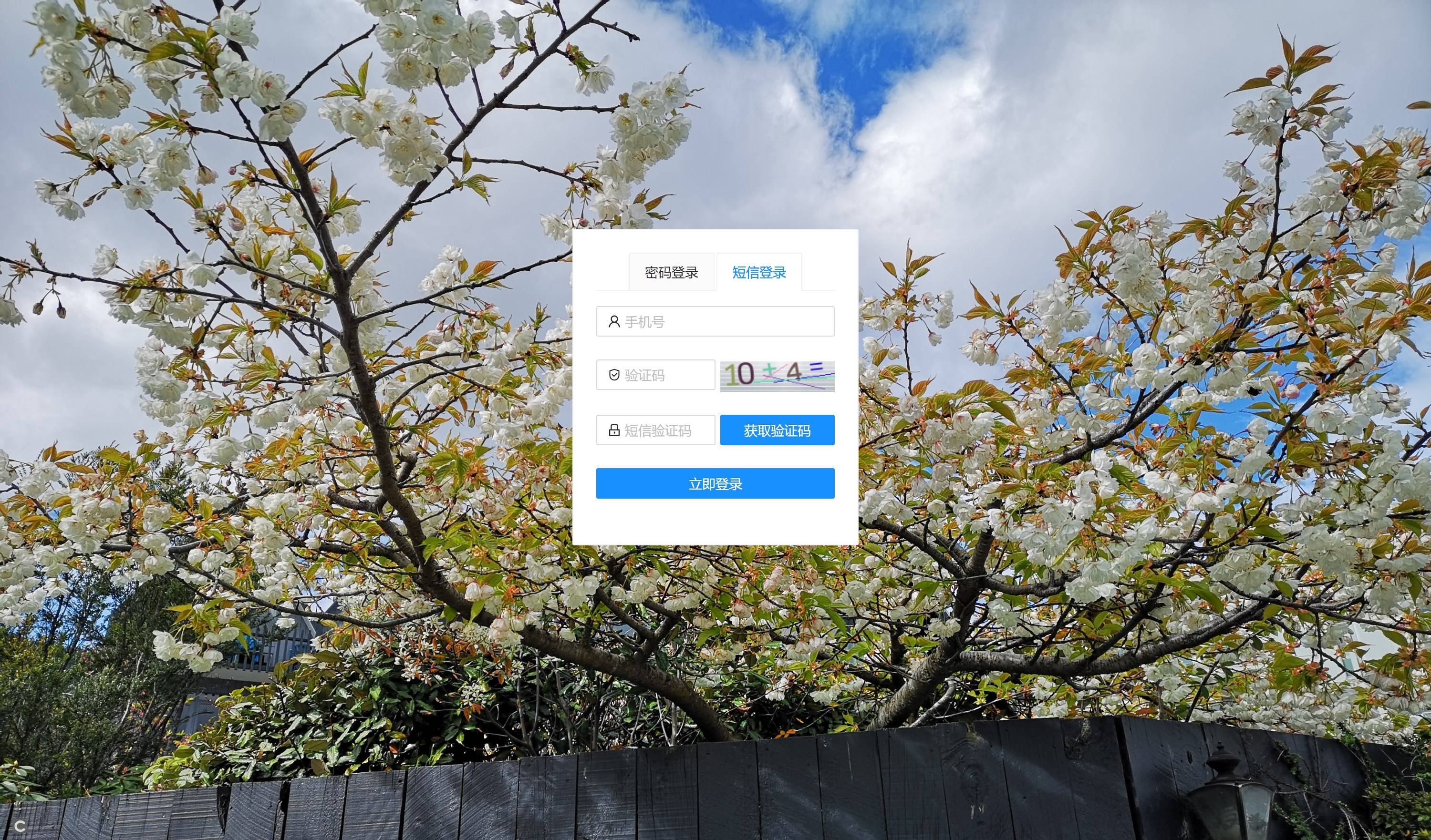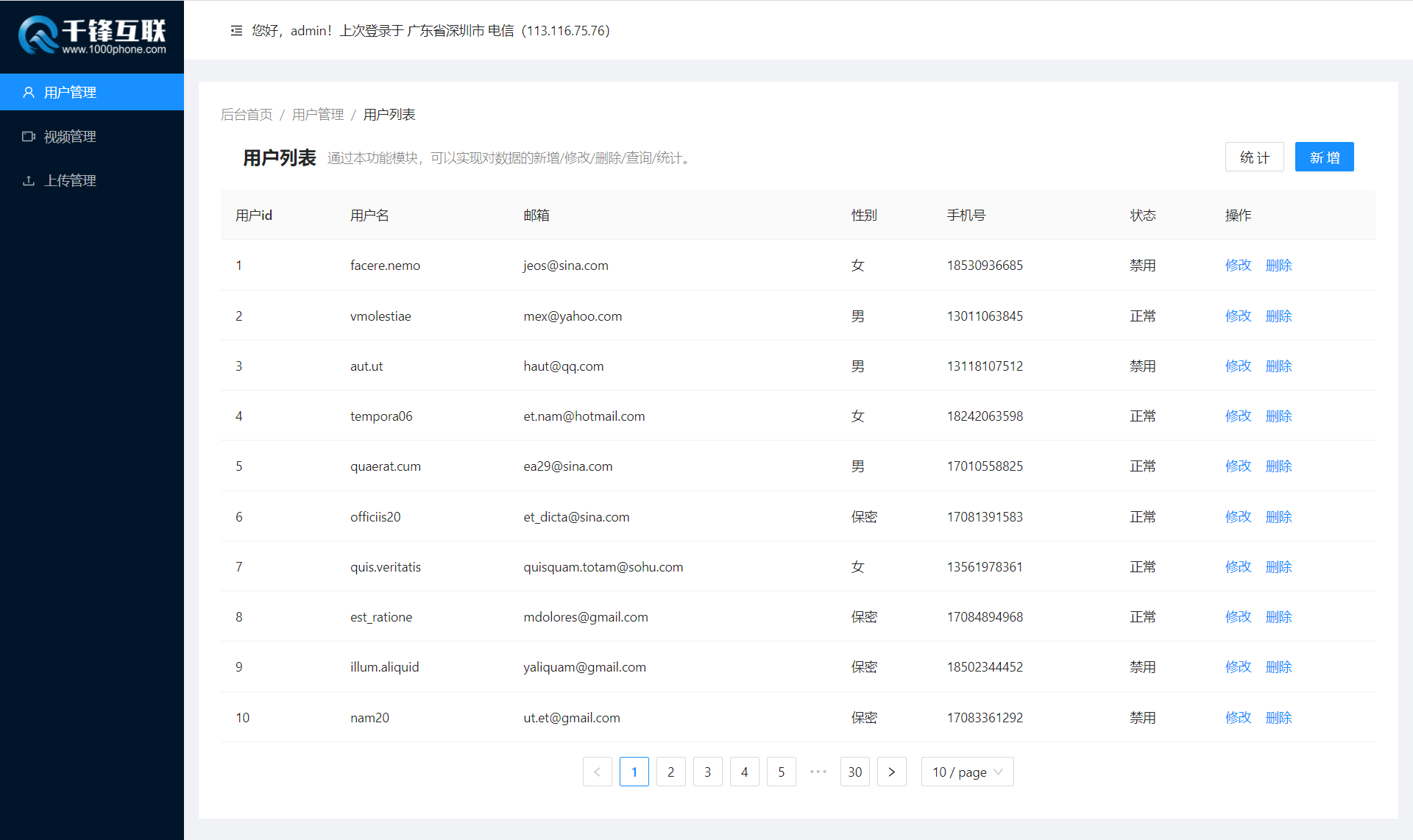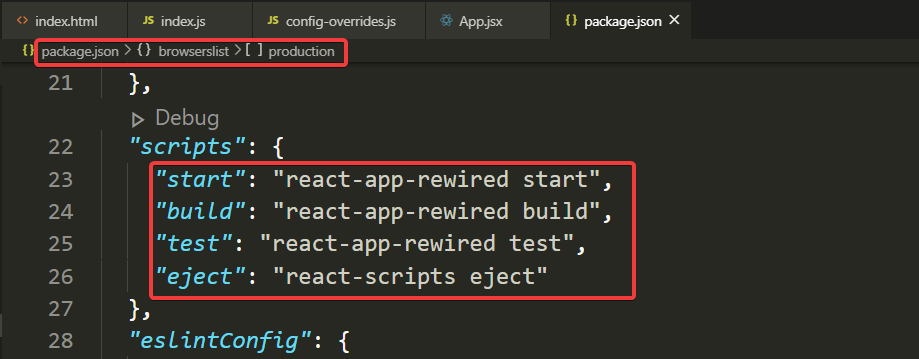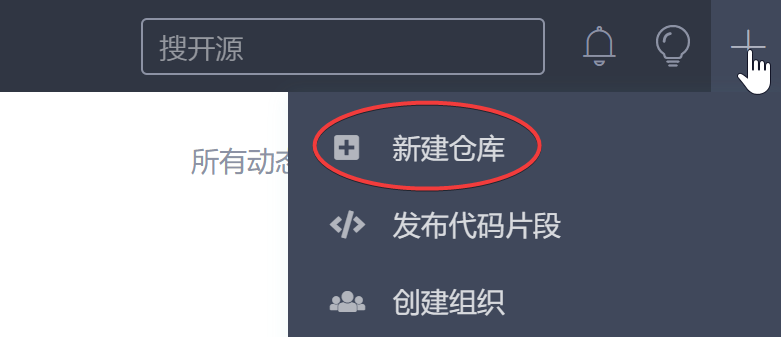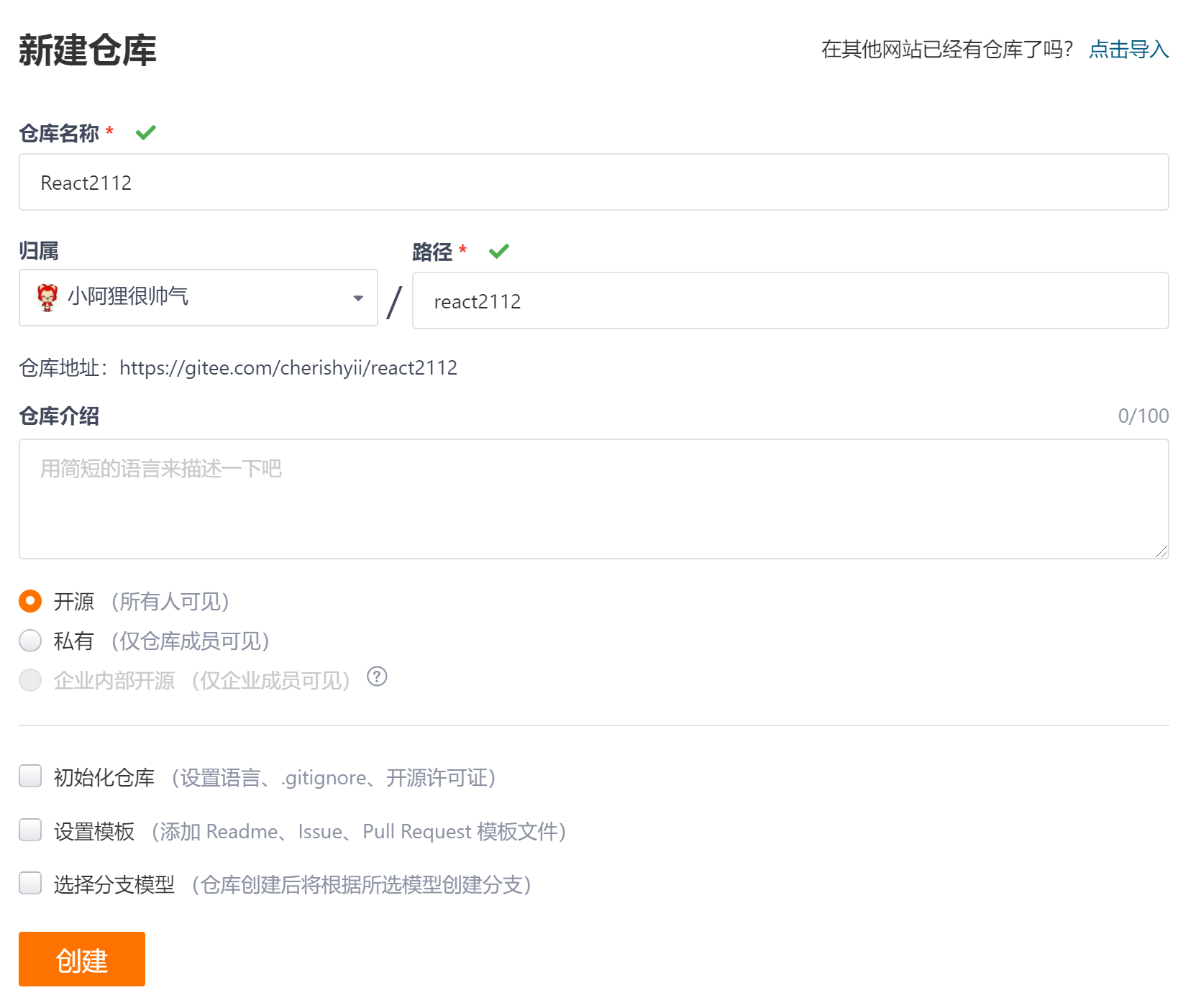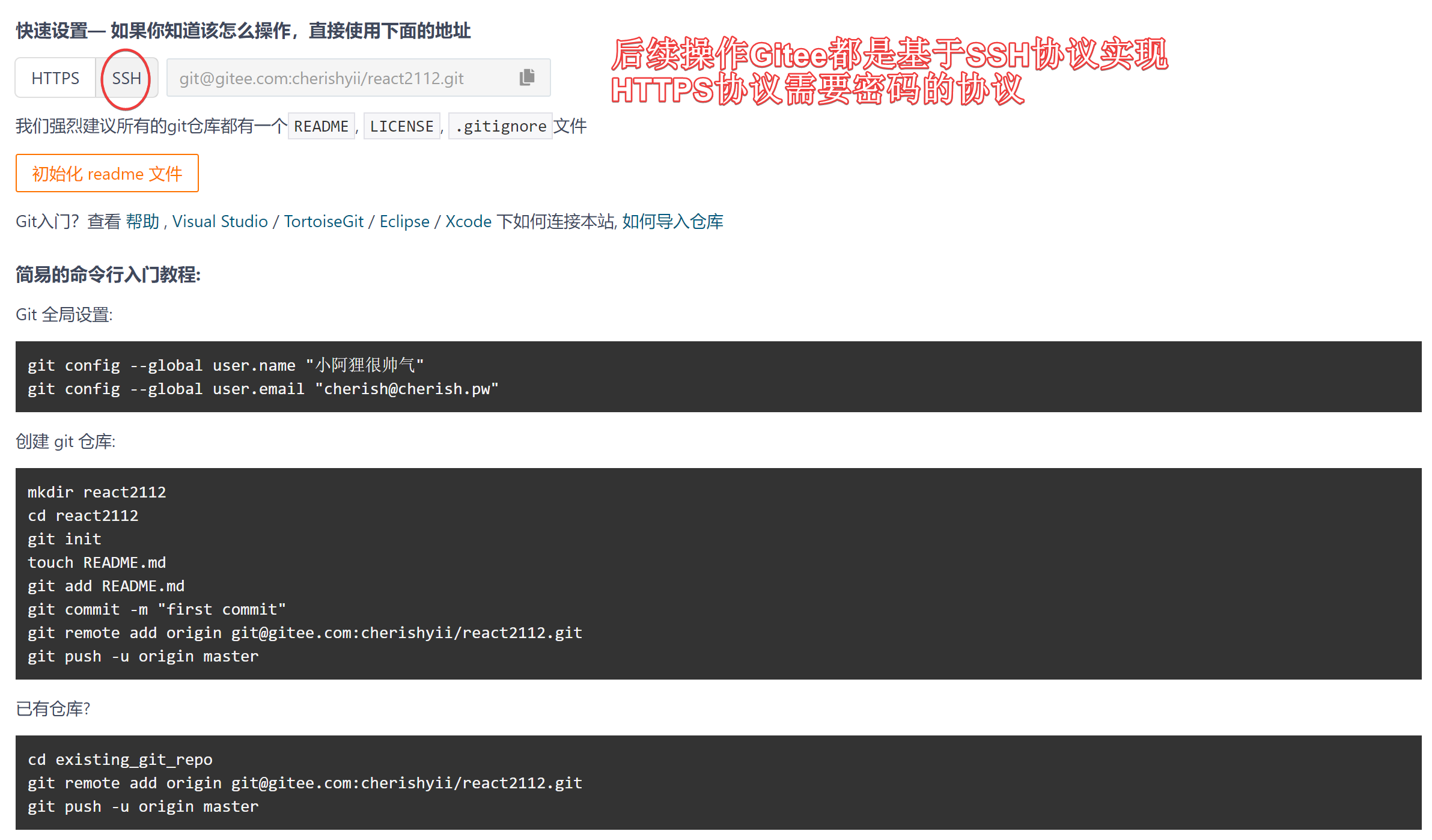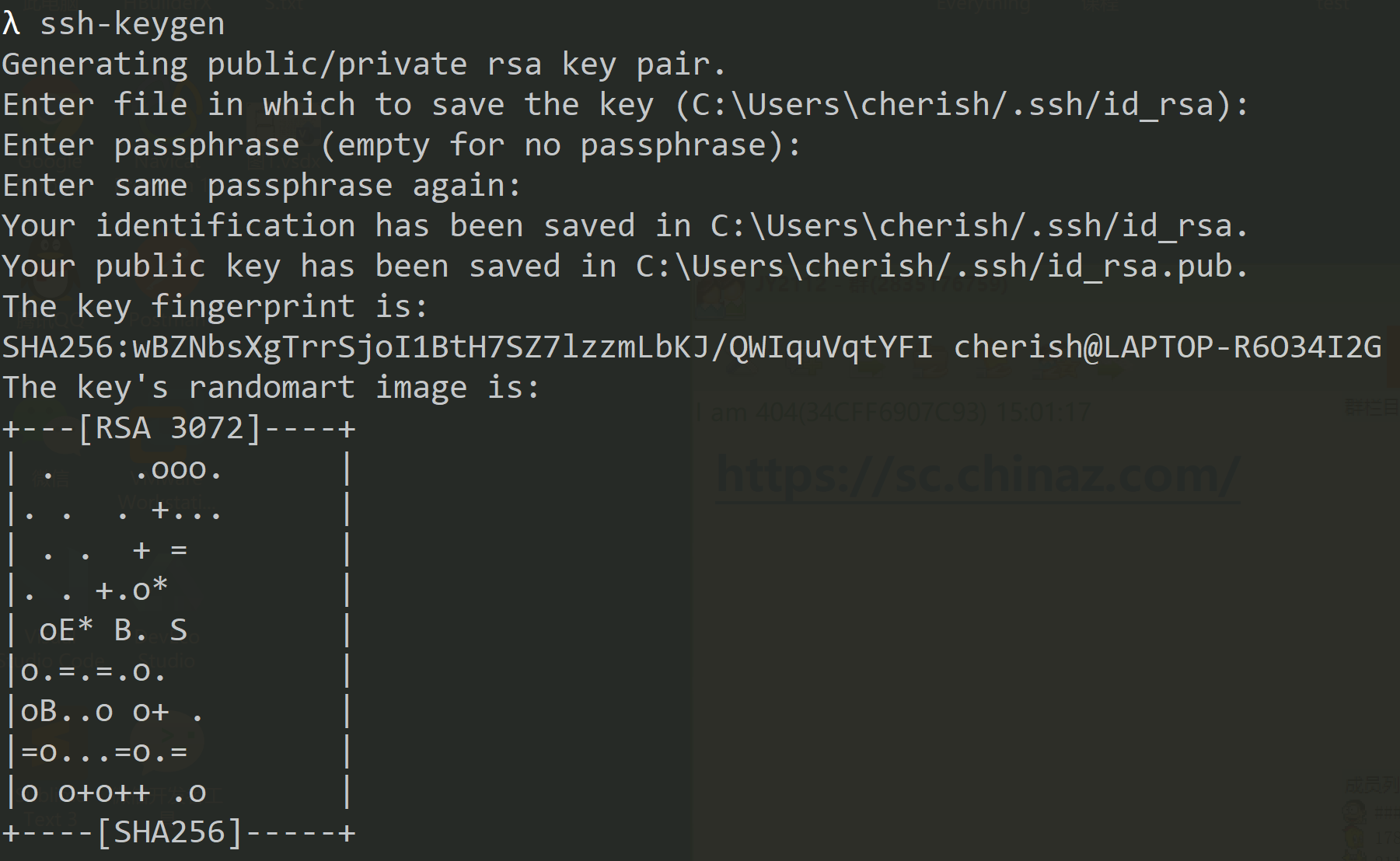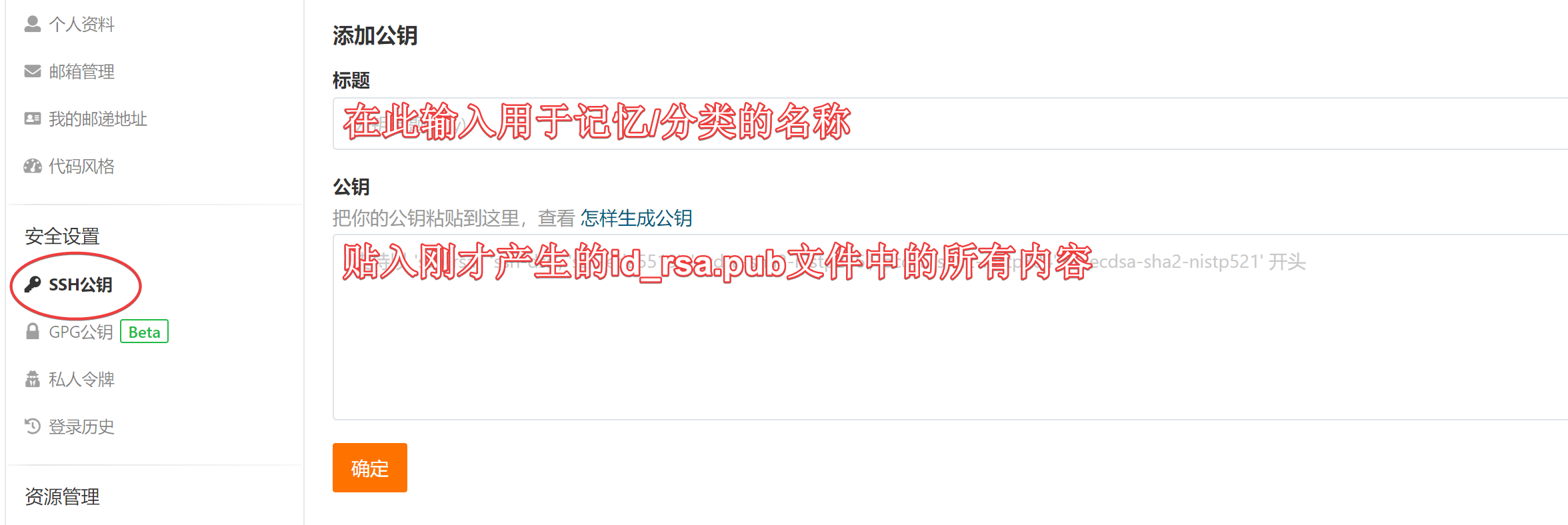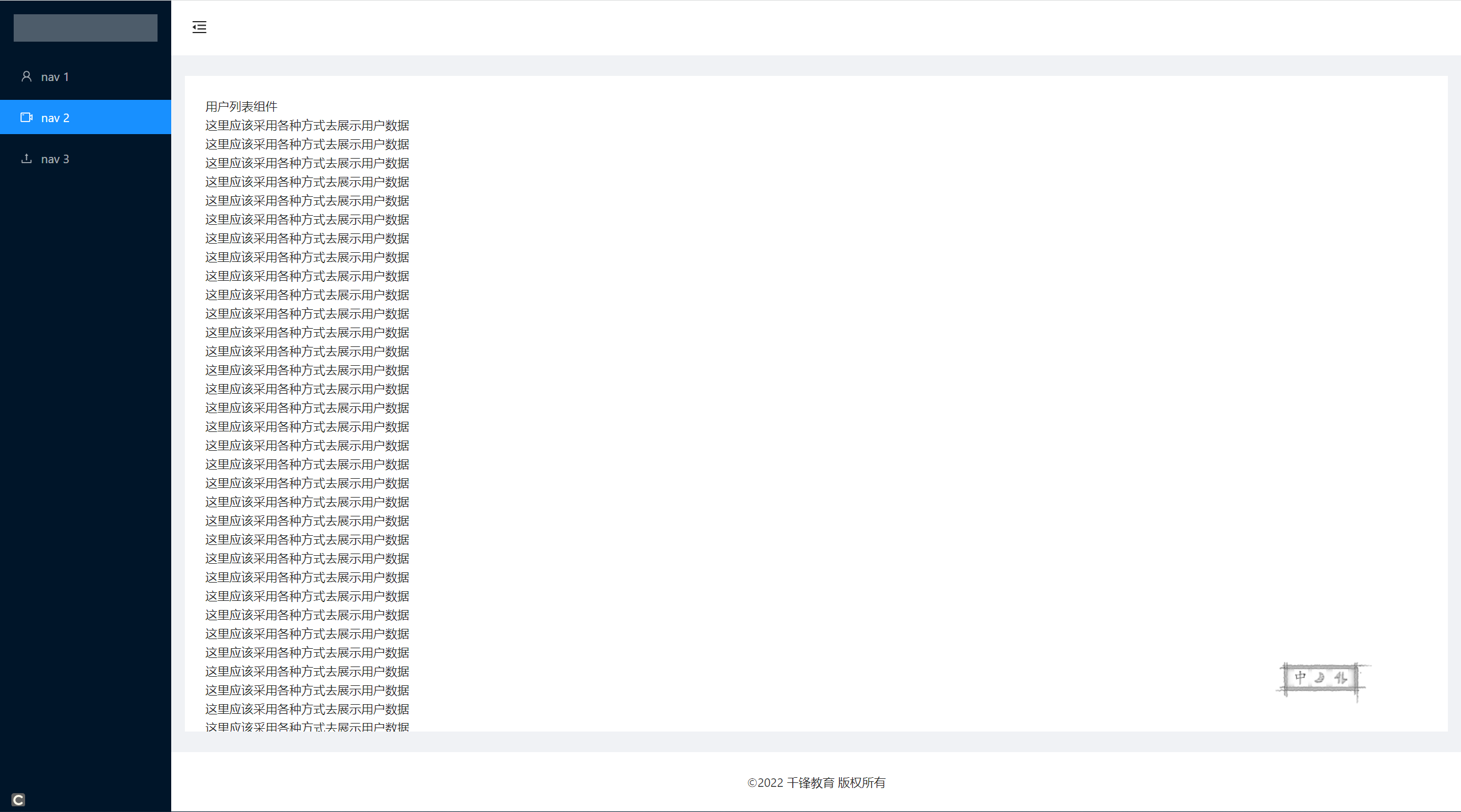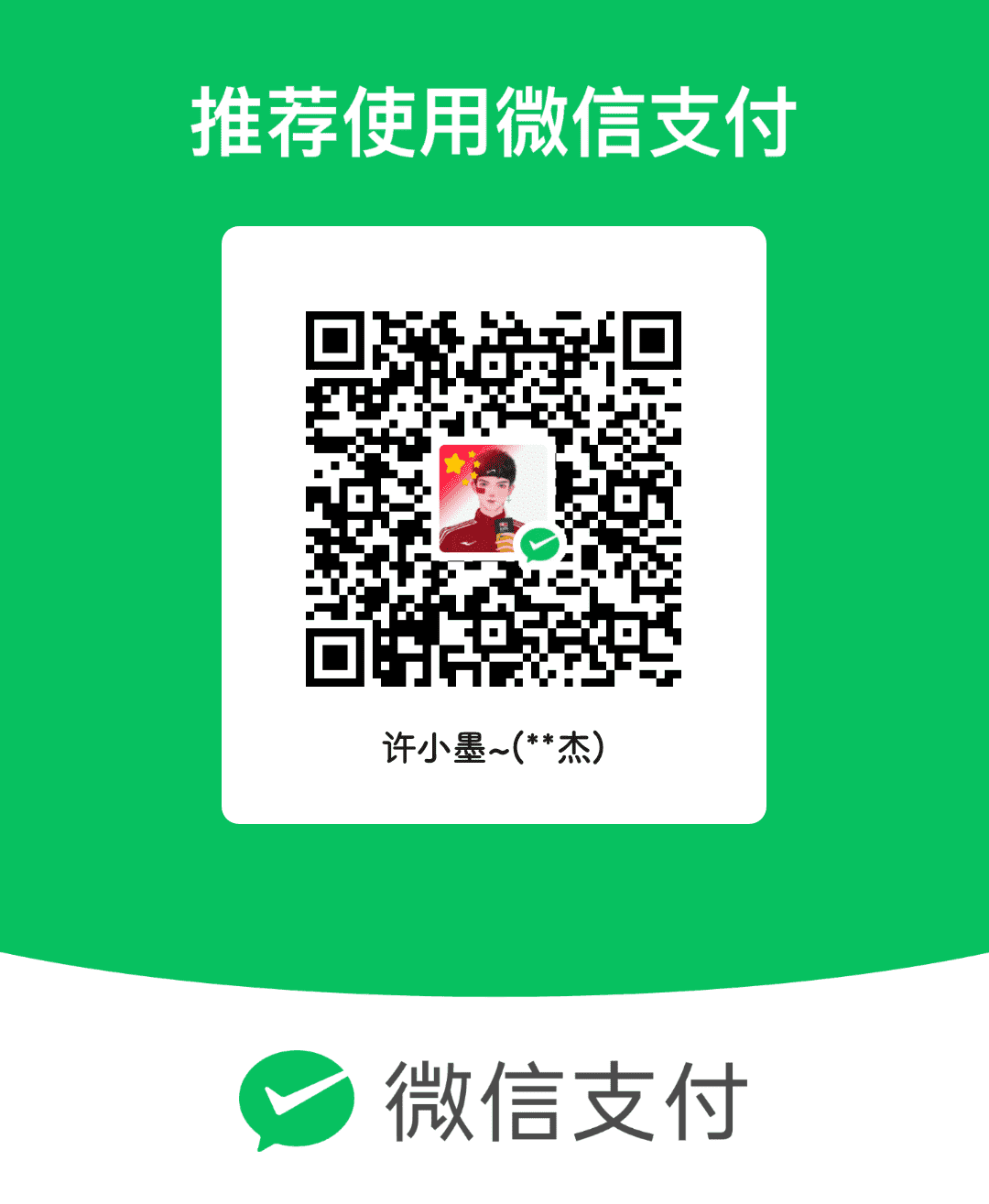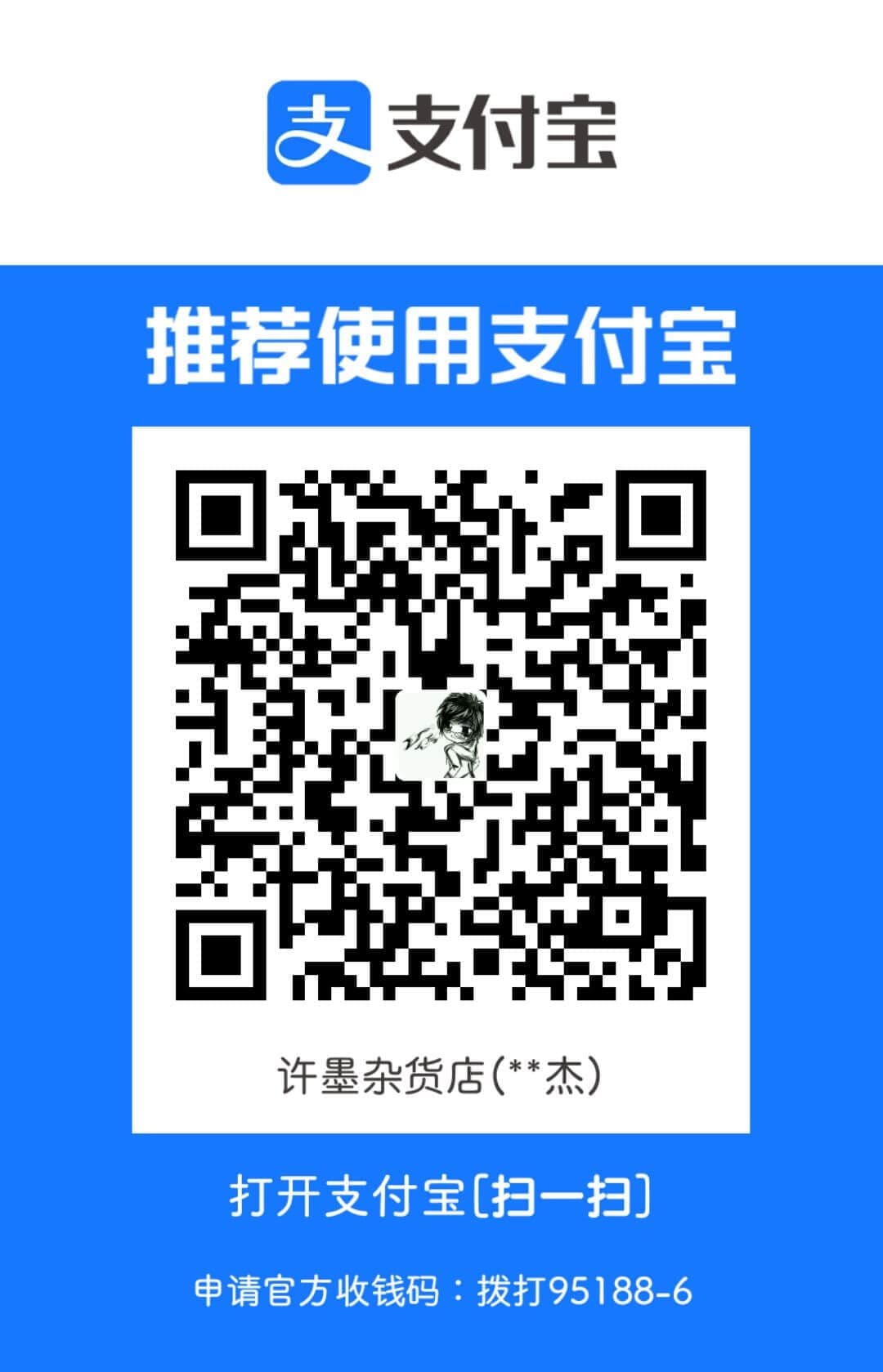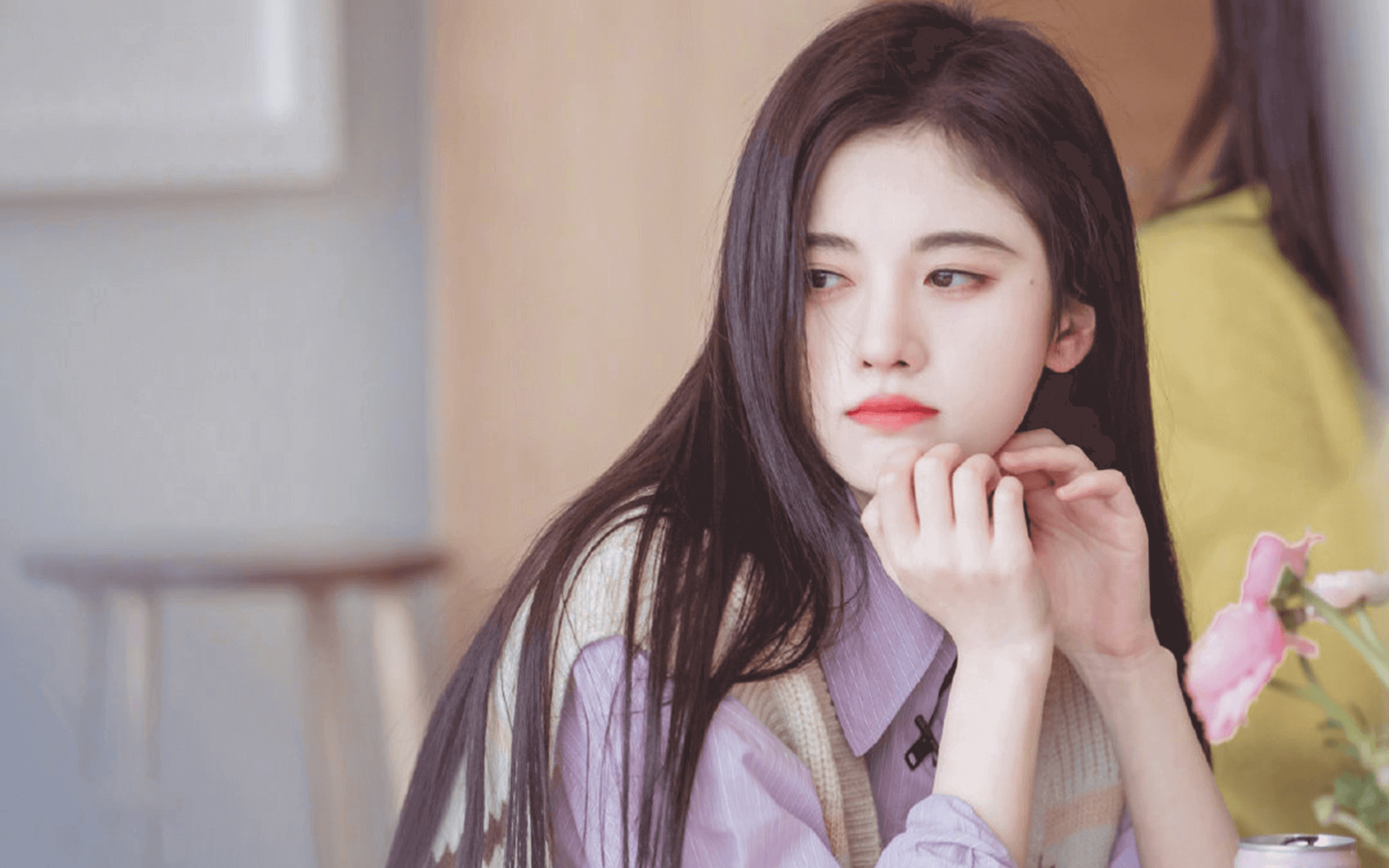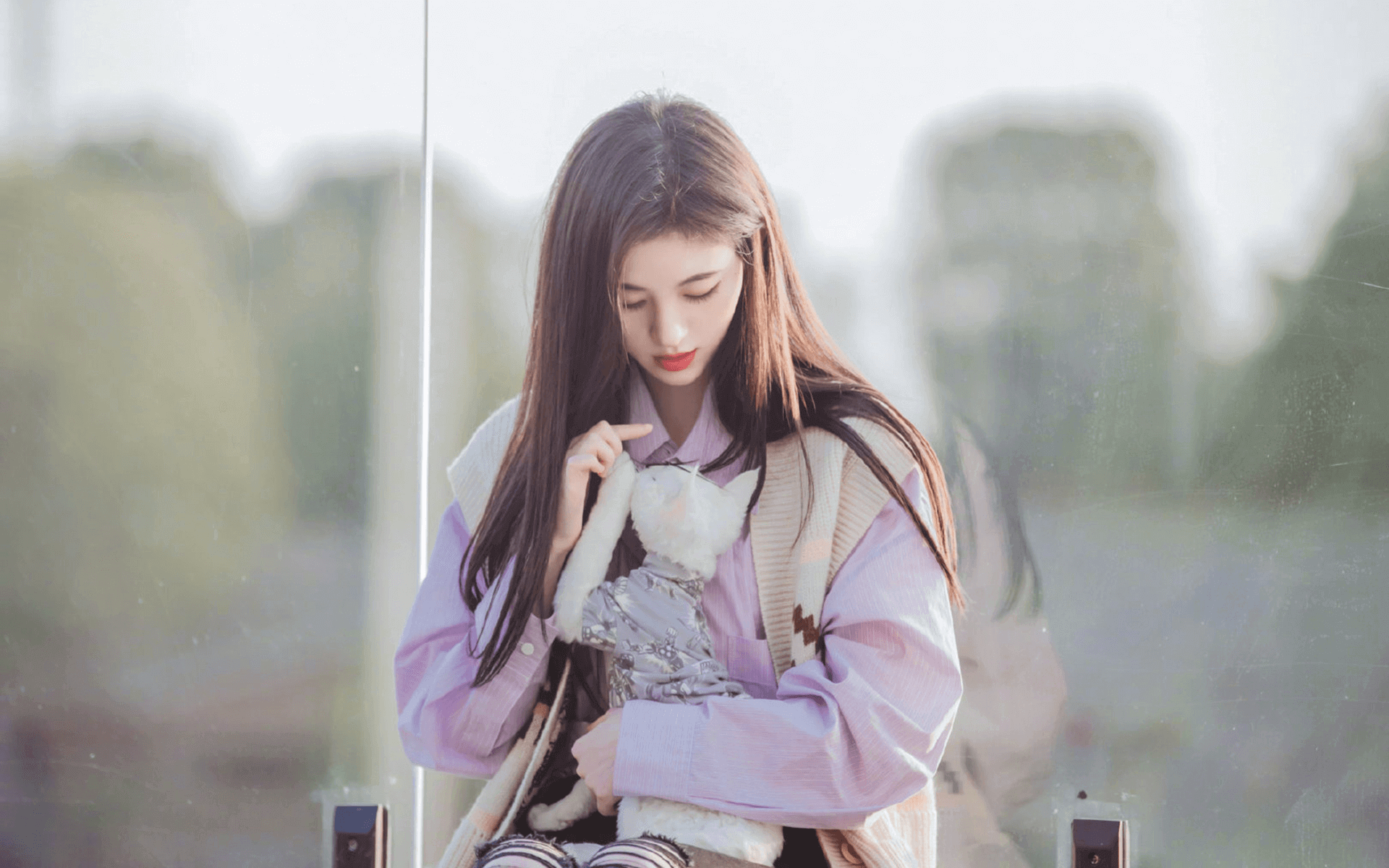React综合案例
一、概要
1、开发背景
因公司某项目的业务数据管理需要,公司决定安排开发人员组成项目小组,为该项目开发一个后台管理系统,实现该项目日常业务数据的展示和维护。 【切勿直接写增删改查】
开发背景需要体现:
- 为什么开发项目
- 开发项目能解决什么问题
- 比较核心的技术栈及功能实现
2、技术栈
使用react框架来完成本次项目的实现,采用前后端分离式开发,使用前端技术有如下一些:
- react:主框架
- react-router-dom:路由包
- redux:大规模状态管理库
- react-redux:给redux做强化
- styled-components :css-in-js技术的实现
- antd:前端组件库(ant design、antd mobile)
- axios:网络请求库
- ……
后端技术有:
- PHP/JAVA/Go/Python/NodeJS:后端语言
- MySQL:数据库软件 (关系型数据库)
- Redis:数据库软件 (非关系型数据库)
- Laravel(php):后端框架 Spring(JAVA)
- ……
3、开发环境
开发环境:Windows
开发工具:vscode + jsx插件
开发调试工具:chrome浏览器
开发运行环境:node环境>= v14
上线环境为:nginx + git
4、效果预览
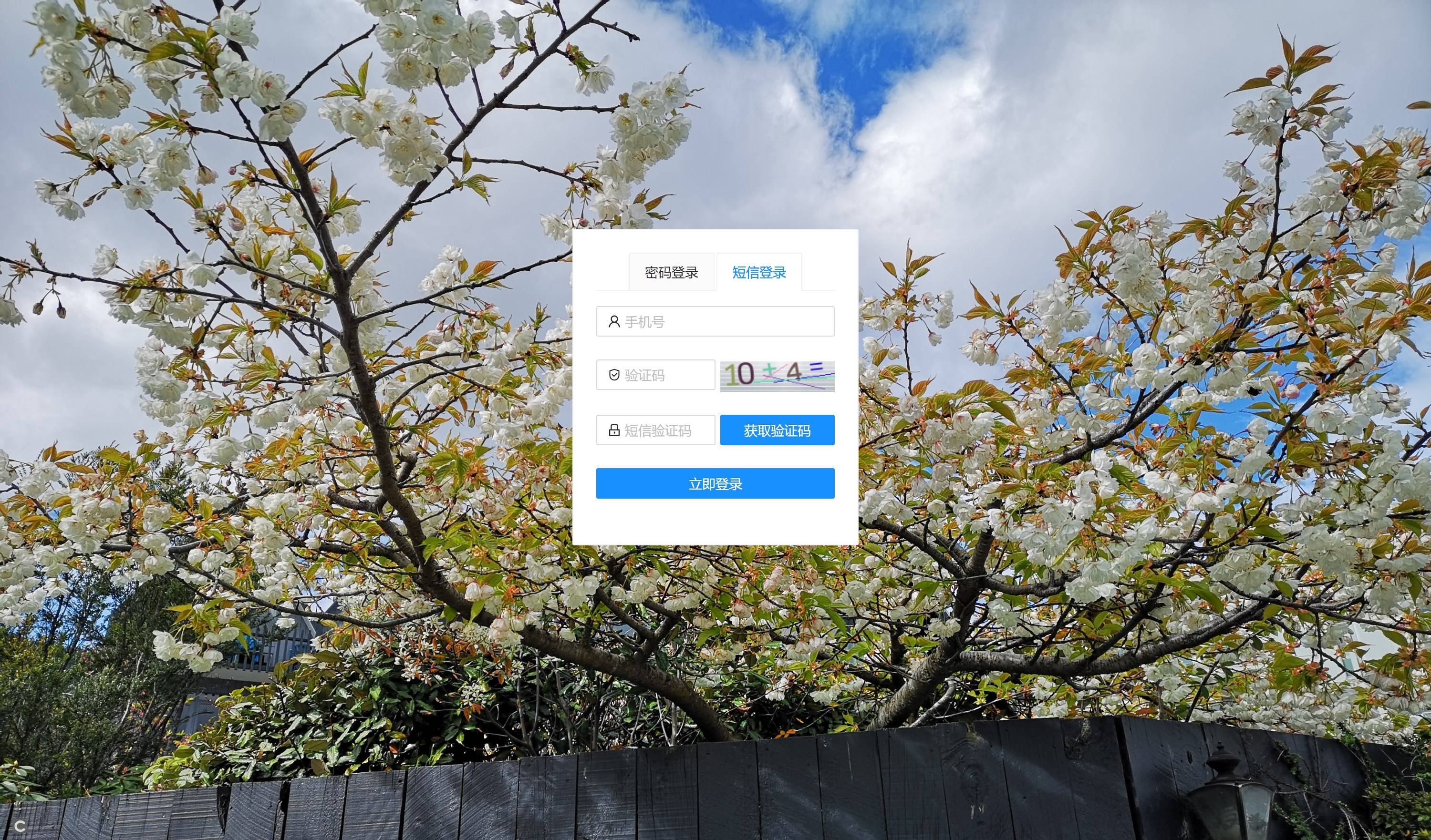
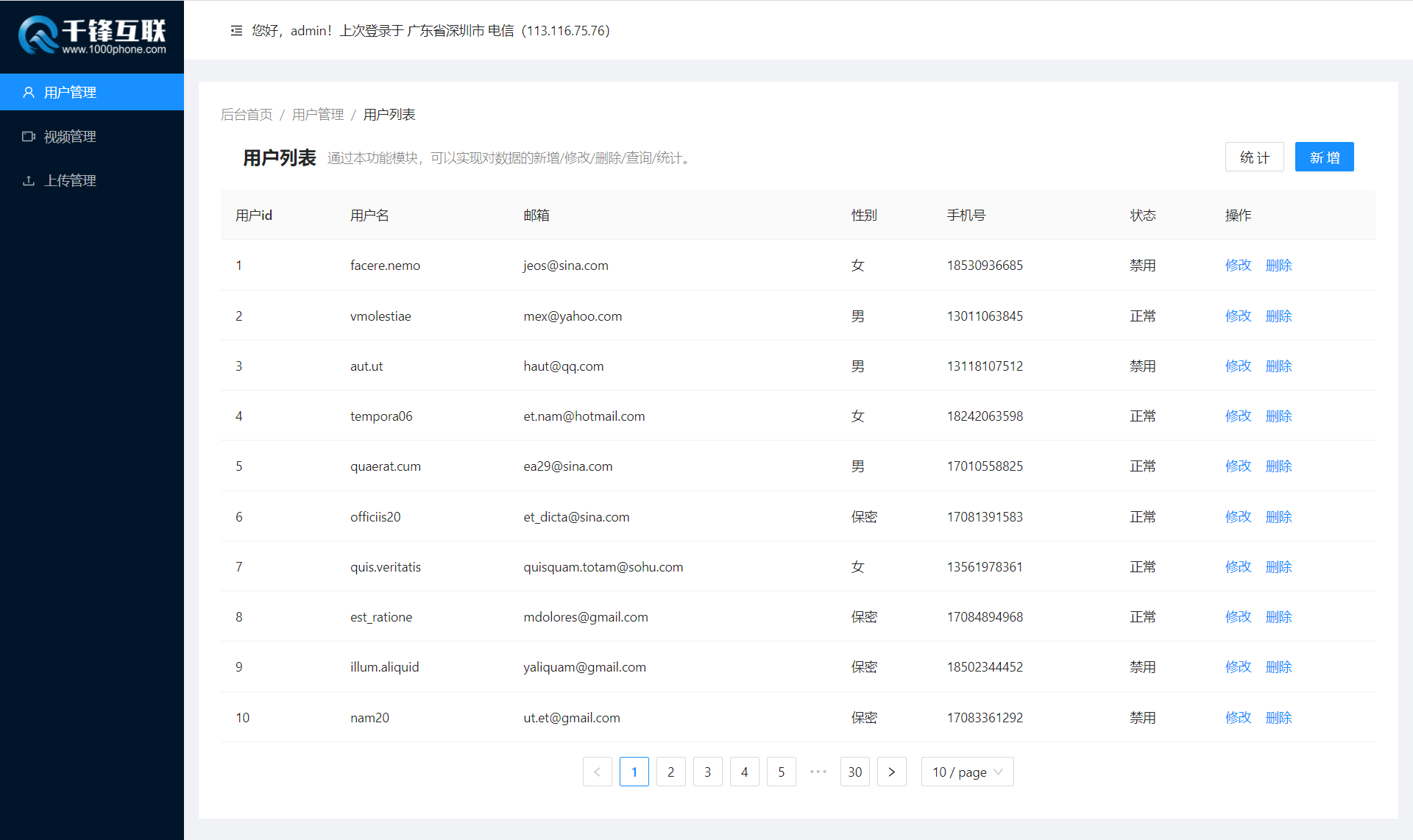

5、项目初始化
a. 首先找个位置创建一下react项目,命令如下:
1
| npx create-react-app backend
|
b. 创建好项目后,进入项目目录先安装常规要使用的三方包,命令如下:
- 注意: 在项目中引入第三方包时,有些包是开发环境的依赖, 安装方式 npm i 包名 –save-dev 或者 npm i 包名-D
- 注意: 在项目中引入第三方包时,有些包是生产环境的依赖, 安装方式 npm i 包名 或者 npm i 包名 –save
1
2
3
4
5
6
7
8
| npm i -S axios redux react-redux styled-components react-router-dom@5.3.3
// 默认生产环境依赖包安装,上线时,会打包这些文件到生产环境包
# axios:网络请求库
# redux:状态管理
# react-redux:redux功能增强的包
# styled-components:css-in-js热门库
# react-router-dom:路由包
|
1
2
3
4
| npm i -D customize-cra react-app-rewired http-proxy-middleware
// 开发环境安装的依赖,上线打包的时候,不会打包这些文件的
# customize-cra react-app-rewired:默认情况下,我们是没有对于react项目的配置权的。使用了react-app-rewired之后,我们就可以获取到react项目中对于webpack的配置权。
# http-proxy-middleware:代理中间件,在vue中默认写好代理配置即可,在react中需要先安装三方的包,才能写代理配置。
|
c. 清理创建好的项目中不需要的文件及文件夹
- 删除
public目录下的不需要的内容 - 删除
src目录下的不需要的内容
d. 给项目引入路由模式 BrowserRouter 历史模式路由
1
2
3
4
5
6
7
8
9
10
11
12
|
import React from "react";
import ReactDOM from "react-dom";
import { BrowserRouter as Router } from "react-router-dom";
import App from "./App";
ReactDOM.render(
<Router>
<App />
</Router>,
document.getElementById("root")
);
|
e. 在当前项目根目录下面创建一个名称为config-overrides.js文件,对webpack进行配置(该配置方式不是对react内置配置进行直接修改,而是通过三方的包实现配置覆盖)
1
2
3
4
5
6
7
8
9
10
11
12
13
14
15
16
17
18
19
20
21
22
|
const {
override,
addDecoratorsLegacy,
disableEsLint,
addBundleVisualizer,
addWebpackAlias,
adjustWorkbox,
} = require("customize-cra");
const path = require("path");\
module.exports = override(
disableEsLint(),
addWebpackAlias({
["@"]: path.resolve("./src"),
})
);
|
f. 修改package.json中的脚本命令为如下:
如上修改完webpack配置,需要修改package.json中的一些脚本命令配置,这样如上修改的配置才能生效. 将react-scripts 替换成 react-app-rewired
参考来源:https://www.npmjs.com/package/react-app-rewired
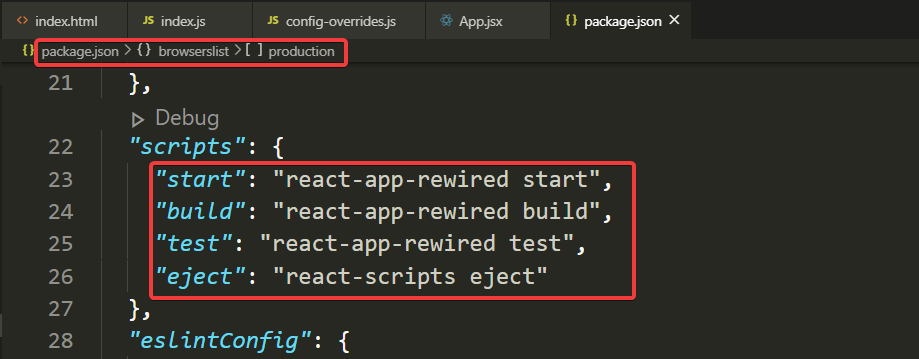
g. 在src目录下创建一个名称为setupProxy.js文件,提前为后续接口设置反向代理(如果需要的话)
与vue一样,代理操作仅限于本地开发环境,上线就失效了。
1
2
3
4
5
6
7
8
9
10
11
| const { createProxyMiddleware } = require('http-proxy-middleware');
module.exports = function(app) {
app.use(
createProxyMiddleware('/api', {
target: 'https://api.i-lynn.cn/college',
changeOrigin: true,
pathRewrite: { '^/api': '' }
})
)
}
|
i. 建立src/下相关的目录,划分好目录结构(模块化,可以暂时不去建立)
- assets:存放静态资源的目录,后续可以放图片、css、js等文件
- components:封装组件存储的位置
- config:存放配置文件的目录
- hoc:存放高阶组件的文件
- router:存放路由文件
- services:存放封装一些文件(比如,axios封装)
- store:redux相关的目录
- views:视图组件存放目录
完毕后,初始化仓库,同步本地与线上仓库。
6、远程仓库的创建与同步
远程仓库的选择:
①在登录gitee后,在右上角选择新建仓库
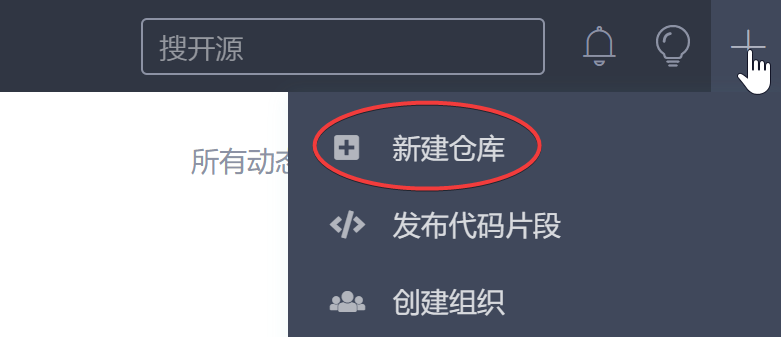
②在新建仓库界面根据需要填写或选择一些信息,以下为例
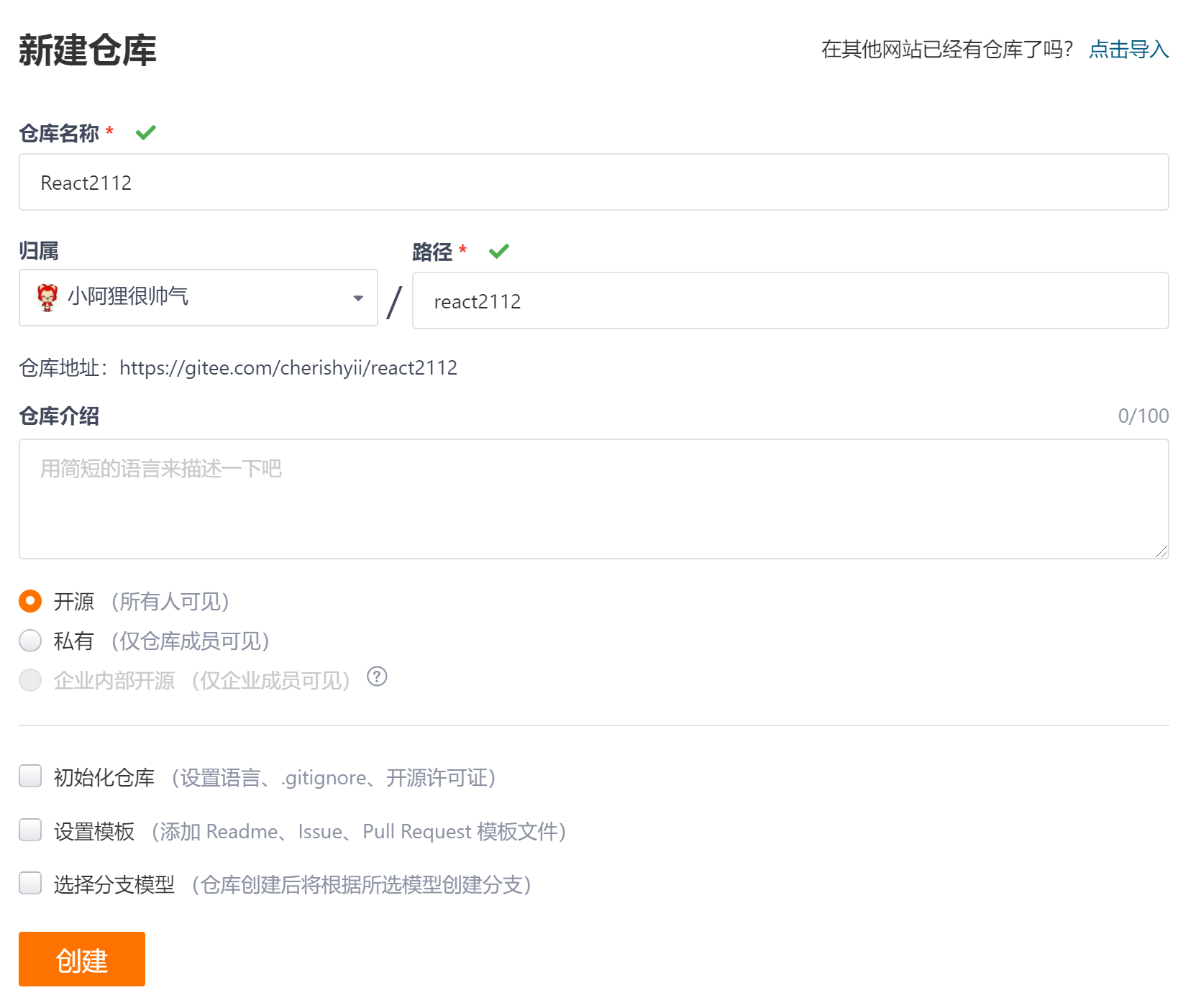
③将操作选择到SSH上,后续需要基于SSH进行对Gitee操作
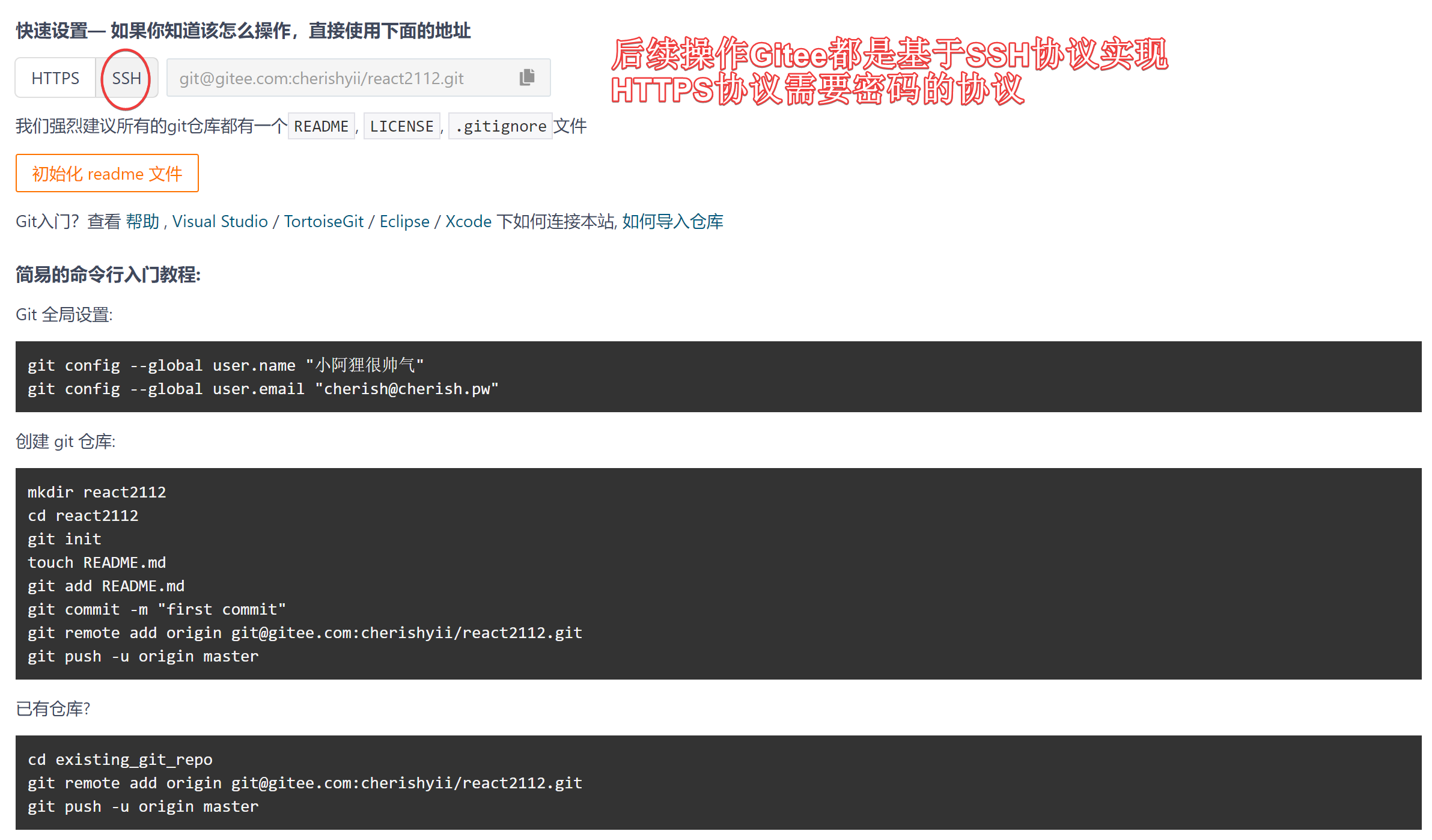
④默认情况下,无论Windows还是Mac,都不支持使用SSH免密登录,需要产生免密登录的公私钥,然后再在gitee上进行配置后才可以使用免密鉴权(其它远程仓库平台操作一致)
公私玥,也就是公钥+私钥,是非对称加密算法的密钥体现。
密码学中主要有两种加密算法类型:对称加密、非对称加密。
a. 生成公私钥对
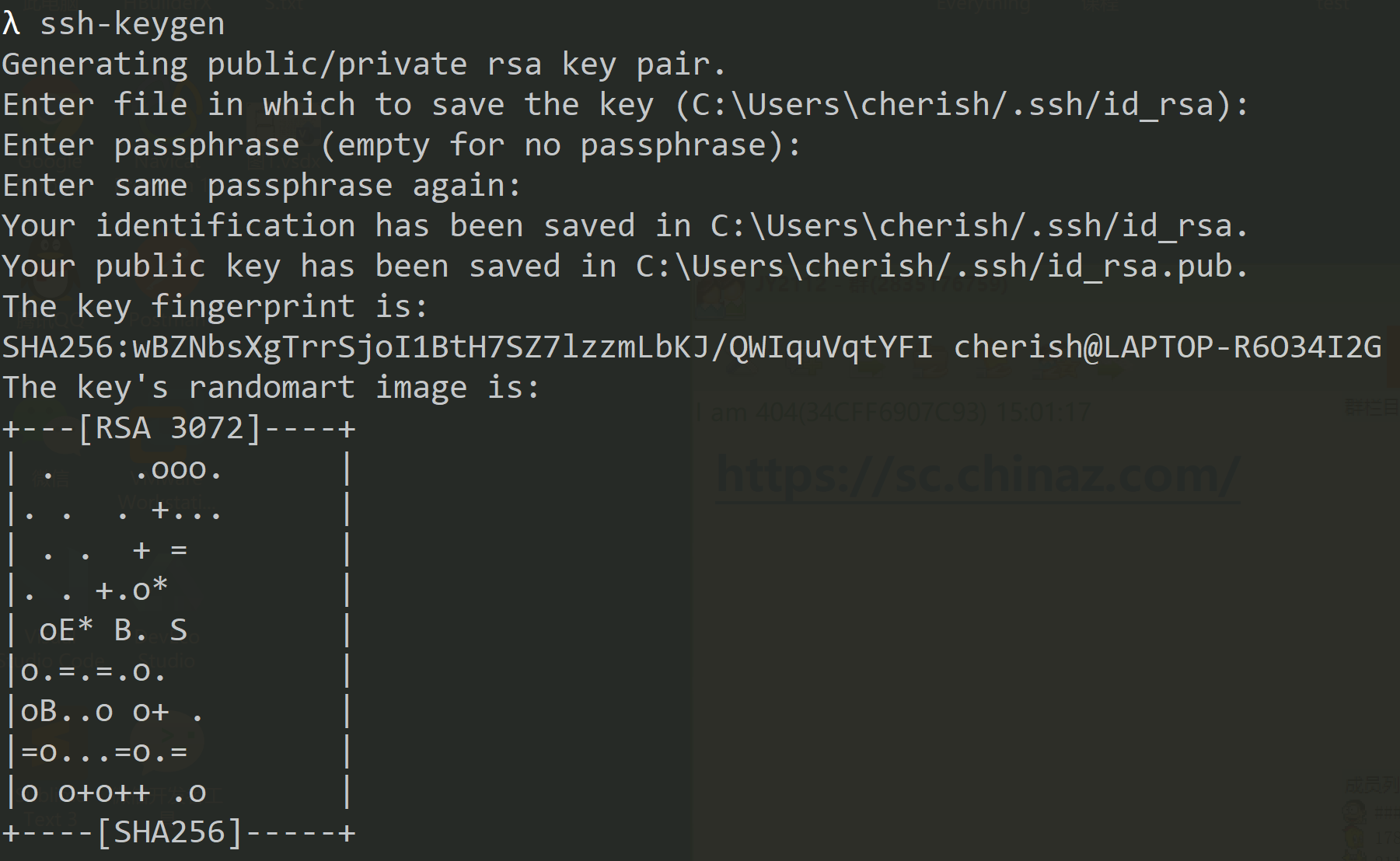
Mac系统的公私玥在以下路径下:/.ssh/ 【,当前用户的家目录】
b. 进入gitee的个人设置页面,将生成的公钥输入到远程仓库平台
地址如下:https://gitee.com/profile/account_information
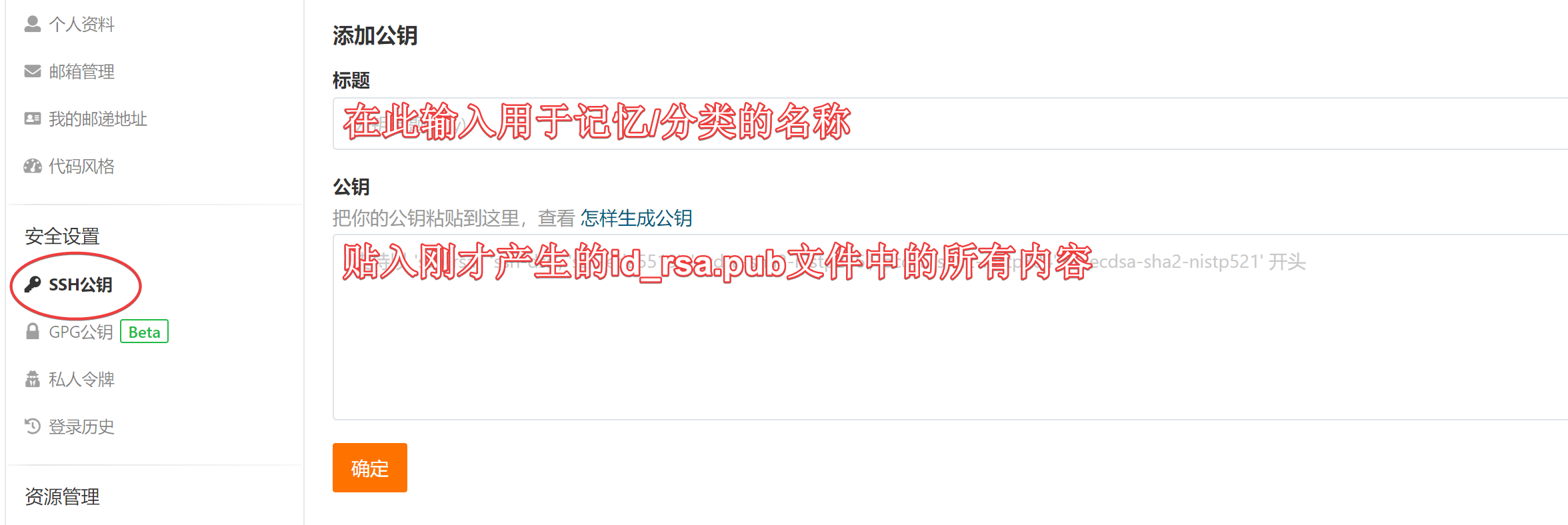
至此,免密操作已经配置完成!
c. 企业开发正常不会在master分支下开发(该分支是稳定代码的分支),开发的时候一般会有开发分支,例如开发可以在dev分支下开发(后续多半为模块名作为分支或姓名作为分支名),开发好后确认没有问题再往master分支合并
1
2
3
| git branch dev
git checkout dev
git push -u origin dev
|
建议:
7、antd组件库
官网:https://ant.design/
面向企业级应用研发的 UI 设计语言与前端技术实现。
推荐使用 npm 或 yarn 的方式进行开发,不仅可在开发环境轻松调试,也可放心地在生产环境打包部署使用,享受整个生态圈和工具链带来的诸多好处。
如果你的电脑是使用npm进行项目包管理,请在项目中执行以下命令以在项目中安装ant design:
若使用的是yarn管理,则请运行以下命令:
在项目入口文件index.js 中引入antd的样式文件:
1
2
| import 'antd/dist/antd.css';
|
后续需要使用antd组件时,根据对应页面的引导使用即可。
二、登录开发
1、创建空组件
首先创建登录功能需要用的组件,该功能需要用到2个表单,为了便于维护,建议将俩个表单单独形成组件,加上一个大页面包裹,一共需要三个组件。
- 大组件:views/login/Index.jsx
- 普通登录组件:views/login/NormalLogin.jsx
- 短信登录组件:views/login/MobileLogin.jsx
为了有初步的预览效果,可以在组件中适当写一些内容填充使用。

2、组件封装(重点)
目前已知需要封装俩个组件:
- loading组件
- 封装的目的:antd自带的Spin组件虽然可以实现加载中,但是其位置不居中,在显示上很不友好,为了让路由懒加载能够有很好的用户体验,建议封装Loading组件
- 验证码组件
- 验证码在项目中一般会重复的使用,为了降低代码重复率,建议封装
封装的组件都放在components目录下:
- src/components/Loading.jsx
1
2
3
4
5
6
7
8
9
10
11
12
13
14
15
16
17
18
19
20
21
22
23
24
25
26
27
28
29
30
31
|
import React, { Component } from 'react';
import { Spin } from "antd"
import styled from 'styled-components';
class Loading extends Component {
static defaultProps = {
tip: "加载中...",
spinning: true
}
render() {
return (
<Main>
<Spin size="large" spinning={this.props.spinning} tip={this.props.tip} />
</Main>
);
}
}
const Main = styled.div`
display: flex;
justify-content: center;
align-items: center;
height: 100%;
`
export default Loading;
|
- src/components/Captcha.jsx
1
2
3
4
5
6
7
8
9
10
11
12
13
14
15
16
17
18
19
20
21
22
23
24
25
26
27
28
29
30
31
32
33
34
35
36
37
38
39
40
41
42
43
44
45
46
47
48
49
50
51
|
import React,{useState,useEffect,useImperativeHandle,forwardRef} from 'react'
import axios from '../service/index'
export default forwardRef(function Captcha(props,ref) {
let [captcha,setCaptcha]=useState("")
let [img,setImg]=useState("")
const getCode=()=>{
axios.get("/captcha/api/math").then((res)=>{
props.setKey(res.data.key);
setImg(res.data.img);
})
}
useEffect(()=>{
getCode()
},[])
useImperativeHandle(ref,()=>{
return {
getCode
}
})
return (
<img src={img} width="130" height="30" onClick={getCode} />
)
})
|
3、登录页布局
编辑组件:src/views/login/Index.jsx
ant组件:https://ant.design/components/tabs-cn/
设计思路:使用tab选项卡的方式实现常规登录和短信登录的切换
组件:
1
2
3
4
5
6
7
8
9
10
11
12
13
14
15
16
17
18
19
20
21
22
23
24
25
26
27
28
29
30
| import React from 'react'
import { Tabs } from 'antd';
import NormalLogin from '../../components/PasswordLogin';
import "./login.css"
import MobileLogin from '../../components/Mobile';
export default function Login() {
const onChange = (key) => {
console.log(key);
};
const items = [
{
key: '1',
label: `密码登录`,
children: <NormalLogin></NormalLogin>
},
{
key: '2',
label: `短信登录`,
children: <MobileLogin></MobileLogin>,
},
];
return (
<div className='login'>
<Tabs defaultActiveKey="1" items={items} onChange={onChange} />
</div>
)
}
|
4、路由规划
路由文件:router/index.js
在React中的路由懒加载:
1
2
3
4
5
6
7
8
9
10
11
12
13
14
15
16
17
18
19
20
21
22
23
24
|
import { lazy, Suspense } from "react";
import { Route, Redirect, Switch } from "react-router-dom";
import Loading from "@/components/Loading";
const Login = lazy(() => import("@/views/login/Index"));
const Routes = () => {
return (
<Suspense fallback={<Loading />}>
<Switch>
<Route path="/login" component={Login}></Route>
<Redirect from="/" to="/login" />
</Switch>
</Suspense>
);
};
export default Routes;
|
在写好路由规则文件后,需要在App.jsx组件中应用所有的路由规则:
1
2
3
4
5
6
7
8
9
10
11
12
13
14
15
16
|
import React, { Component } from "react";
import Routes from "@/router/index";
class App extends Component {
render() {
return (
<>
<Routes />
</>
);
}
}
export default App;
|
5、功能实现
5.1、常规登录
步骤:
- 排版出用户登录的表单
- 用户输入并且提交后端验证
url地址封装(首次)
1
2
3
4
5
6
7
| const prefix = 'https://reactapi.iynn.cn/';
const url = {
pwdlogin: prefix + 'api/common/auth/login',
...
}
export default url
|
axios的封装(首次)
1
2
3
4
5
6
7
8
9
10
11
12
13
14
15
16
17
18
19
20
21
22
23
24
25
26
27
28
| import axios from 'axios'
axios.interceptors.request.use(config => {
const Authorization = localStorage.getItem('jwt');
if (Authorization) {
config.headers.Authorization = Authorization
}
return config
})
axios.interceptors.response.use(res => {
if (res.data.context && res.data.context.jwt) {
localStorage.setItem('jwt', res.data.context.jwt)
}
if (res.data.context && res.data.context.acl) {
localStorage.setItem('acl', JSON.stringify(res.data.context.acl))
}
return res
})
export default axios
|
发送请求
组件:
1
2
3
4
5
6
7
8
9
10
11
12
13
14
15
16
17
18
19
20
21
22
23
24
25
26
27
28
29
30
31
32
33
34
35
36
37
38
39
40
41
42
43
44
45
46
47
48
49
50
51
52
53
54
55
56
57
58
59
60
61
62
63
64
65
66
67
68
69
70
71
72
73
74
75
76
77
78
79
80
81
82
83
84
85
86
87
| import { LockOutlined, UserOutlined,KeyOutlined } from '@ant-design/icons';
import { Button, Form, Input,Space,message } from 'antd';
import Captcha from '../../components/Captcha';
import {useState,useRef} from 'react'
import { useHistory } from 'react-router-dom/cjs/react-router-dom.min';
import axios from '@/services/index'
const App = () => {
let [key,setKey]=useState("")
const history=useHistory();
const captchaRef=useRef()
const onFinish = (values) => {
values.key=key;
console.log('Received values of form: ', values);
axios.post("/common/auth/login",values).then((res)=>{
if(res.data.errNo===0){
message.success(res.data.message,1,()=>{
history.push("/dashboard")
})
}
else{
message.error(res.data.errText,1)
captchaRef.current.getImg();
}
})
};
return (
<Form
name="normal_login"
className="login-form"
onFinish={onFinish}
>
<Form.Item
name="username"
rules={[
{
required: true,
message: 'Please input your Username!',
},
]}
>
<Input prefix={<UserOutlined className="site-form-item-icon" />} placeholder="Username" />
</Form.Item>
<Form.Item
name="password"
rules={[
{
required: true,
message: 'Please input your Password!',
},
]}
>
<Input
prefix={<LockOutlined className="site-form-item-icon" />}
type="password"
placeholder="Password"
/>
</Form.Item>
<Form.Item
name="captcha"
rules={[
{
required: true,
message: 'Please input your captcha!',
},
]}
>
{/* 间距组件,可以把组件放置一行,并拉开适当的间距 */}
<Space>
<Input prefix={<KeyOutlined />} placeholder="验证码" />
<Captcha setKey={setKey} ref={captchaRef}></Captcha>
</Space>
</Form.Item>
<Form.Item>
<Button type="primary" htmlType="submit" className="login-form-button">
登录
</Button>
</Form.Item>
</Form>
);
};
export default App;
|
5.2、短信登录
步骤:
- 页面的布局
- 倒计时
- 短信发送
- 获取表单信息提交去验证登录
1
2
3
4
5
6
7
8
9
10
11
12
13
14
15
16
17
18
19
20
21
22
23
24
25
26
27
28
29
30
31
32
33
34
35
36
37
38
39
40
41
42
43
44
45
46
47
48
49
50
51
52
53
54
55
56
57
58
59
60
61
62
63
64
65
66
67
68
69
70
71
72
73
74
75
76
77
78
79
80
81
82
83
84
85
86
87
88
89
90
91
92
93
94
95
96
97
98
99
100
101
102
103
104
105
106
107
108
109
110
111
112
113
114
115
116
117
118
119
120
121
122
123
124
125
126
127
128
129
130
131
132
133
134
135
136
137
138
139
140
141
142
143
144
145
146
147
148
| import { LockOutlined, UserOutlined, KeyOutlined } from '@ant-design/icons';
import { Button, Form, Input, Space, message } from 'antd';
import Captcha from '../../components/Captcha';
import { useState, useRef } from 'react'
import { useHistory } from 'react-router-dom/cjs/react-router-dom.min';
import axios from '@/services/index'
const App = (props) => {
let [key, setKey] = useState("")
let [time,setTime]=useState(5);
let [requestId,setRequestId]=useState("");
let [disabled,setDisabled]=useState(false);
const history = useHistory();
const formRef = useRef();
const captchaRef = useRef()
const onFinish = (values) => {
values.key = key;
console.log('Received values of form: ', values);
if(values.code==="2303" && values.mobile==="15677888888" && requestId===1234 ){
message.success("登录成功",1,()=>{
history.push("/dashboard")
})
}
};
const send = () => {
let result = {}
formRef.current.validateFields(['mobile', 'captcha'])
.then((res) => {
result = res;
return axios.post("/common/captcha/verify", { key, captcha: res.captcha })
}).then((res1) => {
if (res1.data.errNo === 0) {
return axios.post("/common/sms/send", { token: res1.data.context.token, mobile: result.mobile, type: 0 })
}
else {
captchaRef.current.getImg();
message.error(res1.data.errText, 1)
return Promise.reject("error")
}
}).then(()=>{
message.info("短信下发成功")
setRequestId(1234)
console.log("send");
setDisabled(true)
cutDown();
}).catch((error)=>{
console.log(error)
})
}
let timer =null;
const cutDown=()=>{
if(time===0){
setTime(5);
setDisabled(false);
clearTimeout(timer);
}
else{
time--;
setTime(time);
timer=setTimeout(()=>{
cutDown();
},1000)
}
}
return (
<Form
ref={formRef}
name="mobile_login"
className="login-form"
onFinish={onFinish}
>
<Form.Item
name="mobile"
rules={[
{
required: true,
pattern: /^1[3-9]\d{9}$/,
message: '请输入你的手机号!',
},
]}
>
<Input prefix={<UserOutlined className="site-form-item-icon" />} placeholder="手机号" />
</Form.Item>
<Form.Item
name="captcha"
rules={[
{
required: true,
message: 'Please input your captcha!',
},
]}
>
{/* 间距组件,可以把组件放置一行,并拉开适当的间距 */}
<Space>
<Input prefix={<KeyOutlined />} placeholder="验证码" />
<Captcha setKey={setKey} ref={captchaRef}></Captcha>
</Space>
</Form.Item>
<Form.Item
name="code"
rules={[
{
required: true,
message: '请输入手机验证码!',
},
]}
>
{/* 间距组件,可以把组件放置一行,并拉开适当的间距 */}
<Space>
<Input prefix={<KeyOutlined />} placeholder="验证码" />
<Button disabled={disabled} onClick={send}>{time===5?'发送验证码':time+'秒之后再发送'}</Button>
</Space>
</Form.Item>
<Form.Item>
<Button type="primary" htmlType="submit" className="login-form-button">
登录
</Button>
</Form.Item>
</Form>
);
};
export default App;
|
5.3存储token和导航菜单到store
1
2
3
4
5
6
7
8
9
10
11
12
13
14
15
16
17
18
19
20
21
22
23
| //这个切片存储用户的token和用户拥有的角色对应的菜单
import {createSlice} from '@reduxjs/toolkit'
const userSlice=createSlice({
name:'user',
initialState:{ // 初始状态
token:'', //令牌
menus:[] //权限菜单
},
reducers:{
saveToken(state,{payload}){ //保存令牌
state.token=payload
},
saveMenu(state,{payload}){ //保存导航菜单
state.menus=payload
}
}
})
export const {saveToken,saveMenu} = userSlice.actions; //导出方法给组件使用
export default userSlice.reducer;
|
建立仓库
1
2
3
4
5
6
7
8
9
| import {configureStore} from '@reduxjs/toolkit'
import userReducer from './userSlice' //拿到userSlice的reducer
const store = configureStore({ //创建一个仓库
reducer:{
user:userReducer
}
})
export default store;
|
提供给所有组件
1
2
3
4
5
6
7
8
9
| import {Provider} from 'react-redux'
import store from './store/index'
<Provider store={store}>
<Router>
<App />
</Router>
</Provider>
|
NormalLogin.jsx
1
2
3
4
5
6
7
8
| axios.post("/common/auth/login",values).then((res)=>{
if(res.data.errNo===0){
//存储token和menu到store里
dispatch(saveToken(res.data.context.jwt))
dispatch(saveMenu(res.data.context.acl))
....
}
}
|
仓库数据持久化
1
2
3
4
5
6
7
8
9
10
11
12
13
14
15
16
17
18
19
20
21
22
23
24
25
26
27
28
29
30
| npm i redux-persist -S
import { persistStore, persistReducer } from "redux-persist";
import storage from "redux-persist/lib/storage";
const persistConfig = { //持久化的配置对象
//数据存储
key: "persist", //自定义
storage
}
const reducers = combineReducers({ //所有的reducer合并为一个
user:userReducer
});
//持久化reducer
const persistedReducer = persistReducer(persistConfig, reducers);
const store = configureStore({ //创建一个仓库
reducer:persistReducer,
middleware:getDefaultMiddleware => getDefaultMiddleware({ //解决动作无法序列化的问题
//关闭redux序列化检测
serializableCheck:false
})
})
//持久化store
export const persistor = persistStore(store);
export default store;
|
index.js
1
2
3
4
5
6
7
8
| import store, { persistor } from './store/index'
import { PersistGate } from 'redux-persist/integration/react'
<Provider store={store}>
<PersistGate loading={null} persistor={persistor}>
<Router>
<App />
</Router>
</PersistGate>
|
三、后台开发
1、后台首页
1.1、组件及路由规则创建
- Dashboard组件:负责展示后台的基本结构(布局组件)由其决定后台的基本架子
- 内容组件:
在后台项目中,路由100%会用到相同开始的情况,例如:
- /dashboard/welcome
- /dashboard/users/index
- /dashboard/users/add
- …
因此这里会用到嵌套路由。
HomeRoutes.jsx
1
2
3
4
5
6
7
8
9
10
11
12
13
14
15
16
17
18
19
20
21
22
| import React,{Suspense,lazy} from 'react'
import {Route,Switch,Redirect} from 'react-router-dom'
import Loding from '../../components/Loding';
const Welcome=lazy(()=>import('../welcome/Welcome'));
const UserList=lazy(()=>import("../user/UserList"));
const FilmList=lazy(()=>import('../film/FilmList'));
const Cinema=lazy(()=>import('../cinema/Cinema'))
export default function HomeRoutes() {
return (
<div>
<Suspense fallback={<Loding />}>
<Switch>
<Route path="/dashboard/welcome" component={Welcome}></Route>
<Route path='/dashboard/user/index' component={UserList} />
<Route path='/dashboard/film/index' component={FilmList} />
<Route path='/dashboard/cinema/index' component={Cinema} />
</Switch>
</Suspense>
</div>
)
}
|
1.2、后台首页布局
1
2
3
4
5
6
7
8
9
10
11
12
13
14
15
16
17
18
19
20
21
22
23
24
25
26
27
28
29
30
31
32
33
34
35
36
37
38
39
40
41
42
43
44
45
46
47
48
49
50
51
52
53
54
55
56
57
58
59
60
61
62
63
64
65
66
67
68
69
70
71
72
73
74
75
76
77
78
79
80
81
82
83
84
85
86
87
88
89
90
91
92
93
94
95
96
97
98
99
100
101
102
103
104
105
106
107
108
109
110
111
112
113
114
115
116
117
| import React,{useEffect} from 'react'
import {
MenuUnfoldOutlined,
MenuFoldOutlined,
UploadOutlined,
UserOutlined,
VideoCameraOutlined,
} from '@ant-design/icons';
import {useLocation} from 'react-router-dom'
import "./layout.css"
import { Button, Layout, Menu, theme } from 'antd';
import { useState } from 'react';
import {Link} from 'react-router-dom'
import Routes from '../ruotes/Routes';
const { Header, Sider, Content } = Layout;
const Home = () => {
const [collapsed, setCollapsed] = useState(false);
const {
token: { colorBgContainer },
} = theme.useToken();
let loc=useLocation();
return (
<Layout>
<Sider trigger={null} collapsible collapsed={collapsed}>
<div className="demo-logo-vertical" />
<Menu
theme="dark"
mode="inline"
defaultSelectedKeys={[loc.pathname]}
items={[
{
key: '1',
icon: <UserOutlined />,
label: <Link to="/dashboard/welcome">首页</Link>,
},
{
key: '2',
icon: <VideoCameraOutlined />,
label: '用户管理',
children:[
{
key:'21',
label:<Link to="/dashboard/user/index">用户列表</Link>
}
]
},
{
key: '3',
icon: <VideoCameraOutlined />,
label: '电影管理',
children:[
{
key:'31',
label:<Link to="/dashboard/film/index">电影列表</Link>
}
]
},
{
key: '4',
icon: <VideoCameraOutlined />,
label: '影院管理',
children:[
{sho
key:'41',
label:<Link to="/dashboard/cinema/index">影院列表</Link>
}
]
},
{
key: '5',
icon: <VideoCameraOutlined />,
label: '院校管理',
children:[
{
key:'51',
label:<Link to="/dashboard/college/index">院校列表</Link>
}
]
}
]}
/>
</Sider>
<Layout>
<Header
style={{
padding: 0,
background: colorBgContainer,
}}
>
<Button
type="text"
icon={collapsed ? <MenuUnfoldOutlined /> : <MenuFoldOutlined />}
onClick={() => setCollapsed(!collapsed)}
style={{
fontSize: '16px',
width: 64,
height: 64,
}}
/>
</Header>
<Content
style={{
margin: '24px 16px',
padding: 24,
minHeight: 280,
background: colorBgContainer,
}}
>
<Routes></Routes>
</Content>
</Layout>
</Layout>
);
};
export default Home;
|
此时应该得到如下效果:
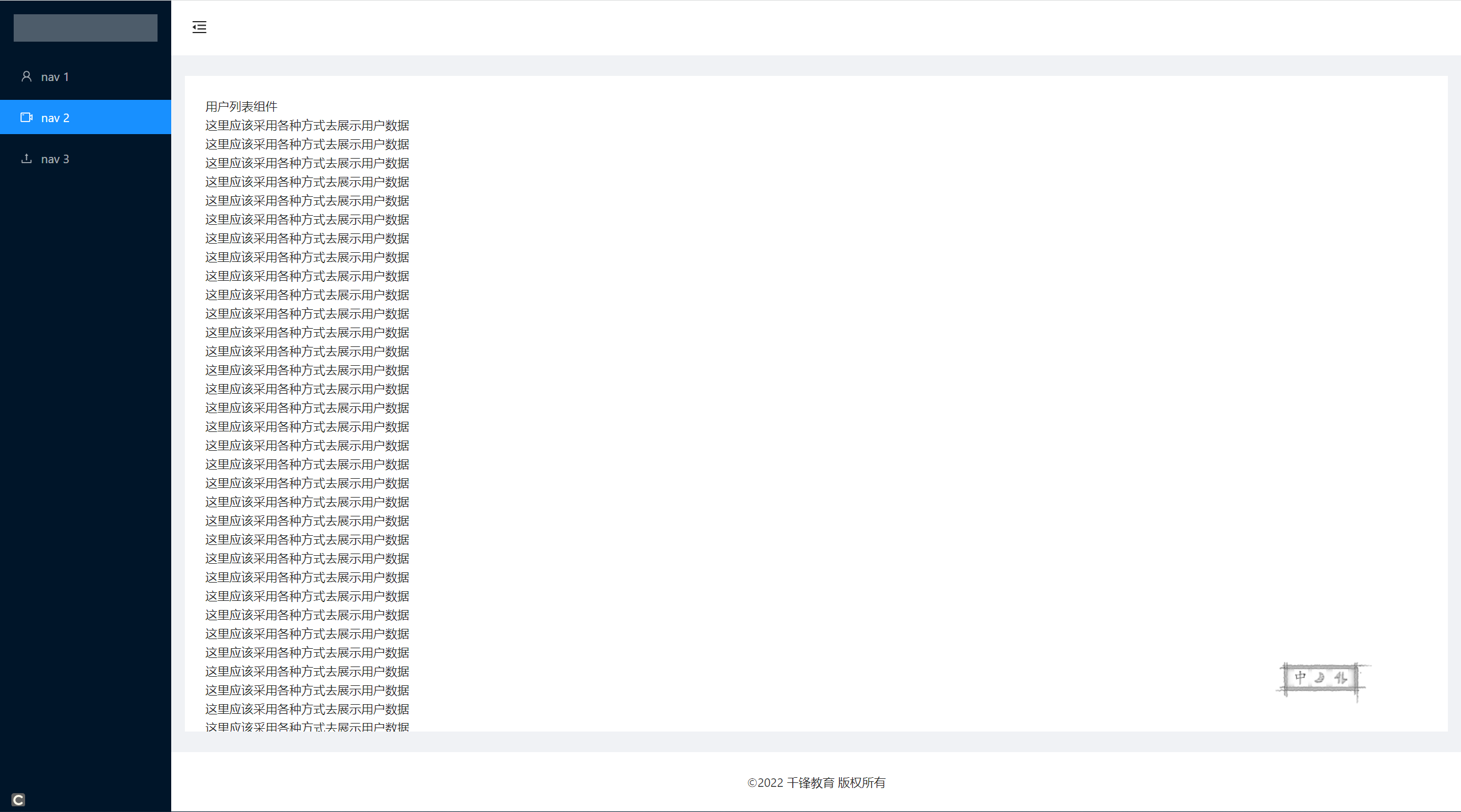
1.3、顶部信息展示
步骤:
a. 获取数据
1
2
3
4
5
6
7
8
| const [accountInfo,setAccountInfo ]=useState({});
useEffect(()=>{
axios.get("/common/auth/adminInfo").then((res)=>{
if(res.data.errNo===0){
setAccountInfo(res.data.accountInfo)
}
})
},[])
|
b. 展示数据
1
| <span>{accountInfo.username+"/"+accountInfo.role}</span>
|
1.4、注销登录功能
步骤:
1
2
3
4
5
6
7
8
9
| const handleOk=()=>{
localStorage.removeItem("token")
localStorage.removeItem("acl")
dispatch(saveToken(""))
dispatch(saveMenu([]));
setIsModalOpen(false)
props.history.push("/login")
}
|
1.5、动态菜单生成
- 不同的用户,对应不同的角色(role_id) ; 而不同的角色对应有不同的操作菜单. 将对应的菜单展示在左侧菜单栏
1
2
3
4
5
6
7
8
9
10
11
12
13
14
15
16
17
18
| const mapMenus=navMenus.map((item)=>{
if(item.children.length>0){
return getItem(item.auth_path,item.auth_name,null,
item.children.map((subItem)=>{
if(subItem.is_nav===1){
return getItem(subItem.auth_path,<Link to={subItem.auth_path}>{subItem.auth_name}</Link>)
}
})
)
}
else{
return getItem(item.auth_path,<Link to={item.auth_path}>{item.auth_name}</Link>)
}
})
setItems(mapMenus)
|
1.6、防止翻墙
01: 当用户未登录访问登录后的页面的时候,让其跳转到登录页
02: 因为dashboard为首页的基础组件,所有直接在dashboard组件中进行判断就可以啦.
1
2
3
4
5
6
7
8
9
10
11
12
13
| axios.get("/common/auth/jwtPreCheck").then((res)=>{
if(res.data.errNo===0){
setItems(mapMenus)
axios.get("/common/auth/adminInfo").then((res)=>{
if(res.data.errNo===0){
setAccountInfo(res.data.accountInfo)
}
})
}
else{
props.history.push("/login")
}
})
|
03: 在dashboard组件中,进行渲染判断,根据登录状态 islogined 判断是否为登录状态, 登录则渲染该组件,否则不渲染该组件 (渲染空组件)
1
2
3
4
5
6
7
8
9
10
11
12
13
14
15
16
| const [isLogin,setIsLogin]=useState(false);
axios.get("/common/auth/jwtPreCheck").then((res)=>{
if(res.data.errNo===0){ //预检通过,说明用户是通过登录进入的这个页面
setItems(mapMenus) //设置导航菜单
setIsLogin(true) //设置登录状态为登录完成
axios.get("/common/auth/adminInfo").then((res)=>{ //登录成功后获取管理员的信息
if(res.data.errNo===0){
setAccountInfo(res.data.accountInfo)
}
})
}
else{ //用户没有通过登录进入的这个页面
props.history.push("/login")
}
})
{isLogin && <Layout></Layout>}
|
2、首页图表展示页面
2.1获取统计数据
1
2
3
4
5
6
7
8
9
10
11
12
13
14
15
16
17
18
19
20
21
22
23
24
25
26
27
28
29
| import React,{useEffect,useState} from 'react'
import axios from '@/services/index'
import Pie from '../../../components/Pie'
export default function ShowEcharts() {
const [gender,setGender]=useState([]) //统计数据,按性别分类的数组
const [area,setArea]=useState([]) //统计数据,按地区分类的数组
const [accessFrom,setAccessFrom]=useState([]) //统计数据,按访问来源分类的数组
useEffect(()=>{
axios.get("/users/statistics/getData").then((res)=>{ //获取数据对三个进行赋值
setGender(res.data.data.gender)
setArea(res.data.data.area)
setAccessFrom(res.data.data.accessFrom)
})
},[])
return (
<div style={{display:"flex"}}>
{
area.length>0 && <Pie id="area" data={area} title="千锋学生分布"></Pie>
}
{
gender.length>0 && <Pie id="gender" data={gender} title="千锋男女比例"></Pie>
}
{
accessFrom.length>0 && <Pie id="accessfrom" data={accessFrom} title="千锋学生来源"></Pie>
}
</div>
)
}
|
2.2绘制饼形图
1
2
3
4
5
6
7
8
9
10
11
12
13
14
15
16
17
18
19
20
21
22
23
24
25
26
27
28
29
30
31
32
33
34
35
36
37
38
39
40
41
42
| import React,{useEffect} from 'react'
import * as echarts from 'echarts'
export default function Pie(props) {
console.log(props.data)
useEffect(()=>{
var myChart = echarts.init(document.getElementById(props.id));
let options ={
title: {
text: props.title,
subtext: "",
x: "center"
},
tooltip: {
trigger: "item",
formatter: "{a} <br/>{b} : {c} ({d}%)"
},
legend: {
orient: "vertical",
x: "left",
data:[]
},
series: [
{
name: "访问来源",
type: "pie",
radius: "55%",
center: ["50%", "60%"],
data: props.data.map(item=>({name:item.name,value:item.value}))
}
]
}
// 使用刚指定的配置项和数据显示图表。
myChart.setOption(options);
},[])
return (
<div id={props.id} style={{width:'100%',height:'300px'}}>Pie</div>
)
}
|
3、用户模块
3.1用户列表
1
2
3
4
5
6
7
8
9
10
11
12
13
14
15
16
17
18
19
20
21
22
23
24
25
26
27
28
29
30
31
32
33
34
35
36
37
38
39
40
41
42
43
44
45
46
47
48
49
50
51
52
53
54
55
56
57
58
59
60
61
62
63
64
65
66
67
68
69
70
71
72
73
74
75
76
77
78
79
80
81
82
83
84
85
86
87
88
89
90
91
92
93
94
95
96
97
98
99
100
101
102
103
104
105
106
107
108
| import React, { useEffect, useState,useRef } from 'react'
import axios from '@/services/index'
import { Table, Tag,Space,Button,Pagination } from 'antd'
import "./user.css"
import AddEdit from '../../components/AddEdit'
export default function UserList() {
let [userList, setUserList] = useState([]) // 存储的是用户的列表
let [page, setPage] = useState(1) //当前页面
let [total, setTotal] = useState(0) //总的记录个数
const [visible,setVisible]=useState(false) //设置对话框不可见
const [title,setTitle]=useState("") //设置对话框的标题
const editRef=useRef() ;//标识添加和编辑的对话框
useEffect(() => {
getList();
}, [])
const getList = (page = 1) => { //获取用户的列表 后端分页
axios.get("/users?page=" + page).then((res) => {
setUserList(res.data.paginate.data)
setPage(res.data.paginate.current_page)
setTotal(res.data.paginate.total)
})
}
const columns = [{ //表格组件的列
title: "序号",
dataIndex: 'id'
},
{
title: "用户名",
dataIndex: "username",
key: "username"
},
{
title: "手机号",
dataIndex: "mobile",
key: "mobile"
},
{
title: "邮箱",
dataIndex: "email",
},
{
title: "性别",
// dataIndex:'gender',
render(text, record) { //当前项目的数据 record 当前行的数据
// console.log(text,record) //dataIndex存在时候,text就是当前列的数据 如果dataIndex不存在 ,同record 也是当前行的数据
if (record.gender === "1") {
return <Tag color='green'>男</Tag>
}
else if (record.gender === "2") {
return <Tag color='red'>女</Tag>
}
else {
return <Tag color='red'>保密</Tag>
}
}
},
{
title: "状态",
// dataIndex:'gender',
render(text, record) { //当前项目的数据 record 当前行的数据
// console.log(text,record) //dataIndex存在时候,text就是当前列的数据 如果dataIndex不存在 ,同record 也是当前行的数据
if (record.status === "1") {
return <Tag color='green'>启用</Tag>
}
else {
return <Tag color='red'>禁用</Tag>
}
}
},
{
title: "操作",
// dataIndex:'gender',
render(text, record) { //当前项目的数据 record 当前行的数据
// console.log(text,record) //dataIndex存在时候,text就是当前列的数据 如果dataIndex不存在 ,同record 也是当前行的数据
return <Space><Button type='primary' onClick={()=>edit(record)}>编辑</Button>
<Button type='primary'>删除</Button></Space>
}
},
]
const edit=(record)=>{ //弹出编辑框,进入编辑状态
setVisibleTitle('编辑')
editRef.current.setUser({...record}) //调用子组件的方法放置编辑的内容
}
const setVisibleTitle=(title)=>{ //设置对话框显示隐藏并设置标题
setTitle(title);
setVisible(!visible);
}
const titleContent=()=>{ //表头的内容
return <div className="userlist">
<h3>用户列表</h3>
<Button type="primary" onClick={()=>setVisibleTitle('添加')}>添加</Button>
</div>
}
return (
<div>
<Table title={()=>titleContent()} bordered dataSource={userList} columns={columns} rowKey={(item) => item.id}
pagination={{defaultCurrent:page,total:total,onChange:getList}} />
{/* <Pagination defaultCurrent={page} total={total} onChange={getList} /> */}
<AddEdit visible={visible} title={title} ref={editRef} setVisibleTitle={setVisibleTitle}
getList={getList} page={page} />
</div>
)
}
|
3.2用户添加编辑
1
2
3
4
5
6
7
8
9
10
11
12
13
14
15
16
17
18
19
20
21
22
23
24
25
26
27
28
29
30
31
32
33
34
35
36
37
38
39
40
41
42
43
44
45
46
47
48
49
50
51
52
53
54
55
56
57
58
59
60
61
62
63
64
65
66
67
68
69
70
71
72
73
74
75
76
77
78
| import React,{useState,forwardRef,useImperativeHandle} from 'react'
import {Input,Radio,Modal} from 'antd'
import axios from '@/services/index'
export default forwardRef(function AddEdit(props,ref) {
let [user,setUser]=useState({
username:"",
password:"",
gender:'',
email:"",
mobile:""
})
//父组件调用子组件的setUser方法就可以把当前行的编辑数据传递过来了
useImperativeHandle(ref,()=>{ //暴露setUser方法给父组件使用
return {
setUser
}
})
const input=(e)=>{
user[e.target.name]=e.target.value;
setUser({...user})
}
const handleOk=()=>{
//处理添加和修改完成的操作
if(props.title==="添加"){
user.mobile=Number(user.mobile) //转为和提交的类型一致
user.gender=Number(user.gender)
//注意添加的时候,手机号,邮箱都不能重复
axios.post("/users/add",user).then((res)=>{
props.getList(1)
})
}
else {
axios.put("/users/"+user.id,user).then((res)=>{
//修改完数据要刷新列表
props.getList(props.page)
})
}
close();
}
const close=()=>{
//关闭对话框 //复位数据
setUser({
username:"",
gender:'',
email:"",
mobile:""
})
//子组件调用父组件的方法关闭对话框
props.setVisibleTitle("");
}
return (
<Modal title={props.title} open={props.visible} onOk={handleOk} onCancel={close}>
<div>
<Input name="username" value={user.username} onChange={input} />
</div>
<div>
<Input name="password" value={user.password} onChange={input} />
</div>
<div>
<Input name="email" value={user.email} onChange={input} />
</div>
<div>
<Radio.Group name="gender" value={user.gender} onChange={input}>
<Radio value="1">男</Radio>
<Radio value="2">女</Radio>
<Radio value="3">保密</Radio>
</Radio.Group>
</div>
<div>
<Input name="mobile" value={user.mobile} onChange={input} />
</div>
</Modal>
)
})
|
4、影院管理
4.1影院列表
1
2
3
4
5
6
7
8
9
10
11
12
13
14
15
16
17
18
19
20
21
22
23
24
25
26
27
28
29
30
31
32
33
34
35
36
37
38
39
40
41
42
43
44
45
46
47
48
49
50
| import React, { useEffect, useState } from 'react'
import axios from '@/services/index'
import "./cinema.css"
export default function Cinema() {
let [points, setPoints] = useState([]) //存储30家影院的地址和坐标信息
useEffect(() => {
if (points.length === 0) { //数组是空的,发请求获取电影院的信息
axios.get("/cinemas/infos/loca").then((res) => {
if (res.data.errNo === 0) {
setPoints(res.data.paginate.slice(0, 30))
}
})
}
else { //已经获取了电影院的数据
//百度地图的实例
var map = new window.BMapGL.Map("container");
// 创建点坐标
points.forEach((item) => {
let jd = Number(item.gpsaddress.split(",")[0])
let wd = Number(item.gpsaddress.split(",")[1])
console.log(jd, wd)
var point = new window.BMapGL.Point(jd, wd); // 创建点坐标
map.centerAndZoom(point, 12); // 初始化地图,设置中心点坐标和地图级别
var marker = new window.BMapGL.Marker(point); // 创建标注
//建议一个信息窗口
var opts = {
width: 250, // 信息窗口宽度
height: 50, // 信息窗口高度
title: "当前位置:" // 信息窗口标题
}
var infoWindow = new window.BMapGL.InfoWindow(item.address, opts); // 创建信息窗口对象
marker.addEventListener("click",()=>{ //点击marker进行事件响应
//打开信息窗口
map.openInfoWindow(infoWindow, point);
})
map.addOverlay(marker); // 将标注添加到地图中
})
map.enableScrollWheelZoom(true) //开启鼠标滚轮缩放
// map.setHeading(64.5); //设置地图旋转角度
// map.setTilt(73); //设置地图的倾斜角度
}
}, [points])
return (
<div id="container" className='container'>Cinema {points.length}</div>
)
}
|