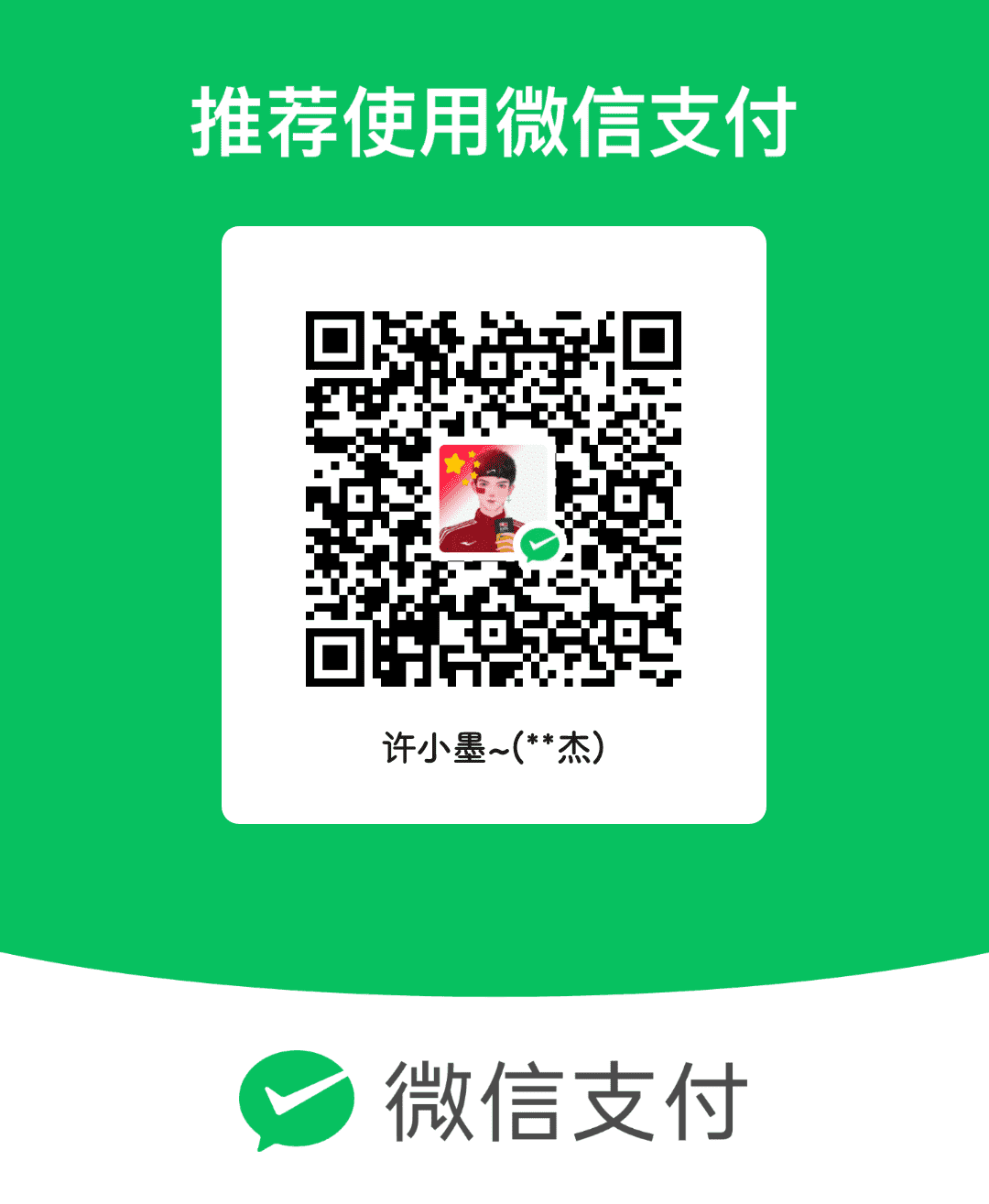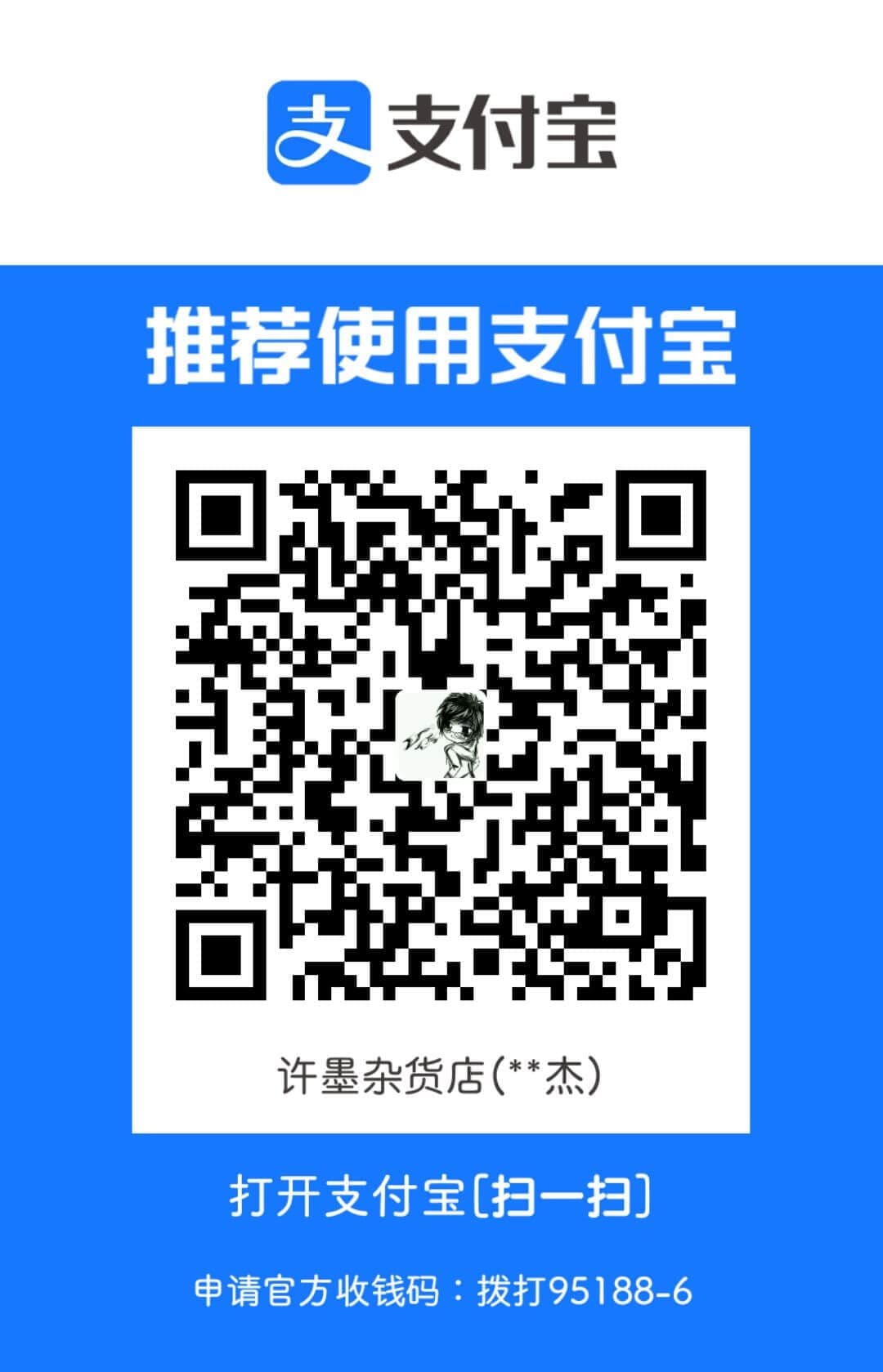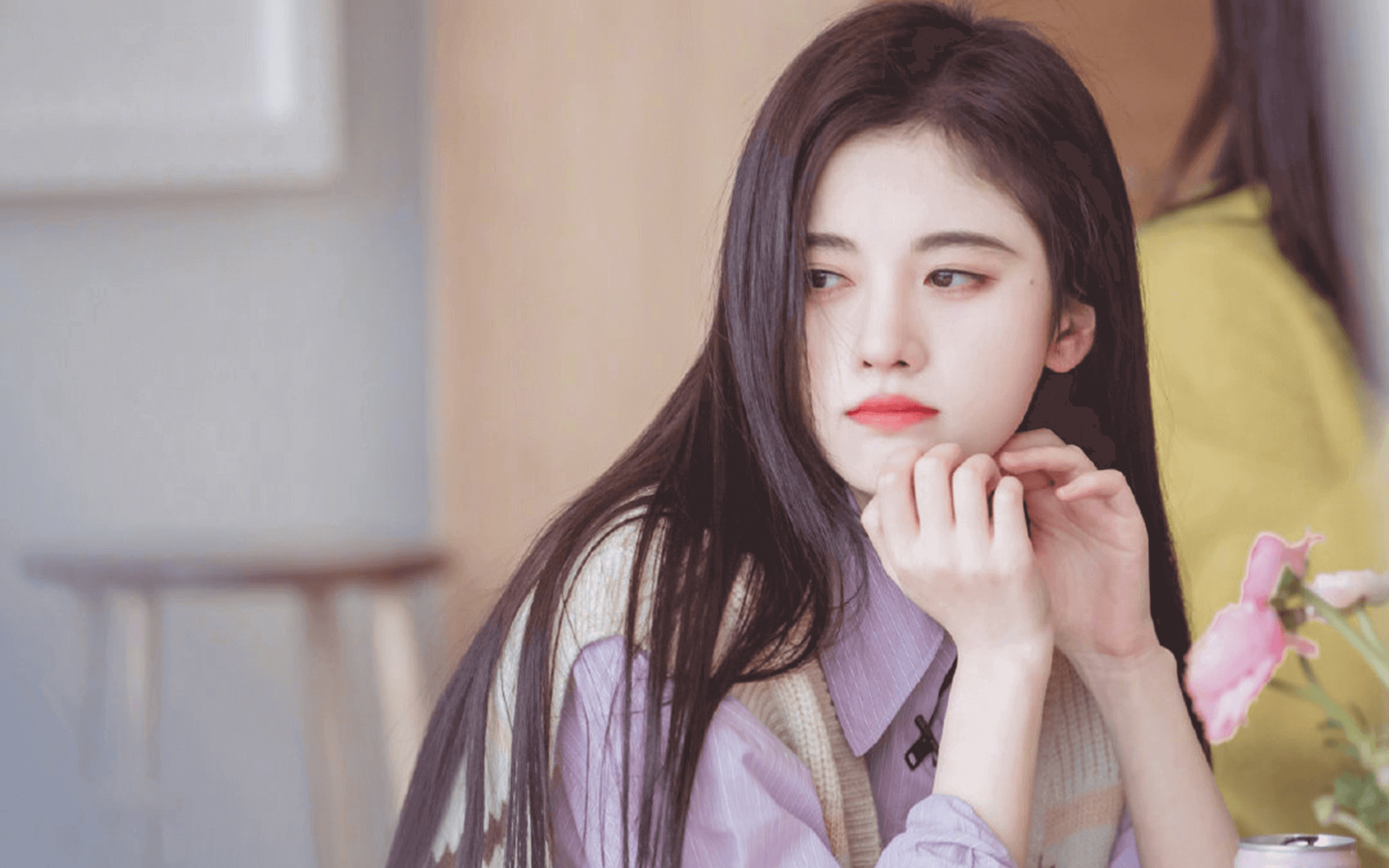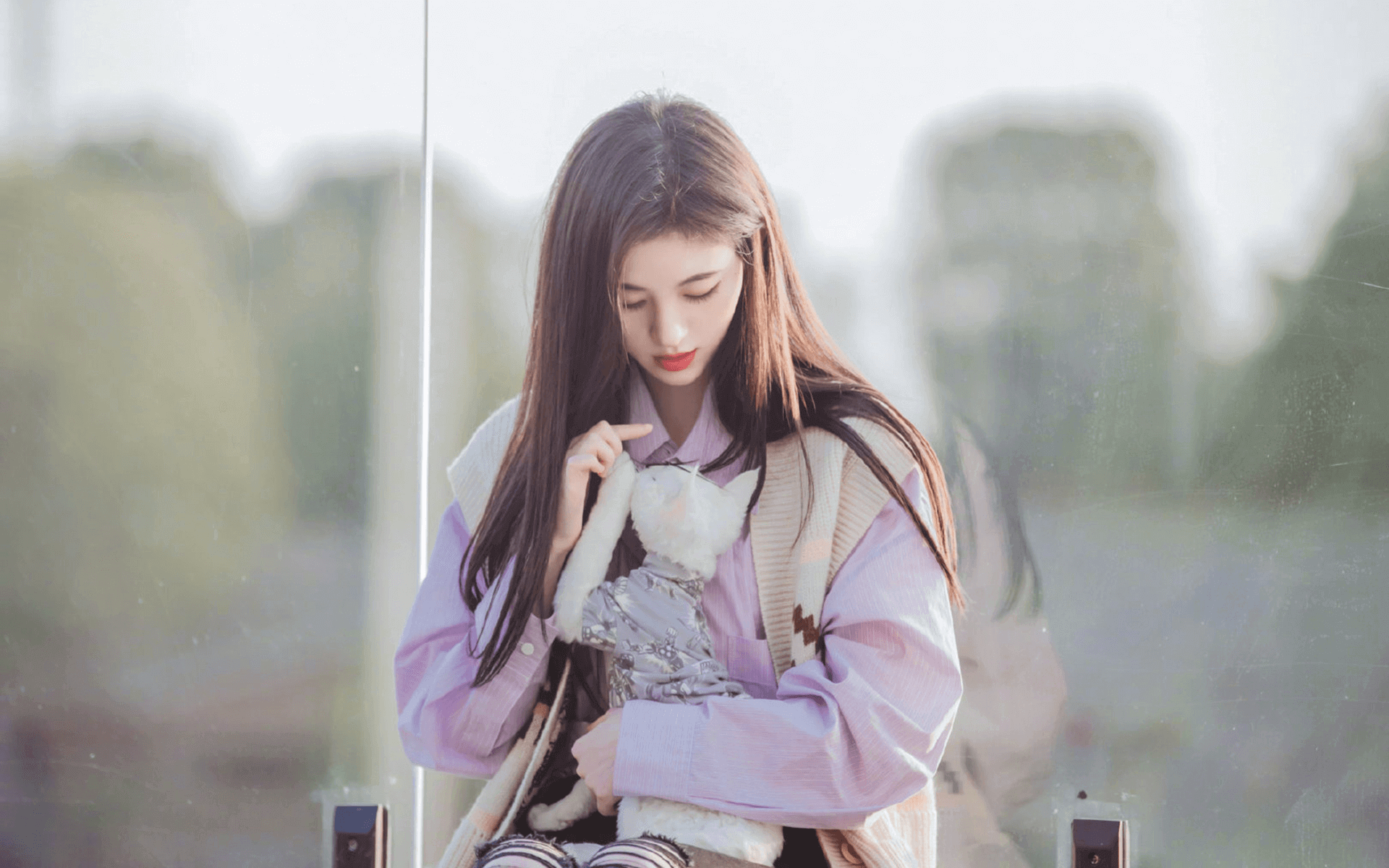1前言 本小册是《许墨大前端小册》系列之 React Native 部分。内容包含RN基础和项目实战两个部分。通过本小册,可以系统学习 RN 基础知识和在项目中的应用。
https://www.react-native.cn/
https://docs.expo.dev/versions/v47.0.0/sdk/device/
2起步 本节将帮助您安装和构建第一个 React Native 应用程序。如果您已经安装了 React Native,那么可以跳过本教程。
如果你是移动开发新手,最简单的入门方法是使用Expo CLI。Expo是一套围绕React Native构建的工具,虽然它有很多功能,最基础的功能是它可以让你在几分钟内编写一个React Native应用程序。你只需要Node.js的最新版本和一个手机或模拟器。如果您想在安装任何工具之前直接在web浏览器中试用React Native,可以试用[Snack](https://snack.expo.io/ Snack)。
如果您已经熟悉移动开发,那么可能需要使用React Native CLI。它需要Xcode或Android Studio才能启动。如果你已经安装了其中一个工具,您应该能够在几分钟内启动并运行。如果没有安装,您应该花大约一个小时来安装和配置它们。
2.1使用 Expo CLI 假设已安装 Node.js 12 LTS或更高版本,则可以使用npm安装Expo CLI命令行实用程序:
然后运行以下命令,创建一个名为“rn-basic”本地项目:
1 2 3 4 expo init rn-basic cd rn-basic npm start # 也可以使用命令: expo start
此时会启动一个开发服务器。
如果你不希望安装脚手架,可以通过 npx 创建项目
2.2运行 React Native 应用程序 在iOS或Android手机上安装[Expo](https://docs.expo.io/versions/v36.0.0/get-started/installation/ Expo)客户端应用程序,并连接到与计算机相同的无线网络(Wifi热点)。在Android上,使用Expo应用程序从终端扫描二维码以打开项目。在iOS上,按照屏幕上的说明(一般为使用相机扫描)获取链接。
1 2 3 4 5 6 7 8 9 10 11 cd rn-basic yarn start Press a │ open Android › Press i │ open iOS simulator › Press w │ open web › Press r │ reload app › Press m │ toggle menu › Press d │ show developer tools › shift+d │ toggle auto opening developer tools on startup (enabled)
下载真机测试工具: https://expo.dev/tools
前提条件是手机和电脑处于同一个局域网
运行项目生成一个二维码,andorid手机直接使用软件的扫一扫功能,扫描二维码即可
ios使用 照相机应用程序 扫描二维码,注意手机端的提示信息,直接点击打开即可
修改你的程序 现在你已经成功运行了应用程序,让我们修改一下代码试试。在文本编辑器中打开 App.js 并编辑一些行。保存更改后,应用程序会自动重新加载。
3基础知识 React Native 与 React类似,但它使用原生(native)组件而不是基于浏览器(web)组件作为构建块。因此,要了解 React Native 应用程序的基本结构,您需要了解一些基本的 React 概念,如JSX、组件、状态和属性。如果你已经了解 React,那么你仍然需要学习一些 React Native 特定的东西,比如 原生(Native) 组件。本教程面向所有人群,无论你是否有 React 经验。
Hello World 编程界的老习惯,先来个 Hello World 尝尝鲜:
1 2 3 4 5 6 7 8 9 10 11 12 13 14 15 16 17 18 19 20 21 22 23 24 25 26 27 28 import { StatusBar } from 'expo-status-bar' ;import { StyleSheet , Text , View } from 'react-native' ;export default function App ( return ( <View style ={styles.container} > <Text > hello world</Text > <StatusBar style ="auto" /> </View > ); } const styles = StyleSheet .create ({ container : { flex : 1 , backgroundColor : '#fff' , }, });
如果你感到好奇,这不就是React程序吗?是的,可以直接在web模拟器中运行这段代码。也可以将其粘贴到App.tsx文件中,以便在本地计算机上创建真正的原生应用程序。
rn中不要使用class作为样式处理
奇葩的语法 这里的一些内容看来可能不像 JavaScript。别慌。这就是未来。
首先,ES2015(也称为ES6)是对JavaScript的一系列改进,ECMAScript 现在是官方标准的一部分,但还没有得到所有浏览器的支持。React Native ships 支持 ES2015,因此你可以使用这些内容而不必担心兼容性。上述示例中的import、from、class 和 extends 都是ES2015的特性。如果你不熟悉ES2015,你也可以通过阅读本教程中的示例代码来了解它。
在这个代码示例中,另一个不寻常的事情是<View><Text>Hello world!</Text></View>。这是JSX——一种在JavaScript中嵌入XML的语法。许多框架使用一种专门的模板语言,允许您在标记语言中嵌入代码。在React中,没有使用模板。JSX允许您在代码中编写标记语言。它看起来像web上的HTML,但这里使用的是React组件,而不是像<div> 或 <span>这样的 HTML 标签。在本例中,是一个内置组件,它显示一些文本,类似于<div>或<span>。
组件 这段代码定义了HelloWorld App,这是一个新组件。当你在构建一个 React 本地应用程序时,你将大量地生成新组件。你在屏幕上看到的任何东西都是某种组件。
4Props 大多数组件在创建时都可以使用不同的参数进行自定义。这些创建参数称为props,是properties的缩写。
https://www.react-native.cn/docs/image
用于显示多种不同类型图片的 React 组件,包括网络图片、静态资源、临时的本地图片、以及本地磁盘上的图片(如相册)等。
1 2 3 4 5 6 7 8 9 10 11 12 13 14 15 16 17 18 19 20 21 22 23 24 25 26 27 28 29 30 31 32 33 import { StatusBar } from 'expo-status-bar' ;import { StyleSheet , Text , View , Image } from 'react-native' ;export default function App ( return ( <View style ={styles.container} > <Text > 访问本地资源图片 - require - 需要设置图片的宽高</Text > <Image style ={ styles.img1 } source ={ require ('. /assets /icon.png ') } /> <Text > 访问网络资源</Text > <Image style ={ styles.img2 } source ={{ uri: 'https: //www.react-native.cn /img /header_logo.svg ' }} /> <Text > base64格式图片</Text > <Image style ={ styles.img2 } source ={{ uri: 'data:image /png ;base64 ,iVBORw0KGgoAAAANSUhEUgAAADMAAAAzCAYAAAA6oTAqAAAAEXRFWHRTb2Z0d2FyZQBwbmdjcnVzaEB1SfMAAABQSURBVGje7dSxCQBACARB +2 /ab8BEeQNhFi6WSYzYLYudDQYGBgYGBgYGBgYGBgYGBgZmcvDqYGBgmhivGQYGBgYGBgYGBgYGBgYGBgbmQw +P /eMrC5UTVAAAAABJRU5ErkJggg =='}} /> <StatusBar style="auto" /> </View> ); } const styles = StyleSheet .create ({ container : { flex : 1 , backgroundColor : '#fff' , paddingTop : 20 }, img1 : { width : '100%' , minHeight : 200 }, img2 : { width : 100 , minHeight : 100 } });
注意将变量嵌入到JSX中。您可以将任何JavaScript表达式放在JSX中的大括号中。
View 常用作其他组件的容器,来帮助控制布局和样式。
仅仅使用 props 和基础的Text、Image 以及 View组件,你就已经足以编写各式各样的 UI 组件了。要学习如何动态修改你的界面,那就需要进一步学习 State(状态)的概念。
涉及了 父子组件的传值,有必要校验父组件给子组件的传值问题
// vue 数据类型。设置默认值 必传项 自定义验证器
// react 自react15.5版本开始,从react中分离出了一个 prop-types 模块
本案例中使用ts作为脚本,不需要使用 prop-types模块
5.State 我们使用两种数据来控制一个组件:props 和 state。props是在父组件中指定,而且一经指定,在被指定的组件的生命周期中则不再改变。对于需要改变的数据,我们需要使用state。
一般来说,你需要在class中声明一个state对象,然后在需要修改时调用setState方法 — 以前
假如我们需要制作一段不停闪烁的文字。文字内容本身在组件创建时就已经指定好了,所以文字内容应该是一个prop。而文字的显示或隐藏的状态(快速的显隐切换就产生了闪烁的效果)则是随着时间变化的,因此这一状态应该写到state中。
1 2 3 4 5 6 7 8 9 10 11 12 13 14 15 16 17 18 19 20 21 22 23 24 25 26 27 28 29 30 31 32 33 34 35 36 37 38 39 40 41 42 43 44 45 import { StatusBar } from 'expo-status-bar' import { useEffect, useState } from 'react' import { StyleSheet , View , Text } from 'react-native' const styles = StyleSheet .create ({ container : { flex : 1 , backgroundColor : '#fff' }, myText : { fontSize : 30 } }) const getColor = ( const color = `rgba(${100 + Math .random()* 155 } , ${100 + Math .random()* 155 } , ${100 + Math .random()* 155 } , 0.6)` return color } const Child = (props ) => { return ( <Text style ={{...styles.myText, color: getColor ()} }> { props.title }</Text > ) } export default function App () { const [show, setShow] = useState (false ) useEffect (() => { const timer = setInterval (() => { setShow (!show) }, 500 ) return () => { clearInterval (timer) } }, [show]) return ( <View > { show ? <Child title ="1111" /> : null } { show ? <Child title ="2222" /> : null } { show ? <Child title ="3333" /> : null } </View > ) }
实际开发中,我们一般不会在定时器函数(setInterval、setTimeout 等)中来操作 state。典型的场景是在接收到服务器返回的新数据,或者在用户输入数据之后。你也可以使用一些“状态容器”比如Redux来统一管理数据流。
每次调用setState时,App 都会重新执行 render 方法重新渲染。这里我们使用定时器来不停调用setState,于是组件就会随着时间变化不停地重新渲染。
State 的工作原理和 React.js 完全一致,所以对于处理 state 的一些更深入的细节,你可以参阅React.Component API。
6样式 在 React Native 中,你并不需要学习什么特殊的语法来定义样式。我们仍然是使用 JavaScript 来写样式。所有的核心组件都接受名为 style 的属性。这些样式名基本上是遵循了 web 上的 CSS 的命名,只是按照 JS 的语法要求使用了驼峰命名法,例如将 background-color 改为 backgroundColor。
style属性可以是一个普通的 JavaScript 对象。这是最简单的用法,因而在示例代码中很常见。你还可以传入一个数组——在数组中位置居后的样式对象比居前的优先级更高,这样你可以间接实现样式的继承。
实际开发中组件的样式会越来越复杂,我们建议使用 StyleSheet.create 来集中定义组件的样式。比如像下面这样:
7宽度(Width) 和 高度(Height) 组件的高度和宽度决定了其在屏幕上显示的尺寸。
指定宽高 最简单的给组件设定尺寸的方式就是在样式中指定固定的 width 和 height。React Native 中的尺寸都是无单位的,表示的是与设备像素密度无关的逻辑像素点。
1 2 3 4 5 6 7 8 9 10 11 12 13 14 import React , { Component } from 'react' import { View } from 'react-native' export default class App extends Component { render ( return ( <View > <View style ={{width: 50 , height: 50 , backgroundColor: 'powderblue '}} /> <View style ={{width: 100 , height: 100 , backgroundColor: 'skyblue '}} /> <View style ={{width: 150 , height: 150 , backgroundColor: 'steelblue '}} /> </View > ) } }
这样给组件设置尺寸也是一种常见的模式,比如要求在不同尺寸的屏幕上都显示成一样的大小。
弹性(Flex)宽高 在组件样式中使用flex可以使其在可利用的空间中动态地扩张或收缩。一般而言我们会使用flex:1来指定某个组件扩张以撑满所有剩余的空间。如果有多个并列的子组件使用了flex:1,则这些子组件会平分父容器中剩余的空间。如果这些并列的子组件的flex值不一样,则谁的值更大,谁占据剩余空间的比例就更大(即占据剩余空间的比等于并列组件间flex值的比)。
组件能够撑满剩余空间的前提是其父容器的尺寸不为零。如果父容器既没有固定的width和height,也没有设定flex,则父容器的尺寸为零。其子组件如果使用了flex,也是无法显示的。
1 2 3 4 5 6 7 8 9 10 11 12 13 14 15 16 17 import React , { Component } from 'react' import { View } from 'react-native' export default class App extends Component { render ( return ( <View style ={{flex: 1 }}> <View style ={{flex: 1 , backgroundColor: 'powderblue '}} /> <View style ={{flex: 2 , backgroundColor: 'skyblue '}} /> <View style ={{flex: 3 , backgroundColor: 'steelblue '}} /> </View > ) } }
8使用 flexbox 布局 我们在 React Native 中使用 flexbox 规则来指定某个组件的子元素的布局。Flexbox 可以在不同屏幕尺寸上提供一致的布局结构。
一般来说,使用 flexDirection、alignItems 和 justifyContent 三个样式属性就已经能满足大多数布局需求。
React Native 中的 Flexbox 的工作原理和 web 上的 CSS 基本一致,当然也存在少许差异。首先是默认值不同:flexDirection的默认值是column而不是row,而flex也只能指定一个数字值。
Flex flex 属性决定元素在主轴上如何填满可用区域。整个区域会根据每个元素设置的flex属性值被分割成多个部分。
在下面的例子中,在设置了 flex: 1 的容器view中,有红色,黄色和绿色三个子 view。红色 view 设置了 flex: 1,黄色 view 设置了 flex: 2,绿色 view 设置了 flex: 3。1+2+3 = 6,这意味着红色 view 占据整个区域的 1/6,黄色 view 占据整个区域的 2/6,绿色 view 占据整个区域的3/6。
Flex Direction 在组件的 style 中指定 flexDirection 可以决定布局的主轴。子元素是应该沿着水平轴 (row) 方向排列,还是沿着竖直轴 (column) 方向排列呢?默认值是竖直轴 (column) 方向。
1 2 3 4 5 6 7 8 9 10 11 12 13 14 15 import React , { Component } from 'react' import { View } from 'react-native' export default class FlexDirectionBasics extends Component { render ( return ( <View style ={{flex: 1 , flexDirection: 'row '}}> <View style ={{width: 50 , height: 50 , backgroundColor: 'powderblue '}} /> <View style ={{width: 50 , height: 50 , backgroundColor: 'skyblue '}} /> <View style ={{width: 50 , height: 50 , backgroundColor: 'steelblue '}} /> </View > ) } }
Layout Direction 布局方向指定层次结构中的子项和文本的布局方向。布局方向也会影响边起点和终点所指的对象。默认情况下,React Native布局使用LTR布局方向。在这种模式下,开始是指左边,结束是指右边。
Justify Content 在组件的 style 中指定 justifyContent 可以决定其子元素沿着主轴的排列方式。子元素是应该靠近主轴的起始端还是末尾段分布呢?亦或应该均匀分布?对应的这些可选项有:flex-start、center、flex-end、space-around、space-between 以及 space-evenly。
1 2 3 4 5 6 7 8 9 10 11 12 13 14 15 16 17 18 19 20 import React , { Component } from 'react' import { View } from 'react-native' export default class JustifyContentBasics extends Component { render ( return ( <View style ={{ flex: 1 , flexDirection: 'column ', justifyContent: 'space-between ', }}> <View style ={{width: 50 , height: 50 , backgroundColor: 'powderblue '}} /> <View style ={{width: 50 , height: 50 , backgroundColor: 'skyblue '}} /> <View style ={{width: 50 , height: 50 , backgroundColor: 'steelblue '}} /> </View > ) } }
9使用长列表 React Native 提供了几个适用于展示长列表数据的组件,一般而言我们会选用FlatList或是SectionList。
FlatList组件用于显示一个垂直的滚动列表,其中的元素之间结构近似而仅数据不同。
FlatList更适于长列表数据,且元素个数可以增删。和ScrollView不同的是,FlatList并不立即渲染所有元素,而是优先渲染屏幕上可见的元素。
FlatList组件必须的两个属性是data和renderItem。data是列表的数据源,而renderItem则从数据源中逐个解析数据,然后返回一个设定好格式的组件来渲染。
下面的例子创建了一个简单的FlatList,并预设了一些模拟数据。首先是初始化FlatList所需的data,其中的每一项(行)数据之后都在renderItem中被渲染成了Text组件,最后构成整个FlatList。
实现上拉加载下拉刷新返回顶部
1 2 3 4 5 6 7 8 9 10 11 12 13 14 15 16 17 18 19 20 21 22 23 24 25 26 27 28 29 30 31 32 33 34 35 36 37 38 39 40 41 42 43 44 45 46 47 48 49 50 51 52 53 54 55 56 57 58 59 60 61 62 63 64 65 66 67 68 69 70 71 72 73 74 75 76 77 78 79 80 81 82 83 84 85 86 87 88 89 90 91 92 93 94 95 96 97 98 99 100 101 102 103 104 105 106 107 108 109 110 111 import { useEffect, useRef, useState } from 'react' import { StyleSheet , View , Text , TouchableOpacity , SafeAreaView , FlatList , StatusBar , Image } from 'react-native' const styles = StyleSheet .create ({ container : { flex : 1 , }, item : { paddingBottom : 10 , flexDirection : 'row' , width : '100%' , borderBottomWidth : 1 , borderBottomColor : '#ccc' , marginBottom : 10 }, backTop : { position : 'absolute' , right : 16 , bottom : 106 , zIndex : 100 , }, backTopText : { fontSize : 32 } }) export default function App () { const [proList, setProList] = useState ([]) const [count, setCount] = useState (2 ) const [refreshing, setRefreshing] = useState (false ) useEffect (() => { fetch ('http://121.89.205.189:3000/api/pro/list' ) .then (res =>json ()) .then (res => setProList (res.data ) }) }, []) const renderItem = ({item} ) => { return ( <View style ={ styles.item }> <Image source ={{ uri: item.img1 }} style ={{ width:90 , height: 90 }} /> <Text > { item.proname }</Text > </View > ) } const onLoad = ( console .log ('666' , count) fetch ('http://121.89.205.189:3000/api/pro/list?count=' + count) .then (res =>json ()) .then (res => console .log (res.data ) const arr = [...proList, ...res.data ] setProList (arr) setCount (count + 1 ) }) } const onRefresh = ( setRefreshing (true ) fetch ('http://121.89.205.189:3000/api/pro/list' ) .then (res =>json ()) .then (res => setProList (res.data ) setRefreshing (false ) setCount (2 ) }) } const FlatListRef = useRef () const backTop = ( console .log ('返回顶部' ) FlatListRef .current .scrollToIndex ({ index : 0 }) } return ( <SafeAreaView style ={ styles.container }> <FlatList ref = { FlatListRef } data ={proList} onEndReached = { onLoad } refreshing = { refreshing } onRefresh = { onRefresh } renderItem ={renderItem} keyExtractor ={item => item.proid} ListHeaderComponent = { <View > <View style ={{ height: 180 , backgroundColor: '#f66 '}}> <Text > 轮播图</Text > </View > <View style ={{ height: 100 , backgroundColor: '#efefef '}}> <Text > nav</Text > </View > </View > } /> <View style ={ styles.backTop }> <TouchableOpacity style ={styles.button} onPress ={ backTop } > <Text style = { styles.backTopText }> ↑</Text > </TouchableOpacity > </View > <StatusBar style ="auto" /> </SafeAreaView > ) }
如果要渲染的是一组需要分组的数据,也许还带有分组标签的,那么SectionList将是个不错的选择。
city.json http://121.89.205.189:3000/city/city.json
sortCity.json http://121.89.205.189:3000/api/city/sortCity
1 2 3 4 5 6 7 8 9 10 11 12 13 14 15 16 17 18 19 20 21 22 23 24 25 26 27 28 29 30 31 32 33 34 35 36 37 38 39 40 41 42 43 44 45 46 47 48 49 50 51 52 53 54 55 56 57 58 59 60 61 62 63 64 65 66 67 68 69 70 71 72 73 74 75 76 77 78 79 80 81 82 83 84 85 86 87 88 import { useEffect, useRef, useState } from 'react' import { StyleSheet , View , Text , TouchableOpacity , SafeAreaView , SectionList , StatusBar , Image } from 'react-native' const styles = StyleSheet .create ({ container : { flex : 1 , } }) export default function App () { const [cityList, setCityList] = useState ([]) const [letterList, setLetterList] = useState ([]) useEffect (() => { fetch ('http://121.89.205.189:3000/api/city/sortCity' ) .then (res =>json ()) .then ((res ) => { setCityList (JSON .parse (res.data )) const arr = [] JSON .parse (res.data ).forEach (item => arr.push (item.letter ) }) setLetterList (arr) }) }, []) const sectionListRef = useRef () const renderItem = ({ item } ) => { return ( <View style ={{ paddingLeft: 12 , height: 30 , borderBottomColor: '#ccc ', borderBottomWidth: 1 , borderStyle: 'solid ' }}> <Text style ={{ lineHeight: 30 }}> { item.name }</Text > </View > ) } return ( <SafeAreaView style ={ styles.container }> <SectionList ref = { sectionListRef } sections ={cityList} keyExtractor ={(item, index ) => item.cityId} renderItem={ renderItem } // onScrollToIndexFailed={({ index }) => { // sectionListRef.current.scrollToIndex(index) // }} renderSectionHeader={({ section: { letter } }) => ( <Text style ={{ backgroundColor: '#efefef ', fontSize: 24 }}> {letter}</Text > )} /> <View style ={{ position: 'absolute ', right: 10 , top: 120 }}> {/* <Text > 1</Text > */} { letterList && letterList.map((item, index) => { return ( <TouchableOpacity onPress ={() => { console.log(1111, index) // const index = letterList.findIndex(item => item === item) sectionListRef.current.scrollToLocation({ sectionIndex: index, itemIndex: 0, viewPosition: 0 }) }} > <Text key ={ item } style ={{ fontSize: 18 }}> { item }</Text > </TouchableOpacity > ) }) } </View > <StatusBar style ="auto" /> </SafeAreaView > ) }
10网络 https://www.react-native.cn/docs/network
很多移动应用都需要从远程地址中获取数据或资源。你可能需要给某个 REST API 发起 POST 请求以提交用户数据,又或者可能仅仅需要从某个服务器上获取一些静态内容——以下就是你会用到的东西。
使用 Fetch React Native 提供了和 web 标准一致的 [Fetch API](https://developer.mozilla.org/en-US/docs/Web/API/Fetch_API Fetch API),用于满足开发者访问网络的需求。如果你之前使用过XMLHttpRequest(即俗称的 ajax)或是其他的网络 API,那么 Fetch 用起来将会相当容易上手。这篇文档只会列出 Fetch 的基本用法,并不会讲述太多细节,你可以使用你喜欢的搜索引擎去搜索fetch api关键字以了解更多信息。
发起请求 要从任意地址获取内容的话,只需简单地将网址作为参数传递给 fetch 方法即可(fetch 这个词本身也就是获取的意思)
1 fetch('https://mywebsite.com/mydata.json');
Fetch 还有可选的第二个参数,可以用来定制 HTTP 请求一些参数。你可以指定 header 参数,或是指定使用 POST 方法,又或是提交数据等等:
1 2 3 4 5 6 7 8 9 10 11 fetch ('https://mywebsite.com/endpoint/' , { method : 'POST' , headers : { Accept : 'application/json' , 'Content-Type' : 'application/json' , }, body : JSON .stringify ({ firstParam : 'yourValue' , secondParam : 'yourOtherValue' , }), })
提交数据的格式关键取决于 headers 中的Content-Type。Content-Type有很多种,对应 body 的格式也有区别。到底应该采用什么样的Content-Type取决于服务器端,所以请和服务器端的开发人员沟通确定清楚。常用的’Content-Type’除了上面的’application/json’,还有传统的网页表单形式,示例如下:
1 2 3 4 5 6 7 fetch ('https://mywebsite.com/endpoint/' , { method : 'POST' , headers : { 'Content-Type' : 'application/x-www-form-urlencoded' , }, body : 'key1=value1&key2=value2' , })
可以参考Fetch 请求文档来查看所有可用的参数。
注意:使用 Chrome 调试目前无法观测到 React Native 中的网络请求,你可以使用第三方的react-native-debugger来进行观测。
处理服务器的响应数据 上面的例子演示了如何发起请求。很多情况下,你还需要处理服务器回复的数据。
网络请求天然是一种异步操作。Fetch 方法会返回一个Promise,这种模式可以简化异步风格的代码:
1 2 3 4 5 6 7 8 9 10 function getMoviesFromApiAsync ( return fetch ('https://facebook.github.io/react-native/movies.json' ) .then ((response ) => response.json ()) .then ((responseJson ) => { return responseJson.movies ; }) .catch ((error ) => { console .error (error); }); }
你也可以在 React Native 应用中使用 ES2017 标准中的async/await 语法:
1 2 3 4 5 6 7 8 9 10 11 12 13 async function getMoviesFromApi ( try { let response = await fetch ( 'https://facebook.github.io/react-native/movies.json' , ); let responseJson = await response.json (); return responseJson.movies ; } catch (error) { console .error (error); } }
别忘了 catch 住fetch可能抛出的异常,否则出错时你可能看不到任何提示。
1 2 3 4 5 6 7 8 9 10 11 12 13 14 15 16 17 18 19 20 21 22 23 24 25 26 27 28 29 30 31 32 33 34 35 36 37 38 39 40 41 42 43 44 45 46 47 import React from 'react' ;import { FlatList , ActivityIndicator , Text , View } from 'react-native' ;export default class FetchExample extends React.Component { constructor (props ){ super (props); this .state ={ isLoading : true } } componentDidMount ( return fetch ('https://facebook.github.io/react-native/movies.json' ) .then ((response ) => response.json ()) .then ((responseJson ) => { this .setState ({ isLoading : false , dataSource : responseJson.movies , }, function ( }); }) .catch ((error ) => { console .error (error); }) } render ( if (this .state .isLoading ){ return ( <View style ={{flex: 1 , padding: 20 }}> <ActivityIndicator /> </View > ) } return ( <View style ={{flex: 1 , paddingTop:20 }}> <FlatList data ={this.state.dataSource} renderItem ={({item}) => <Text > {item.title}, {item.releaseYear}</Text > } keyExtractor={(item, index) => item.id} /> </View > ) } }
默认情况下,iOS 会阻止所有 http 的请求,以督促开发者使用 https。如果你仍然需要使用 http 协议,那么首先需要添加一个 App Transport Security 的例外
从 Android9 开始,也会默认阻止 http 请求
使用其他的网络库 React Native 中已经内置了XMLHttpRequest API(也就是俗称的 ajax)。一些基于 XMLHttpRequest 封装的第三方库也可以使用,例如frisbee或是axios等。但注意不能使用 jQuery,因为 jQuery 中还使用了很多浏览器中才有而 RN 中没有的东西(所以也不是所有 web 中的 ajax 库都可以直接使用)。
1 2 3 4 5 6 7 8 9 10 11 12 13 14 15 const request = new XMLHttpRequest ();request.onreadystatechange = (e ) => { if (request.readyState !== 4 ) { return } if (request.status === 200 ) { console .log ('success' , request.responseText ); } else { console .warn ('error' ) } }; request.open ('GET' , 'https://mywebsite.com/endpoint/' ) request.send ()
axios 用例:
1 2 3 4 5 6 7 8 9 10 11 12 13 14 15 16 17 18 19 20 21 import React , { Component } from 'react' import { Text , View } from 'react-native' import axios from 'axios' export default class App extends Component { async componentDidMount ( let result = await axios ({ url : 'https://m.lagou.com/listmore.json?pageNo=2&pageSize=15' }) console .log (result) } render ( return ( <View > <Text > textInComponent </Text > </View > ) } }
需要注意的是,安全机制与网页环境有所不同:在应用中你可以访问任何网站,没有跨域的限制。
WebSocket 支持 https://socket.io/
https://socket.io/get-started/chat
React Native 还支持WebSocket,这种协议可以在单个 TCP 连接上提供全双工的通信信道。
1 2 3 4 5 6 7 8 9 10 11 12 13 14 15 16 17 18 19 20 21 22 23 24 25 26 27 28 29 30 31 32 33 34 35 36 37 38 39 40 41 42 43 44 45 46 47 48 49 50 51 import React , { Component } from 'react' ;import { View , Text , TouchableOpacity } from 'react-native' ;const ws = new WebSocket ('ws://localhost:8081' );ws.onopen = () => { ws.send ('something' ); } ws.onmessage = (e ) => { console .log (e.data ); } ws.onerror = (e ) => { console .log (e.message ); } ws.onclose = (e ) => { console .log (e.code , e.reason ); } export default class App extends Component { constructor (props ) { super (props); this .state = { }; } render ( return ( <View style ={{ flex: 1 , justifyContent: 'center ', alignItems: 'center ' }}> <TouchableOpacity onPress = { () => { console.log('6666') ws.send('1212121122222') }} > <Text > 发送数据 1111</Text > </TouchableOpacity > </View > ); } }
websocket 服务端:
1 2 3 4 5 6 7 8 9 10 11 12 13 14 15 16 17 18 19 20 21 22 23 24 25 26 const WebSocket = require ('ws' )const ws = new WebSocket .Server ({ port : 8081 })let clients = {}let clientName = 0 ws.on ('connection' , (client ) => { client.name = ++clientName clients[client.name ] = client client.on ('message' , (msg ) => { broadcast (client, msg) }) client.on ('close' , () => { delete clients[client.name ] console .log (client.name + ' 离开了~' ) }) }) function broadcast (client, msg ) { for (var key in clients) { clients[key].send (client.name + ' 说:' + msg) } }
11事件处理 https://www.react-native.cn/docs/handling-touches
button onPress
TouchableOpacity onPress
1 2 3 4 5 6 7 8 9 10 11 12 13 14 15 16 17 18 19 20 21 22 23 24 25 26 27 28 29 30 31 32 33 34 35 36 37 38 39 40 41 42 43 44 45 46 47 48 49 50 51 52 53 54 55 56 57 58 59 60 61 62 63 64 65 66 67 68 69 70 71 72 73 74 75 76 77 78 79 80 81 82 83 84 85 86 87 88 89 90 91 92 93 94 95 96 97 98 99 100 import React from 'react' import { View , Text , TouchableHighlight , TouchableOpacity , TouchableNativeFeedback , TouchableWithoutFeedback , SafeAreaView , StatusBar , Button , StyleSheet } from 'react-native' export default function App () { const testHandler = ( console .log ('按钮点击事件' ) } const TouchableHighlightHander = ( console .log ('TouchableHighlight' ) } const TouchableOpacityHandler = ( console .log ('TouchableOpacity' ) } const _onPressButton = ( console .log ('_onPressButton' ) } return ( <SafeAreaView > <StatusBar /> {/* Button组件 */} <Button title = "按钮的点击事件" onPress = { testHandler } color = "#f66" // ios 字体颜色 android 背景的颜色 (字体为白色 ) > </Button > {/* TouchableHighlight */} <TouchableHighlight underlayColor = '#fff' onPress = { TouchableHighlightHander } > <View style = { [ styles.btn , styles.THLBtn ] }> <Text > TouchableHighlight</Text > </View > </TouchableHighlight > {/* TouchableOpacity */} <TouchableOpacity onPress = { TouchableOpacityHandler } activeOpacity = {0.5} > <View style = { [ styles.btn , styles.TOBtn ] }> <Text > TouchableOpacity</Text > </View > </TouchableOpacity > <TouchableNativeFeedback onPress ={_onPressButton} background ={Platform.OS === 'android' ? TouchableNativeFeedback.SelectableBackground () : ''}> <View style ={styles.button} > <Text style ={styles.buttonText} > TouchableNativeFeedback</Text > </View > </TouchableNativeFeedback > </SafeAreaView > ) } const styles = StyleSheet .create ({ btn : { width : '96%' , height : 44 , marginLeft : '2%' , marginRight : '2%' , justifyContent : 'center' , alignItems : 'center' , }, THLBtn : { borderStyle : 'solid' , borderWidth : 1 , borderColor : '#f55' , }, TOBtn : { borderStyle : 'solid' , borderWidth : 1 , borderColor : '#00f' }, button : { marginBottom : 30 , width : 260 , alignItems : 'center' , backgroundColor : '#2196F3' }, buttonText : { textAlign : 'center' , padding : 20 , color : 'white' } })
12.KeyboardAvoidingView 1 2 3 4 5 6 7 8 9 10 11 12 13 14 15 16 17 18 19 20 21 22 23 24 25 26 27 28 29 30 31 32 33 34 35 36 37 38 39 40 41 42 43 44 45 46 47 48 import React from 'react' ;import { View , KeyboardAvoidingView , TextInput , StyleSheet , Text , Platform , TouchableWithoutFeedback , Button , Keyboard } from 'react-native' ;const KeyboardAvoidingComponent = ( return ( <KeyboardAvoidingView behavior ={Platform.OS == "ios" ? "padding " : "height "} style ={styles.container} > <TouchableWithoutFeedback onPress ={Keyboard.dismiss} > <View style ={styles.inner} > <Text style ={styles.header} > Header</Text > <TextInput placeholder ="Username" style ={styles.textInput} /> <View style ={styles.btnContainer} > <Button title ="Submit" onPress ={() => null} /> </View > </View > </TouchableWithoutFeedback > </KeyboardAvoidingView > ); }; const styles = StyleSheet .create ({ container : { flex : 1 }, inner : { padding : 24 , flex : 1 , justifyContent : "space-around" }, header : { fontSize : 36 , marginBottom : 48 }, textInput : { height : 40 , borderColor : "#000000" , borderBottomWidth : 1 , marginBottom : 36 }, btnContainer : { backgroundColor : "white" , marginTop : 12 } }); export default KeyboardAvoidingComponent ;
1 2 3 4 5 6 7 8 9 10 11 12 13 14 15 16 17 18 19 20 21 22 23 24 25 26 27 28 29 30 31 32 33 34 35 36 37 38 39 40 41 42 43 import React from 'react' ;import { StyleSheet , View , Text , SafeAreaView , ScrollView , } from 'react-native' ;const App = ( return ( <SafeAreaView > <ScrollView horizontal > <View style ={ styles.item }> <Text > 产品1</Text > </View > <View style ={ styles.item }> <Text > 产品2</Text > </View > <View style ={ styles.item }> <Text > 产品3</Text > </View > <View style ={ styles.item }> <Text > 产品4</Text > </View > <View style ={ styles.item }> <Text > 产品5</Text > </View > <View style ={ styles.item }> <Text > 产品6</Text > </View > <View style ={ styles.item }> <Text > 产品7</Text > </View > </ScrollView > </SafeAreaView > ); }; const styles = StyleSheet .create ({ item : { width : 100 , height : 100 , backgroundColor : '#f66' , marginRight : 5 } }); export default App ;
14搭建项目环境 本项目是应用 ReactNative,TypeScript,Mobx等技术开发的一个“嗨购”的项目,基本的环境搭建,大家参照本文基础部分。
然后选择 blank (TypeScript):
1 2 3 4 5 ? Choose a template: ----- Managed workflow ----- blank a minimal app as clean as an empty canvas blank (TypeScript) same as blank but with TypeScript configuration ❯ tabs (TypeScript) several example screens and tabs using react-navigation
启动项目:
14.1 构建基本页面 14.1.1 设置类型注解 1 2 3 4 5 6 7 8 9 10 11 12 13 14 15 16 17 18 19 20 21 22 23 24 25 26 27 28 29 30 31 32 33 34 35 36 37 38 39 import { BottomTabScreenProps } from '@react-navigation/bottom-tabs' ;import { CompositeScreenProps , NavigatorScreenParams } from '@react-navigation/native' ;import { NativeStackScreenProps } from '@react-navigation/native-stack' ;declare global { namespace ReactNavigation { interface RootParamList extends RootStackParamList {} } } export type RootStackParamList = { Root : NavigatorScreenParams <RootTabParamList > | undefined ; Modal : undefined ; NotFound : undefined ; }; export type RootStackScreenProps <Screen extends keyof RootStackParamList > = NativeStackScreenProps < RootStackParamList , Screen >; export type RootTabParamList = { Home : undefined ; Kind : undefined ; Cart : undefined ; User : undefined ; }; export type RootTabScreenProps <Screen extends keyof RootTabParamList > = CompositeScreenProps < BottomTabScreenProps <RootTabParamList , Screen >, NativeStackScreenProps <RootStackParamList > >;
14.1.2 构建首页面 1 2 3 4 5 6 7 8 9 10 11 12 13 14 15 16 17 import { StyleSheet , View , Text } from 'react-native' ;export default function Home ( return ( <View style ={styles.container} > <Text > 首页</Text > </View > ); } const styles = StyleSheet .create ({ container : { flex : 1 } });
14.1.3 构建分类页 1 2 3 4 5 6 7 8 9 10 11 12 13 14 15 16 17 import { StyleSheet , View , Text } from 'react-native' ;export default function Kind ( return ( <View style ={styles.container} > <Text > 分类</Text > </View > ); } const styles = StyleSheet .create ({ container : { flex : 1 } });
14.1.4 构建购物车页 1 2 3 4 5 6 7 8 9 10 11 12 13 14 15 16 17 import { StyleSheet , View , Text } from 'react-native' ;export default function Cart ( return ( <View style ={styles.container} > <Text > 购物车</Text > </View > ); } const styles = StyleSheet .create ({ container : { flex : 1 } });
14.1.5 构建个人中心页 1 2 3 4 5 6 7 8 9 10 11 12 13 14 15 16 17 import { StyleSheet , View , Text } from 'react-native' ;export default function User ( return ( <View style ={styles.container} > <Text > 个人中心</Text > </View > ); } const styles = StyleSheet .create ({ container : { flex : 1 } });
14.2 构建底部选项卡切换 14.2.1 基本选项卡 1 2 3 4 5 6 7 8 9 10 11 12 13 14 15 16 17 18 19 20 21 22 23 24 25 26 27 28 29 30 31 32 33 34 35 36 37 38 39 40 41 42 43 44 45 46 47 48 49 50 51 52 53 54 55 56 57 58 59 60 61 62 63 64 65 66 67 68 69 70 71 72 73 74 75 76 77 78 79 80 81 82 83 84 85 86 87 88 89 90 91 92 93 94 95 96 97 98 99 100 101 102 103 104 105 106 107 108 109 110 111 112 113 114 115 116 117 118 119 120 121 122 123 124 125 126 127 128 129 130 131 132 133 134 135 136 137 138 139 140 141 142 143 144 145 146 147 148 149 150 151 152 153 154 155 156 import { FontAwesome } from '@expo/vector-icons' ;import { createBottomTabNavigator } from '@react-navigation/bottom-tabs' ;import { NavigationContainer , DefaultTheme , DarkTheme } from '@react-navigation/native' ;import { createNativeStackNavigator } from '@react-navigation/native-stack' ;import * as React from 'react' ;import { ColorSchemeName , Pressable } from 'react-native' ;import Colors from '../constants/Colors' ;import useColorScheme from '../hooks/useColorScheme' ;import ModalScreen from '../screens/ModalScreen' ;import NotFoundScreen from '../screens/NotFoundScreen' ;import Home from '../screens/Home' import Kind from '../screens/Kind' import Cart from '../screens/Cart' import User from '../screens/User' import { RootStackParamList , RootTabParamList , RootTabScreenProps } from '../types' ;import LinkingConfiguration from './LinkingConfiguration' ;export default function Navigation ({ colorScheme }: { colorScheme: ColorSchemeName } ) { return ( <NavigationContainer linking ={LinkingConfiguration} theme ={colorScheme === 'dark' ? DarkTheme : DefaultTheme } > <RootNavigator /> </NavigationContainer > ); } const Stack = createNativeStackNavigator<RootStackParamList >();function RootNavigator ( return ( <Stack.Navigator > <Stack.Screen name ="Root" component ={BottomTabNavigator} options ={{ headerShown: false }} /> {/* <Stack.Screen name ="Detail" component ={Detail} options ={{ headerShown: false }} /> */} <Stack.Screen name ="NotFound" component ={NotFoundScreen} options ={{ title: '404页面 !' }} /> <Stack.Group screenOptions ={{ presentation: 'modal ' }}> <Stack.Screen name ="Modal" component ={ModalScreen} /> </Stack.Group > </Stack.Navigator > ); } const BottomTab = createBottomTabNavigator<RootTabParamList >();function BottomTabNavigator ( const colorScheme = useColorScheme (); return ( <BottomTab.Navigator initialRouteName ="user" screenOptions ={{ tabBarActiveTintColor: Colors [colorScheme ].tint , }}> <BottomTab.Screen name ="Home" component = { Home } options ={{ title: '首页 ', tabBarIcon: ({ color }) => <TabBarIcon name ="home" color ={color} /> , }} > </BottomTab.Screen > <BottomTab.Screen name ="Kind" component = { Kind } options ={{ title: '分类 ', tabBarIcon: ({ color }) => <TabBarIcon name ="list" color ={color} /> , }} > </BottomTab.Screen > <BottomTab.Screen name ="Cart" component = { Cart } options ={{ title: '购物车 ', tabBarIcon: ({ color }) => <TabBarIcon name ="shopping-cart" color ={color} /> , }} > </BottomTab.Screen > <BottomTab.Screen name ="User" component = { User } options ={{ title: '个人中心 ', tabBarIcon: ({ color }) => <TabBarIcon name ="user-circle" color ={color} /> , }} > </BottomTab.Screen > {/* <BottomTab.Screen name ="TabOne" component ={TabOneScreen} options ={({ navigation }: RootTabScreenProps <'TabOne '> ) => ({ title: 'Tab One', tabBarIcon: ({ color }) => <TabBarIcon name ="code" color ={color} /> , headerRight: () => ( <Pressable onPress ={() => navigation.navigate('Modal')} style={({ pressed }) => ({ opacity: pressed ? 0.5 : 1, })}> <FontAwesome name ="info-circle" size ={25} color ={Colors[colorScheme].text} style ={{ marginRight: 15 }} /> </Pressable > ), })} /> <BottomTab.Screen name ="TabTwo" component ={TabTwoScreen} options ={{ title: 'Tab Two ', tabBarIcon: ({ color }) => <TabBarIcon name ="code" color ={color} /> , }} /> */} </BottomTab.Navigator > ); } function TabBarIcon (props: { name: React.ComponentProps<typeof FontAwesome>['name' ]; color: string ; } ) { return <FontAwesome size ={30} style ={{ marginBottom: -3 }} {...props } /> }
14.3 封装数据请求 1 2 3 4 5 6 7 8 9 10 11 12 13 14 15 16 17 import axios from 'axios' const ins = axios.create ({ baseURL : 'http://121.89.205.189:3000/api' }) ins.interceptors .request .use (config => return config }, err =>Promise .reject (err)) ins.interceptors .response .use (response => return response }, err =>Promise .reject (err)) export default ins
1 2 3 4 5 6 7 8 9 10 import request from '../utils/request' export function getBannerList ( return request.get ('/banner/list' ) } export function getProList (params?: { count?: number , limitNum?: number } ) { return request.get ('/pro/list' , { params }) }
14.4 使用第三方组件库 http://rn.mobile.ant.design/index-cn
1 $ yarn add @ant-design/react-native
1 $ yarn add babel-plugin-import
1 2 3 4 5 6 7 8 9 10 11 module .exports = function (api ) { api.cache (true ); return { presets : ['babel-preset-expo' ], "plugins" : [ ["import" , { libraryName : "@ant-design/react-native" }] ] }; };
1.如果报错说模块找不到,那么执行命令npx react-native start --reset-cache (这个终端不要关掉)
测试组件库
1 2 3 4 5 6 7 8 9 10 11 12 13 14 15 16 17 18 import { StyleSheet , View , Text } from 'react-native' ;import { Button } from '@ant-design/react-native' export default function Home ( return ( <View style ={styles.container} > <Text > 首页</Text > <Button type ="warning" > warning</Button > </View > ); } const styles = StyleSheet .create ({ container : { flex : 1 } });
14.5 构建首页面 14.5.1 自定义头部 https://reactnavigation.org/docs/bottom-tab-navigator#header-related-options
1 2 3 4 5 6 7 8 9 10 11 12 13 14 15 16 17 18 19 20 21 22 23 24 25 26 27 28 29 30 31 32 33 34 35 36 37 38 39 40 41 42 43 44 45 46 47 48 49 50 51 52 53 54 55 56 57 58 59 60 61 62 63 64 65 66 67 68 69 70 71 72 73 74 75 76 77 78 79 80 81 82 83 84 85 86 87 88 89 90 91 92 93 94 95 96 97 98 99 100 101 102 103 104 105 106 107 108 109 110 111 112 113 114 115 116 117 118 119 120 121 122 123 124 125 126 127 128 129 130 131 132 133 134 135 136 137 138 139 140 141 142 143 144 145 146 147 148 149 150 151 152 153 154 155 156 157 158 159 160 161 162 163 import { FontAwesome } from '@expo/vector-icons' ;import { createBottomTabNavigator } from '@react-navigation/bottom-tabs' ;import { NavigationContainer , DefaultTheme , DarkTheme } from '@react-navigation/native' ;import { createNativeStackNavigator } from '@react-navigation/native-stack' ;import * as React from 'react' ;import { ColorSchemeName , Pressable , Text , View } from 'react-native' ;import Colors from '../constants/Colors' ;import useColorScheme from '../hooks/useColorScheme' ;import ModalScreen from '../screens/ModalScreen' ;import NotFoundScreen from '../screens/NotFoundScreen' ;import Home from '../screens/Home' import Kind from '../screens/Kind' import Cart from '../screens/Cart' import User from '../screens/User' import { RootStackParamList , RootTabParamList , RootTabScreenProps } from '../types' ;import LinkingConfiguration from './LinkingConfiguration' ;export default function Navigation ({ colorScheme }: { colorScheme: ColorSchemeName } ) { return ( <NavigationContainer linking ={LinkingConfiguration} theme ={colorScheme === 'dark' ? DarkTheme : DefaultTheme } > <RootNavigator /> </NavigationContainer > ); } const Stack = createNativeStackNavigator<RootStackParamList >();function RootNavigator ( return ( <Stack.Navigator > <Stack.Screen name ="Root" component ={BottomTabNavigator} options ={{ headerShown: false }} /> {/* <Stack.Screen name ="Detail" component ={Detail} options ={{ headerShown: false }} /> */} <Stack.Screen name ="NotFound" component ={NotFoundScreen} options ={{ title: '404页面 !' }} /> <Stack.Group screenOptions ={{ presentation: 'modal ' }}> <Stack.Screen name ="Modal" component ={ModalScreen} /> </Stack.Group > </Stack.Navigator > ); } const BottomTab = createBottomTabNavigator<RootTabParamList >();function BottomTabNavigator ( const colorScheme = useColorScheme (); return ( <BottomTab.Navigator initialRouteName ="user" screenOptions ={{ tabBarActiveTintColor: Colors [colorScheme ].tint , }}> <BottomTab.Screen name ="Home" component = { Home } options ={{ title: '首页 ', tabBarIcon: ({ color }) => <TabBarIcon name ="home" color ={color} /> , headerLeft: () =>{ return <Text style ={{ fontSize: 14 , paddingLeft: 8 }}> 北京</Text > }, headerTitle: () =>{ return ( <View style ={{ padding: 8 , minWidth: 270 , backgroundColor: '#efefef '}}> <Text style ={{ lineHeight: 20 }}> 香奈儿香水</Text > </View > )}, headerRight: () =>{ return <Text style ={{ fontSize: 14 , paddingRight: 8 }}> 登录</Text > }, }} > </BottomTab.Screen > <BottomTab.Screen name ="Kind" component = { Kind } options ={{ title: '分类 ', tabBarIcon: ({ color }) => <TabBarIcon name ="list" color ={color} /> , }} > </BottomTab.Screen > <BottomTab.Screen name ="Cart" component = { Cart } options ={{ title: '购物车 ', tabBarIcon: ({ color }) => <TabBarIcon name ="shopping-cart" color ={color} /> , }} > </BottomTab.Screen > <BottomTab.Screen name ="User" component = { User } options ={{ title: '个人中心 ', tabBarIcon: ({ color }) => <TabBarIcon name ="user-circle" color ={color} /> , }} > </BottomTab.Screen > {/* <BottomTab.Screen name ="TabOne" component ={TabOneScreen} options ={({ navigation }: RootTabScreenProps <'TabOne '> ) => ({ title: 'Tab One', tabBarIcon: ({ color }) => <TabBarIcon name ="code" color ={color} /> , headerRight: () => ( <Pressable onPress ={() => navigation.navigate('Modal')} style={({ pressed }) => ({ opacity: pressed ? 0.5 : 1, })}> <FontAwesome name ="info-circle" size ={25} color ={Colors[colorScheme].text} style ={{ marginRight: 15 }} /> </Pressable > ), })} /> <BottomTab.Screen name ="TabTwo" component ={TabTwoScreen} options ={{ title: 'Tab Two ', tabBarIcon: ({ color }) => <TabBarIcon name ="code" color ={color} /> , }} /> */} </BottomTab.Navigator > ); } function TabBarIcon (props: { name: React.ComponentProps<typeof FontAwesome>['name' ]; color: string ; } ) { return <FontAwesome size ={30} style ={{ marginBottom: -3 }} {...props } /> }
14.5.2 其余部分 1 2 3 4 5 6 7 8 9 10 11 12 13 14 15 16 17 18 19 20 21 22 23 24 25 26 27 28 29 30 31 32 export interface IBannerItem { alt : string bannerid : string flag : boolean img : string link : string } export interface INavItem { navid : number title : string imgurl : string } export interface IPro { banners : string [] brand : string category : string desc : string discount : number img1 : string img2 : string img3 : string img4 : string isrecommend : number issale : number isseckill : number originprice : number proid : string proname : string sales : number stock : number }
1 2 3 4 5 6 7 8 9 10 11 12 13 14 15 16 17 18 19 20 21 22 23 24 25 26 27 28 29 30 31 32 33 34 35 36 37 38 39 40 41 42 43 44 45 46 47 48 49 50 51 52 53 54 55 56 57 58 59 60 import { useEffect, useState } from 'react' ;import { StyleSheet , ScrollView , View , Text , Image } from 'react-native' ;import { getBannerList, getProList } from '../api/home' ;import { Button , Carousel , List } from '@ant-design/react-native' interface IBanner { bannerid : string alt : string link : string img : string } interface IPro { proid : string proname : string originprice : number img1 : string } export default function Home ( const [bannerList, setBannerList] = useState<IBanner []>([]) const [proList, setProList] = useState<IPro []>([]) useEffect (() => { getBannerList ().then (res =>setBannerList (res.data .data )) getProList ().then (res =>setProList (res.data .data )) }, []) return ( <ScrollView style ={styles.container} > <Carousel autoplay infinite style ={{ height: 180 , width: '100 %'}}> { bannerList.map(item => { return <Image style ={{ height: 180 , width: '100 %'}} key ={item.bannerid} source ={{ uri: item.img }} /> }) } </Carousel > { proList.map(item => { return ( <List.Item style ={{ height: 100 }} wrap ={ true } multipleLine = { true } key = { item.proid } thumb ={ item.img1 }> { item.proname } </List.Item > ) }) } </ScrollView > ); } const styles = StyleSheet .create ({ container : { flex : 1 } });
上拉加载下拉刷新返回顶部
1 2 3 4 5 6 7 8 9 10 11 12 13 14 15 16 17 18 19 20 21 22 23 24 25 26 27 28 29 30 31 32 33 34 35 36 37 38 39 40 41 42 43 44 45 46 47 48 49 50 51 52 53 54 55 56 57 58 59 60 61 62 63 64 65 66 67 68 69 70 71 72 73 74 75 76 77 78 79 80 81 82 83 84 85 86 87 88 89 90 91 92 93 94 95 96 97 98 99 100 101 102 103 104 105 106 107 108 109 110 111 112 113 114 115 116 117 118 119 120 121 122 123 124 125 126 127 import { useEffect, useRef, useState } from 'react' ;import { StyleSheet , ScrollView , View , Text , Image , FlatList , TouchableOpacity } from 'react-native' ;import { getBannerList, getProList } from '../api/home' ;import { Button , Carousel , List } from '@ant-design/react-native' interface IBanner { bannerid : string alt : string link : string img : string } interface IPro { proid : string proname : string originprice : number img1 : string } export default function Home ( const [bannerList, setBannerList] = useState<IBanner []>([]) const [proList, setProList] = useState<IPro []>([]) const [count, setCount] = useState (2 ) const [refreshing, setRefreshing] = useState (false ) useEffect (() => { getBannerList ().then (res =>setBannerList (res.data .data )) getProList ().then (res =>setProList (res.data .data )) }, []) const FlatListRef = useRef<any >() const onLoad = ( console .log ('666' , count) fetch ('http://121.89.205.189:3000/api/pro/list?count=' + count) .then (res =>json ()) .then (res => console .log (res.data ) const arr = [...proList, ...res.data ] setProList (arr) setCount (count + 1 ) }) } const onRefresh = ( setRefreshing (true ) fetch ('http://121.89.205.189:3000/api/pro/list' ) .then (res =>json ()) .then (res => setProList (res.data ) setRefreshing (false ) setCount (2 ) }) } const backTop = ( console .log ('返回顶部' ) FlatListRef .current .scrollToOffset ({ offset : 0 }) } const renderItem = ({ item }: { item: IPro } ) => { return ( <View style ={styles.item} > <Image source ={{ uri: item.img1 }} style ={{ width: 90 , height: 90 }} /> <Text > {item.proname}</Text > </View > ) } return ( <View style ={styles.container} > <FlatList ref ={FlatListRef} data ={proList} onEndReached ={onLoad} refreshing ={refreshing} onRefresh ={onRefresh} renderItem ={renderItem} keyExtractor ={item => item.proid} ListHeaderComponent={ <Carousel autoplay infinite style ={{ height: 180 , width: '100 %' }}> { bannerList.map(item => { return <Image style ={{ height: 180 , width: '100 %' }} key ={item.bannerid} source ={{ uri: item.img }} /> }) } </Carousel > } /> <View style ={styles.backTop} > <TouchableOpacity onPress ={backTop} > <Text style ={styles.backTopText} > ↑</Text > </TouchableOpacity > </View > </View > ); } const styles = StyleSheet .create ({ container : { flex : 1 }, item : { paddingBottom : 10 , flexDirection : 'row' , width : '100%' , borderBottomWidth : 1 , borderBottomColor : '#ccc' , marginBottom : 10 }, backTop : { position : 'absolute' , right : 16 , bottom : 16 , zIndex : 100 , }, backTopText : { fontSize : 32 } });
14.6 点击列表进入产品详情 14.6.1 添加类型注解 1 2 3 4 5 6 7 8 9 10 11 12 13 14 15 16 17 18 19 20 21 22 23 24 25 26 27 28 29 30 31 32 33 34 35 36 37 38 39 40 import { BottomTabScreenProps } from '@react-navigation/bottom-tabs' ;import { CompositeScreenProps , NavigatorScreenParams } from '@react-navigation/native' ;import { NativeStackScreenProps } from '@react-navigation/native-stack' ;declare global { namespace ReactNavigation { interface RootParamList extends RootStackParamList {} } } export type RootStackParamList = { Root : NavigatorScreenParams <RootTabParamList > | undefined ; Modal : undefined ; NotFound : undefined ; Detail : undefined ; }; export type RootStackScreenProps <Screen extends keyof RootStackParamList > = NativeStackScreenProps < RootStackParamList , Screen >; export type RootTabParamList = { Home : undefined ; Kind : undefined ; Cart : undefined ; User : undefined ; }; export type RootTabScreenProps <Screen extends keyof RootTabParamList > = CompositeScreenProps < BottomTabScreenProps <RootTabParamList , Screen >, NativeStackScreenProps <RootStackParamList > >;
14.6.2 创建详情页面 1 2 3 4 5 6 7 8 9 10 11 12 13 14 15 16 17 18 19 20 21 import { StyleSheet , Text , View } from 'react-native' ;export default function TabOneScreen ( return ( <View style ={styles.container} > <Text style ={styles.title} > 详情</Text > </View > ); } const styles = StyleSheet .create ({ container : { flex : 1 , }, title : { fontSize : 20 , fontWeight : 'bold' , } });
14.6.3 创建详情路由 1 2 3 4 5 6 7 8 9 10 11 12 13 14 15 16 17 18 19 20 21 22 23 24 25 26 27 28 29 30 31 32 33 34 35 36 37 38 39 40 41 42 43 44 45 46 47 48 49 50 51 52 53 54 55 56 57 58 59 60 61 62 63 64 65 66 67 68 69 70 71 72 73 74 75 76 77 78 79 80 81 82 83 84 85 86 87 88 89 90 91 92 93 94 95 96 97 98 99 100 101 102 103 104 105 106 107 108 109 110 111 112 113 114 115 116 117 118 119 120 121 122 123 124 125 126 127 128 129 130 131 132 133 134 135 136 137 138 139 140 141 142 143 144 145 146 147 148 149 150 151 152 153 154 155 156 157 158 159 160 161 162 163 164 165 166 167 import { FontAwesome } from '@expo/vector-icons' ;import { createBottomTabNavigator } from '@react-navigation/bottom-tabs' ;import { NavigationContainer , DefaultTheme , DarkTheme } from '@react-navigation/native' ;import { createNativeStackNavigator } from '@react-navigation/native-stack' ;import * as React from 'react' ;import { ColorSchemeName , Pressable , Text , View } from 'react-native' ;import Colors from '../constants/Colors' ;import useColorScheme from '../hooks/useColorScheme' ;import ModalScreen from '../screens/ModalScreen' ;import NotFoundScreen from '../screens/NotFoundScreen' ;import Home from '../screens/Home' import Kind from '../screens/Kind' import Cart from '../screens/Cart' import User from '../screens/User' import Detail from '../screens/Detail' import { RootStackParamList , RootTabParamList , RootTabScreenProps } from '../types' ;import LinkingConfiguration from './LinkingConfiguration' ;export default function Navigation ({ colorScheme }: { colorScheme: ColorSchemeName } ) { return ( <NavigationContainer linking ={LinkingConfiguration} theme ={colorScheme === 'dark' ? DarkTheme : DefaultTheme } > <RootNavigator /> </NavigationContainer > ); } const Stack = createNativeStackNavigator<RootStackParamList >();function RootNavigator ( return ( <Stack.Navigator > <Stack.Screen name ="Root" component ={BottomTabNavigator} options ={{ headerShown: false }} /> { // +++++ } <Stack.Screen name ="Detail" component ={Detail} options ={{ title: '详情页面 ' }} /> <Stack.Screen name ="NotFound" component ={NotFoundScreen} options ={{ title: '404页面 !' }} /> <Stack.Group screenOptions ={{ presentation: 'modal ' }}> <Stack.Screen name ="Modal" component ={ModalScreen} /> </Stack.Group > </Stack.Navigator > ); } const BottomTab = createBottomTabNavigator<RootTabParamList >();function BottomTabNavigator ( const colorScheme = useColorScheme (); return ( <BottomTab.Navigator initialRouteName ="User" screenOptions ={{ tabBarActiveTintColor: Colors [colorScheme ].tint , }}> <BottomTab.Screen name ="Home" component = { Home } options ={{ title: '首页 ', tabBarIcon: ({ color }) => <TabBarIcon name ="home" color ={color} /> , headerLeft: () =>{ return <Text style ={{ fontSize: 14 , paddingLeft: 8 }}> 北京</Text > }, headerTitle: () =>{ return ( <View style ={{ padding: 8 , minWidth: 270 , backgroundColor: '#efefef '}}> <Text style ={{ lineHeight: 20 }}> 香奈儿香水</Text > </View > )}, headerRight: () =>{ return <Text style ={{ fontSize: 14 , paddingRight: 8 }}> 登录</Text > }, }} > </BottomTab.Screen > <BottomTab.Screen name ="Kind" component = { Kind } options ={{ title: '分类 ', tabBarIcon: ({ color }) => <TabBarIcon name ="list" color ={color} /> , }} > </BottomTab.Screen > <BottomTab.Screen name ="Cart" component = { Cart } options ={{ title: '购物车 ', tabBarIcon: ({ color }) => <TabBarIcon name ="shopping-cart" color ={color} /> , }} > </BottomTab.Screen > <BottomTab.Screen name ="User" component = { User } options ={{ title: '个人中心 ', tabBarIcon: ({ color }) => <TabBarIcon name ="user-circle" color ={color} /> , }} > </BottomTab.Screen > {/* <BottomTab.Screen name ="TabOne" component ={TabOneScreen} options ={({ navigation }: RootTabScreenProps <'TabOne '> ) => ({ title: 'Tab One', tabBarIcon: ({ color }) => <TabBarIcon name ="code" color ={color} /> , headerRight: () => ( <Pressable onPress ={() => navigation.navigate('Modal')} style={({ pressed }) => ({ opacity: pressed ? 0.5 : 1, })}> <FontAwesome name ="info-circle" size ={25} color ={Colors[colorScheme].text} style ={{ marginRight: 15 }} /> </Pressable > ), })} /> <BottomTab.Screen name ="TabTwo" component ={TabTwoScreen} options ={{ title: 'Tab Two ', tabBarIcon: ({ color }) => <TabBarIcon name ="code" color ={color} /> , }} /> */} </BottomTab.Navigator > ); } function TabBarIcon (props: { name: React.ComponentProps<typeof FontAwesome>['name' ]; color: string ; } ) { return <FontAwesome size ={30} style ={{ marginBottom: -3 }} {...props } /> }
14.6.4 点击列表进入详情 1 2 3 4 5 6 7 8 9 10 11 12 13 14 15 16 17 18 19 20 21 22 23 24 25 26 27 28 29 30 31 32 33 34 35 36 37 38 39 40 41 42 43 44 45 46 47 48 49 50 51 52 53 54 55 56 57 58 59 60 61 62 63 64 65 66 67 68 69 70 71 72 73 74 75 76 77 78 79 80 81 82 83 84 85 86 87 88 89 90 91 92 93 94 95 96 97 98 99 100 101 102 103 104 105 106 107 108 109 110 111 112 113 114 115 116 117 118 119 120 121 122 123 124 125 126 127 128 129 130 131 132 133 134 import { useEffect, useRef, useState } from 'react' ;import { StyleSheet , ScrollView , View , Text , Image , FlatList , TouchableOpacity } from 'react-native' ;import { getBannerList, getProList } from '../api/home' ;import { Button , Carousel , List } from '@ant-design/react-native' interface IBanner { bannerid : string alt : string link : string img : string } interface IPro { proid : string proname : string originprice : number img1 : string } export default function Home ({ navigation } ) { const [bannerList, setBannerList] = useState<IBanner []>([]) const [proList, setProList] = useState<IPro []>([]) const [count, setCount] = useState (2 ) const [refreshing, setRefreshing] = useState (false ) useEffect (() => { getBannerList ().then (res =>setBannerList (res.data .data )) getProList ().then (res =>setProList (res.data .data )) }, []) const FlatListRef = useRef<any >() const onLoad = ( console .log ('666' , count) fetch ('http://121.89.205.189:3000/api/pro/list?count=' + count) .then (res =>json ()) .then (res => console .log (res.data ) const arr = [...proList, ...res.data ] setProList (arr) setCount (count + 1 ) }) } const onRefresh = ( setRefreshing (true ) fetch ('http://121.89.205.189:3000/api/pro/list' ) .then (res =>json ()) .then (res => setProList (res.data ) setRefreshing (false ) setCount (2 ) }) } const backTop = ( console .log ('返回顶部' ) FlatListRef .current .scrollToOffset ({ offset : 0 }) } const renderItem = ({ item }: { item: IPro } ) => { return ( <TouchableOpacity onPress ={() => { navigation.navigate('Detail', { proid: item.proid }) }}> <View style ={styles.item} > <Image source ={{ uri: item.img1 }} style ={{ width: 90 , height: 90 }} /> <Text > {item.proname}</Text > </View > </TouchableOpacity > ) } return ( <View style ={styles.container} > <FlatList ref ={FlatListRef} data ={proList} onEndReached ={onLoad} refreshing ={refreshing} onRefresh ={onRefresh} renderItem ={renderItem} keyExtractor ={item => item.proid} ListHeaderComponent={ <Carousel autoplay infinite style ={{ height: 180 , width: '100 %' }}> { bannerList.map(item => { return <Image style ={{ height: 180 , width: '100 %' }} key ={item.bannerid} source ={{ uri: item.img }} /> }) } </Carousel > } /> <View style ={styles.backTop} > <TouchableOpacity onPress ={backTop} > <Text style ={styles.backTopText} > ↑</Text > </TouchableOpacity > </View > </View > ); } const styles = StyleSheet .create ({ container : { flex : 1 }, item : { paddingBottom : 10 , flexDirection : 'row' , width : '100%' , borderBottomWidth : 1 , borderBottomColor : '#ccc' , marginBottom : 10 }, backTop : { position : 'absolute' , right : 16 , bottom : 16 , zIndex : 100 , }, backTopText : { fontSize : 32 } });
14.6.5 详情页面获取参数 1 2 3 4 5 6 7 8 9 10 11 12 13 14 15 16 17 18 19 20 21 22 23 24 25 26 27 28 import { useEffect, useState } from 'react' ;import { StyleSheet , Text , View } from 'react-native' ;export default function TabOneScreen ({ navigation, route}: any ) { console .log (route) const [proid, setProid] = useState<string >('' ) useEffect (() => { setProid (route.params .proid ) }, []) return ( <View style ={styles.container} > <Text style ={styles.title} > 详情 - { proid }</Text > </View > ); } const styles = StyleSheet .create ({ container : { flex : 1 , }, title : { fontSize : 20 , fontWeight : 'bold' , } });
14.6.6 请求详情的数据并且渲染 1 2 3 4 5 6 7 import request from '../utils/request' export function getProDetail (proid: string ) { return request.get ('/pro/detail/' + proid) }
1 2 3 4 5 6 7 8 9 10 11 12 13 14 15 16 17 18 19 20 21 22 23 24 25 26 27 28 29 30 31 32 33 34 35 36 37 38 39 40 41 42 43 44 45 46 47 48 49 50 51 52 53 54 55 56 57 58 59 60 61 62 63 64 65 66 67 68 69 70 71 72 73 74 75 76 77 78 79 80 81 82 83 84 85 86 87 88 89 90 91 92 93 94 95 96 97 98 99 100 101 102 103 104 105 106 107 108 109 110 111 112 113 114 115 116 117 118 119 120 121 122 123 124 125 126 127 128 129 130 131 132 133 134 import { useEffect, useState } from 'react' ;import { StyleSheet , Text , View , Image , TouchableOpacity } from 'react-native' ;import { getProDetail } from '../api/detail' ;import { Button , Carousel , List } from '@ant-design/react-native' export default function TabOneScreen ({ navigation, route}: any ) { console .log (route) const [proid, setProid] = useState<string >('' ) const [banners, setBanners] = useState<string []>([]) const [proname, setProname] = useState<string >('' ) const [originprice, setOriginprice] = useState<number >(0 ) const [show, setShow] = useState<boolean >(false ) useEffect (() => { setProid (route.params .proid ) getProDetail (route.params .proid ).then (res => console .log ('proname' , res.data .data .proname ) console .log ('originprice' , res.data .data .originprice ) const bannerArr = res.data .data .banners [0 ].split (',' ) setBanners (bannerArr) setProname (res.data .data .proname ) setOriginprice (res.data .data .originprice ) }) }, []) return ( <View style ={styles.container} > {/* <Text style ={styles.title} > 详情 - { proid }</Text > */} <Carousel autoplay infinite style ={{ height: 180 , width: '100 %' }}> { banners.map(item => { return <TouchableOpacity key ={item} onPress ={() => { console.log('999') setShow(true) }}> <Image style ={{ height: 360 , width: '100 %' }} source ={{ uri: item }} /> </TouchableOpacity > }) } </Carousel > <Text style ={styles.title} > { proname } </Text > <Text style ={styles.title} > ¥{ originprice } </Text > <View style ={ styles.bottom }> <Text style ={ styles.one }> 客服</Text > <Text style ={ styles.two }> 收藏</Text > <Button style ={ styles.three }> 加入购物车</Button > <Button style ={ styles.four }> 立即购买</Button > </View > { show ? <View style ={ styles.showImageBox }> <TouchableOpacity onPress ={() => { setShow(false)}} ><Text style ={{ color: '#fff '}}> 关闭</Text > </TouchableOpacity > <Carousel autoplay infinite style ={{ height: 360 , width: '100 %' }}> { banners.map(item => { return (<Image style ={{ height: 360 , width: '100 %' }} key ={item} source ={{ uri: item }} /> ) }) } </Carousel > </View > : null } </View > ); } const styles = StyleSheet .create ({ container : { flex : 1 , }, title : { fontSize : 20 , fontWeight : 'bold' , }, bottom : { flexDirection : 'row' , position : 'absolute' , bottom : 24 , height : 48 , width : '100%' , }, one : { flex : 1 , justifyContent : 'center' , alignItems : 'center' , lineHeight : 48 }, two : { flex : 1 , textAlign : 'center' , lineHeight : 48 }, three : { flex : 3 , justifyContent : 'center' , alignItems : 'center' }, four : { flex : 2 , justifyContent : 'center' , alignItems : 'center' }, showImageBox : { position : 'absolute' , top : 0 , bottom : 0 , left : 0 , right : 0 , zIndex : 999 , backgroundColor :'rgba(0,0,0,1)' , justifyContent : 'center' } });
14.7 本地存储 https://docs.expo.dev/versions/latest/sdk/async-storage/
https://react-native-async-storage.github.io/async-storage/docs/usage/
https://react-native-async-storage.github.io/async-storage/docs/api
1 $ yarn add @react-native-async-storage/async-storage
1 2 3 4 5 6 7 8 import AsyncStorage from '@react-native-async-storage/async-storage' ;AsyncStorage .setItem ('key' , value)AsyncStorage .getItem ('key' )AsyncStorage .removeItem ('key' )AsyncStorage .clear ()
1 2 3 4 5 6 7 8 9 10 11 12 13 14 15 16 17 18 19 20 21 22 23 24 25 26 27 28 29 30 31 32 33 34 35 36 37 38 39 40 41 42 43 44 45 46 import { StyleSheet , View , Text } from 'react-native' ;import AsyncStorage from '@react-native-async-storage/async-storage' ;import { Button } from '@ant-design/react-native' ;import { useEffect, useState } from 'react' ;export default function User ( const [loginState, setLoginState] = useState (false ) const storeData = async (value: any ) => { try { await AsyncStorage .setItem ('my-key' , value); } catch (e) { } }; const getData = async ( try { const value = await AsyncStorage .getItem ('my-key' ); console .log ('222' , value) setLoginState (value === 'true' ) } catch (e) { } }; return ( <View style ={styles.container} > <Text > 个人中心</Text > <Button onPress ={() => getData()}>获取数据</Button > <Button onPress ={() => AsyncStorage.clear()}>移除</Button > { loginState ? <Text > 欢迎</Text > : <Button onPress ={() => storeData('true')}>登录</Button > } </View > ); } const styles = StyleSheet .create ({ container : { flex : 1 } });
14.8 状态管理器 1 $ yarn add mobx mobx-react -S
1 2 3 4 5 6 7 8 9 10 11 12 13 14 15 16 17 18 import { makeAutoObservable } from 'mobx' class UserStore { loginState = false constructor () { makeAutoObservable (this ) this .changeLoginState = this .changeLoginState .bind (this ) } changeLoginState () { this .loginState = !this .loginState } } export default UserStore
1 2 3 4 5 6 7 8 9 10 11 12 13 14 15 16 17 18 19 20 21 22 import { makeAutoObservable } from 'mobx' class CountStore { count = 10 constructor () { makeAutoObservable (this ) this .add = this .add .bind (this ) this .addParams = this .addParams .bind (this ) } add () { this .count += 10 } addParams (num : number ) { this .count += num } } export default CountStore
1 2 3 4 5 6 7 8 9 10 11 12 13 14 import UserStore from "./modules/user" import CountStore from "./modules/count" class Store { user : UserStore count : any constructor () { this .user = new UserStore () this .count = new CountStore () } } export default new Store ()
1 2 3 4 5 6 7 8 9 10 11 12 13 14 15 16 17 18 19 20 21 22 23 24 25 26 27 28 29 30 31 32 import { StatusBar } from 'expo-status-bar' ;import { SafeAreaProvider } from 'react-native-safe-area-context' ;import useCachedResources from './hooks/useCachedResources' ;import useColorScheme from './hooks/useColorScheme' ;import Navigation from './navigation' ;import { Provider } from 'mobx-react' import store from './store' export default function App ( const isLoadingComplete = useCachedResources (); const colorScheme = useColorScheme (); if (!isLoadingComplete) { return null ; } else { return ( <SafeAreaProvider > { // ++++ } <Provider store ={ store }> <Navigation colorScheme ={colorScheme} /> </Provider > <StatusBar /> </SafeAreaProvider > ); } }
1 2 3 4 5 6 7 8 9 10 11 12 13 14 15 16 17 18 19 20 21 22 import { inject, observer } from 'mobx-react' ;import { StyleSheet , View , Text , Button } from 'react-native' ;function Kind (props: any ) { console .log (props) return ( <View style ={styles.container} > <Text > 分类 - { props.store.count.count }</Text > <Button title ="登录" onPress ={() => { props.store.user.changeLoginState() }} /> </View > ); } export default inject ('store' )(observer (Kind ))const styles = StyleSheet .create ({ container : { flex : 1 } });
1 2 3 4 5 6 7 8 9 10 11 12 13 14 15 16 17 18 19 20 21 22 23 24 25 import { Button } from '@ant-design/react-native' ;import { inject, observer } from 'mobx-react' ;import { StyleSheet , View , Text } from 'react-native' ;function Cart ({ store } ) { return ( <View style ={styles.container} > <Text > 购物车 - { String(store.user.loginState) }</Text > <Button onPress ={() => { store.count.add() }}>加10</Button > <Button onPress ={() => { store.count.addParams(20) }}>加参数20</Button > </View > ); } export default inject ('store' )(observer (Cart ))const styles = StyleSheet .create ({ container : { flex : 1 } });
14.9 如何调用系统的功能-拍照 1 2 3 4 5 6 7 8 9 10 11 12 13 14 15 16 import type { FC } from 'react' ;import { Button , View } from 'react-native' ;interface CameraProps {}const Camera : FC <CameraProps > = () => { return ( <View > <Button title ="拍照" /> </View > ); } export default Camera ;
1 2 3 4 5 6 7 8 9 10 11 12 13 14 15 16 17 18 19 20 21 22 23 24 25 26 27 28 29 30 31 32 33 34 35 36 37 38 39 40 41 42 43 44 45 46 47 48 49 50 51 52 53 54 55 56 57 58 59 60 61 62 63 64 65 66 67 68 69 70 71 72 73 74 75 76 77 78 79 80 81 82 83 84 85 86 87 88 89 90 91 92 93 94 95 96 97 98 99 100 101 102 103 104 105 106 107 108 109 110 111 112 113 114 115 116 117 118 119 120 121 122 123 124 125 126 127 128 129 130 131 132 133 134 135 136 137 138 139 140 141 142 143 144 145 146 147 148 149 150 151 152 153 154 155 156 157 158 159 160 161 162 163 164 165 166 import { FontAwesome } from '@expo/vector-icons' ;import { createBottomTabNavigator } from '@react-navigation/bottom-tabs' ;import { NavigationContainer , DefaultTheme , DarkTheme } from '@react-navigation/native' ;import { createNativeStackNavigator } from '@react-navigation/native-stack' ;import * as React from 'react' ;import { ColorSchemeName , Pressable , Text , View } from 'react-native' ;import Colors from '../constants/Colors' ;import useColorScheme from '../hooks/useColorScheme' ;import ModalScreen from '../screens/ModalScreen' ;import NotFoundScreen from '../screens/NotFoundScreen' ;import Home from '../screens/Home' import Kind from '../screens/Kind' import Cart from '../screens/Cart' import User from '../screens/User' import Detail from '../screens/Detail' import Camera from '../screens/Camera' import { RootStackParamList , RootTabParamList , RootTabScreenProps } from '../types' ;import LinkingConfiguration from './LinkingConfiguration' ;export default function Navigation ({ colorScheme }: { colorScheme: ColorSchemeName } ) { return ( <NavigationContainer linking ={LinkingConfiguration} theme ={colorScheme === 'dark' ? DarkTheme : DefaultTheme } > <RootNavigator /> </NavigationContainer > ); } const Stack = createNativeStackNavigator<RootStackParamList >();function RootNavigator ( return ( <Stack.Navigator > <Stack.Screen name ="Root" component ={BottomTabNavigator} options ={{ headerShown: false }} /> <Stack.Screen name ="Detail" component ={Detail} options ={{ title: '详情页面 ' }} /> <Stack.Screen name ="Camera" component ={Camera} options ={{ title: '拍照 ' }} /> <Stack.Screen name ="NotFound" component ={NotFoundScreen} options ={{ title: '404页面 !' }} /> <Stack.Group screenOptions ={{ presentation: 'modal ' }}> <Stack.Screen name ="Modal" component ={ModalScreen} /> </Stack.Group > </Stack.Navigator > ); } const BottomTab = createBottomTabNavigator<RootTabParamList >();function BottomTabNavigator ( const colorScheme = useColorScheme (); return ( <BottomTab.Navigator initialRouteName ="User" screenOptions ={{ tabBarActiveTintColor: Colors [colorScheme ].tint , }}> <BottomTab.Screen name ="Home" component = { Home } options ={{ title: '首页 ', tabBarIcon: ({ color }) => <TabBarIcon name ="home" color ={color} /> , headerLeft: () =>{ return <Text style ={{ fontSize: 14 , paddingLeft: 8 }}> 北京</Text > }, headerTitle: () =>{ return ( <View style ={{ padding: 8 , minWidth: 270 , backgroundColor: '#efefef '}}> <Text style ={{ lineHeight: 20 }}> 香奈儿香水</Text > </View > )}, headerRight: () =>{ return <Text style ={{ fontSize: 14 , paddingRight: 8 }}> 登录</Text > }, }} > </BottomTab.Screen > <BottomTab.Screen name ="Kind" component = { Kind } options ={{ title: '分类 ', tabBarIcon: ({ color }) => <TabBarIcon name ="list" color ={color} /> , }} > </BottomTab.Screen > <BottomTab.Screen name ="Cart" component = { Cart } options ={{ title: '购物车 ', tabBarIcon: ({ color }) => <TabBarIcon name ="shopping-cart" color ={color} /> , }} > </BottomTab.Screen > <BottomTab.Screen name ="User" component = { User } options ={{ title: '个人中心 ', tabBarIcon: ({ color }) => <TabBarIcon name ="user-circle" color ={color} /> , }} > </BottomTab.Screen > {/* <BottomTab.Screen name ="TabOne" component ={TabOneScreen} options ={({ navigation }: RootTabScreenProps <'TabOne '> ) => ({ title: 'Tab One', tabBarIcon: ({ color }) => <TabBarIcon name ="code" color ={color} /> , headerRight: () => ( <Pressable onPress ={() => navigation.navigate('Modal')} style={({ pressed }) => ({ opacity: pressed ? 0.5 : 1, })}> <FontAwesome name ="info-circle" size ={25} color ={Colors[colorScheme].text} style ={{ marginRight: 15 }} /> </Pressable > ), })} /> <BottomTab.Screen name ="TabTwo" component ={TabTwoScreen} options ={{ title: 'Tab Two ', tabBarIcon: ({ color }) => <TabBarIcon name ="code" color ={color} /> , }} /> */} </BottomTab.Navigator > ); } function TabBarIcon (props: { name: React.ComponentProps<typeof FontAwesome>['name' ]; color: string ; } ) { return <FontAwesome size ={30} style ={{ marginBottom: -3 }} {...props } /> }
1 2 3 4 5 6 7 8 9 10 11 12 13 14 15 16 17 18 19 20 21 22 23 24 25 26 27 28 29 30 31 32 33 34 35 36 37 38 39 40 41 42 43 44 45 46 47 48 49 import { StyleSheet , View , Text , Button as MyButton } from 'react-native' ;import AsyncStorage from '@react-native-async-storage/async-storage' ;import { Button } from '@ant-design/react-native' ;import { useEffect, useState } from 'react' ;export default function User ({ navigation }: any ) { const [loginState, setLoginState] = useState (false ) const storeData = async (value: any ) => { try { await AsyncStorage .setItem ('my-key' , value); } catch (e) { } }; const getData = async ( try { const value = await AsyncStorage .getItem ('my-key' ); console .log ('222' , value) setLoginState (value === 'true' ) } catch (e) { } }; return ( <View style ={styles.container} > <Text > 个人中心</Text > <Button onPress ={() => getData()}>获取数据</Button > <Button onPress ={() => AsyncStorage.clear()}>移除</Button > { loginState ? <Text > 欢迎</Text > : <Button onPress ={() => storeData('true')}>登录</Button > } <MyButton title ="去拍照" onPress = { () => { navigation.navigate('Camera') }}/> </View > ); } const styles = StyleSheet .create ({ container : { flex : 1 } });
1 2 3 4 5 6 7 8 9 10 11 12 13 14 15 16 17 18 19 20 21 22 23 24 25 26 27 28 29 30 31 32 33 34 35 36 37 38 39 40 41 42 43 44 45 46 47 48 49 50 51 52 53 54 55 56 57 58 59 60 61 62 63 64 65 66 67 68 69 70 71 72 73 74 75 76 77 78 79 80 81 82 83 84 85 86 87 88 89 90 91 import { useState, type FC , useRef} from 'react' ;import { Camera , CameraType } from 'expo-camera' ;import { StyleSheet , Button , View , TouchableOpacity , Text , Image } from 'react-native' ;interface CameraProps {}const CameraCom = ({ navigation }: any ) => { const cameraRef = useRef<any >() const [url, setUrl] = useState ('https://www.baidu.com/img/PCtm_d9c8750bed0b3c7d089fa7d55720d6cf.png' ) const [type , setType] = useState (CameraType .back ); const [num, setNum] = useState (0 ); const [permission, requestPermission] = Camera .useCameraPermissions (); const toggleCameraType = ( setType (current =>CameraType .back ? CameraType .front : CameraType .back )); } return ( <View style ={styles.container} > <Camera ref ={ cameraRef } style ={styles.camera} type ={type} zoom ={num} > <View style ={styles.buttonContainer} > <TouchableOpacity style ={styles.button} onPress ={toggleCameraType} > <Text style ={styles.text} > 翻转</Text > </TouchableOpacity > <View style ={ styles.scaleBtn }> <Button title ='放大' onPress ={ () => { setNum(num < 1 ? num + 0.1 : 1) }}></Button > <Button title ='缩小' onPress ={ () => { setNum(num > 0 ? num - 0.1 : 0) }}></Button > </View > <TouchableOpacity onPress ={ () => { cameraRef.current.takePictureAsync().then(res => { console.log(res) setUrl(res.uri) // navigation.goBack() }) }} > <View style ={ styles.photo }> </View > </TouchableOpacity > </View > </Camera > <Image source ={{ uri: url }} style ={{ width: 100 , height: 100 }}/> </View > ); } const styles = StyleSheet .create ({ container : { flex : 1 }, camera : { height : 600 , justifyContent : 'space-between' }, buttonContainer : {}, button : {}, scaleBtn : { position : 'absolute' , top :470 , right : 10 , width : 60 , height : 60 , borderRadius : 50 }, text : { position : 'absolute' , top : 550 , left : 10 , width : 60 , height : 60 , borderRadius : 50 }, photo : { position : 'absolute' , top : 520 , left : 180 , width : 60 , height : 60 , backgroundColor : '#f66' , borderRadius : 50 } }); export default CameraCom ;
可以新增一个页面为照相机页面,个人中心点击拍照之后跳转到 照相机页面进行拍照
15项目发布 本项目发布利用expo发布功能,详细可参考 构建独立的应用程序
安装 Expo CLI 此步骤已经完成。
配置 app.json 1 2 3 4 5 6 7 8 9 10 11 12 13 14 15 16 17 18 19 20 21 22 23 24 25 26 27 28 29 30 31 32 33 34 35 36 37 38 39 40 41 42 43 44 45 46 47 48 { "expo" : { "name" : "嗨购" , "slug" : "rn-basic-tabs" , "version" : "1.0.0" , "orientation" : "portrait" , "icon" : "./assets/images/icon.png" , "scheme" : "myapp" , "userInterfaceStyle" : "automatic" , "splash" : { "image" : "./assets/images/splash.png" , "resizeMode" : "contain" , "backgroundColor" : "#ffffff" } , "updates" : { "fallbackToCacheTimeout" : 0 } , "assetBundlePatterns" : [ "**/*" ] , "ios" : { "bundleIdentifier" : "cn.qianfeng.rn" , "buildNumber" : "1.0.0" , "supportsTablet" : true } , "android" : { "package" : "cn.qianfeng.rn" , "versionCode" : 1 , "adaptiveIcon" : { "foregroundImage" : "./assets/images/adaptive-icon.png" , "backgroundColor" : "#ffffff" } } , "web" : { "favicon" : "./assets/images/favicon.png" } , "plugins" : [ [ "expo-camera" , { "cameraPermission" : "Allow $(PRODUCT_NAME) to access your camera." } ] ] } }
开始Build https://docs.expo.dev/submit/classic-builds/
1 2 $ cnpm install -g eas-cli $ eas submit -p android
build 过程监测 输入以上命令后,会在控制台看到下边信息:
1 2 3 4 5 6 7 8 9 10 11 12 Build started, it may take a few minutes to complete. You can check the queue length at https://expo.dev/turtle-status You can monitor the build at https://expo.dev/accounts/wuxunxun/projects/rn-pro/builds/7f65e137-e263-4ca4-897c-e903a728af32 Waiting for build to complete. You can press Ctrl+C to exit. It won't cancel the build, you'll be able to monitor it at the printed URL. ✔ Build finished. Successfully built standalone app: https://expo.dev/artifacts/83fb3bde-b819-4af9-8185-f64788f1d3d5
可以通过访问 https://expo.dev/artifacts/83fb3bde-b819-4af9-8185-f64788f1d3d5 来监控build过程。
build 成功后,点击 “Download” 按钮即可下载打完的APP安装包了。
注:iOS 需要有开发者账号,没有账号的同学建议运行 expo build:android进行试验